介绍了如何在 KVM 上安装 SD-WAN 网关 qcow。
注: 此部署已在 KVM Ubuntu 16.04 和 18.04 上测试。
安装前注意事项
KVM 可通过多种方式向虚拟机提供网络连接。应在配置虚拟机之前置备 libvirt 中的网络连接。可通过多种方法在 KVM 中配置网络连接。有关如何在 libvirt 上配置网络的选项的完整配置,请参阅以下链接:
https://libvirt.org/formatnetwork.html
从完整选项列表中,VMware 建议使用以下模式:
- SR-IOV(SD-WAN 网关 需要使用该模式以提供 VMware 指定的最大吞吐量)
- OpenVSwitch 网桥
如果您决定使用 SR-IOV 模式,请在 KVM 上启用 SR-IOV。要在 KVM 上启用 SR-IOV,请参阅在 KVM 上激活 SR-IOV。
在 KVM 上安装 SD-WAN 网关 的步骤
- 将 QCOW 和在“创建 cloud-init”一节中创建的 cloud-init 文件复制到一个新的空目录中。
- 创建要用于设备的网络接口。
使用 SR-IOV:以下是使用 SR-IOV 的 Intel X710/XL710 网卡特定的示例网络接口模板。
<interface type='hostdev' managed='yes'> <mac address='52:54:00:79:19:3d'/> <driver name='vfio'/> <source> <address type='pci' domain='0x0000' bus='0x83' slot='0x0a' function='0x0'/> </source> <model type='virtio'/> </interface>使用 OpenVSwitch:以下是使用 OpenVSwitch 的网络接口的示例模板。git ./vcg/templates/KVM_NETWORKING_SAMPLES/template_outside_openvswitch.xml
<?xml version="1.0" encoding="UTF-8"?> <network> <name>public_interface</name> <!--This is the network name--> <model type="virtio" /> <forward mode="bridge" /> <bridge name="publicinterface" /> <virtualport type="openvswitch" /> <vlan trunk="yes"> <tag id="50" /> <!--Define all the VLANS for this Bridge --> <tag id="51" /> <!--Define all the VLANS for this Bridge --> </vlan> </network>为
inside_interface创建网络:git ./vcg/templates/KVM_NETWORKING_SAMPLES/template_inside_openvswitch.xml
<network> <name>inside_interface</name> <!--This is the network name--> <model type='virtio'/> <forward mode="bridge"/> <bridge name="insideinterface"/> <virtualport type='openvswitch'></virtualport> <vlan trunk='yes'></vlan> <tag id='200'/> <!—Define all the VLANS for this Bridge --> <tag id='201'/> <!—Define all the VLANS for this Bridge --> <tag id='202'/> <!—Define all the VLANS for this Bridge --> </network>
如果您使用 OpenVSwitch 模式,在启动虚拟机之前,必须验证是否创建了基本网络并且这些网络处于活动状态。注: 该验证步骤不适用于 SR-IOV 模式,因为您在启动虚拟机之前未创建任何网络。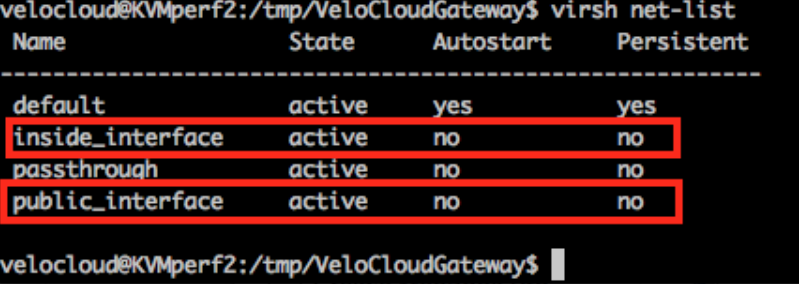
- 编辑虚拟机 XML 文件。在 KVM 中创建虚拟机有多种方法。您可以在一个 XML 文件中定义虚拟机;可以使用 libvirt 通过 OpenVSwitch 模式和 SR-IOV 模式特定的示例虚拟机 XML 模板创建该文件。
vi my_vm.xml
以下是使用 OpenVSwitch 接口的虚拟机的示例模板。进行编辑以使用该模板(如果适用)。<?xml version="1.0" encoding="UTF-8"?> <domain type="kvm"> <name>#domain_name#</name> <memory unit="KiB">8388608</memory> <currentMemory unit="KiB">8388608</currentMemory> <vcpu>8</vcpu> <cputune> <vcpupin vcpu="0" cpuset="0" /> <vcpupin vcpu="1" cpuset="1" /> <vcpupin vcpu="2" cpuset="2" /> <vcpupin vcpu="3" cpuset="3" /> <vcpupin vcpu="4" cpuset="4" /> <vcpupin vcpu="5" cpuset="5" /> <vcpupin vcpu="6" cpuset="6" /> <vcpupin vcpu="7" cpuset="7" /> </cputune> <resource> <partition>/machine</partition> </resource> <os> <type>hvm</type> </os> <features> <acpi /> <apic /> <pae /> </features> <cpu mode="host-passthrough" /> <clock offset="utc" /> <on_poweroff>destroy</on_poweroff> <on_reboot>restart</on_reboot> <on_crash>restart</on_crash> <devices> <emulator>/usr/bin/kvm-spice</emulator> <disk type="file" device="disk"> <driver name="qemu" type="qcow2" /> <source file="#folder#/#qcow_root#" /> <target dev="hda" bus="ide" /> <alias name="ide0-0-0" /> <address type="drive" controller="0" bus="0" target="0" unit="0" /> </disk> <disk type="file" device="cdrom"> <driver name="qemu" type="raw" /> <source file="#folder#/#Cloud_ INIT_ ISO#" /> <target dev="sdb" bus="sata" /> <readonly /> <alias name="sata1-0-0" /> <address type="drive" controller="1" bus="0" target="0" unit="0" /> </disk> <controller type="usb" index="0"> <alias name="usb0" /> <address type="pci" domain="0x0000" bus="0x00" slot="0x01" function="0x2" /> </controller> <controller type="pci" index="0" model="pci-root"> <alias name="pci.0" /> </controller> <controller type="ide" index="0"> <alias name="ide0" /> <address type="pci" domain="0x0000" bus="0x00" slot="0x01" function="0x1" /> </controller> <interface type="network"> <source network="public_interface" /> <vlan> <tag id="#public_vlan#" /> </vlan> <alias name="hostdev1" /> <address type="pci" domain="0x0000" bus="0x00" slot="0x11" function="0x0" /> </interface> <interface type="network"> <source network="inside_interface" /> <alias name="hostdev2" /> <address type="pci" domain="0x0000" bus="0x00" slot="0x12" function="0x0" /> </interface> <serial type="pty"> <source path="/dev/pts/3" /> <target port="0" /> <alias name="serial0" /> </serial> <console type="pty" tty="/dev/pts/3"> <source path="/dev/pts/3" /> <target type="serial" port="0" /> <alias name="serial0" /> </console> <memballoon model="none" /> </devices> <seclabel type="none" /> </domain>以下是使用 SR-IOV 接口的虚拟机的示例模板。进行编辑以使用该模板(如果适用)。<?xml version="1.0" encoding="UTF-8"?> <domain type="kvm"> <name>#domain_name#</name> <memory unit="KiB">8388608</memory> <currentMemory unit="KiB">8388608</currentMemory> <vcpu>8</vcpu> <cputune> <vcpupin vcpu="0" cpuset="0" /> <vcpupin vcpu="1" cpuset="1" /> <vcpupin vcpu="2" cpuset="2" /> <vcpupin vcpu="3" cpuset="3" /> <vcpupin vcpu="4" cpuset="4" /> <vcpupin vcpu="5" cpuset="5" /> <vcpupin vcpu="6" cpuset="6" /> <vcpupin vcpu="7" cpuset="7" /> </cputune> <resource> <partition>/machine</partition> </resource> <os> <type>hvm</type> </os> <features> <acpi /> <apic /> <pae /> </features> <cpu mode="host-passthrough" /> <clock offset="utc" /> <on_poweroff>destroy</on_poweroff> <on_reboot>restart</on_reboot> <on_crash>restart</on_crash> <devices> <emulator>/usr/bin/kvm-spice</emulator> <disk type="file" device="disk"> <driver name="qemu" type="qcow2" /> <source file="#folder#/#qcow_root#" /> <target dev="hda" bus="ide" /> <alias name="ide0-0-0" /> <address type="drive" controller="0" bus="0" target="0" unit="0" /> </disk> <disk type="file" device="cdrom"> <driver name="qemu" type="raw" /> <source file="#folder#/#Cloud_ INIT_ ISO#" /> <target dev="sdb" bus="sata" /> <readonly /> <alias name="sata1-0-0" /> <address type="drive" controller="1" bus="0" target="0" unit="0" /> </disk> <controller type="usb" index="0"> <alias name="usb0" /> <address type="pci" domain="0x0000" bus="0x00" slot="0x01" function="0x2" /> </controller> <controller type="pci" index="0" model="pci-root"> <alias name="pci.0" /> </controller> <controller type="ide" index="0"> <alias name="ide0" /> <address type="pci" domain="0x0000" bus="0x00" slot="0x01" function="0x1" /> </controller> <interface type='hostdev' managed='yes'> <mac address='52:54:00:79:19:3d'/> <driver name='vfio'/> <source> <address type='pci' domain='0x0000' bus='0x83' slot='0x0a' function='0x0'/> </source> <model type='virtio'/> </interface> <interface type='hostdev' managed='yes'> <mac address='52:54:00:74:69:4d'/> <driver name='vfio'/> <source> <address type='pci' domain='0x0000' bus='0x83' slot='0x0a' function='0x1'/> </source> <model type='virtio'/> </interface> <serial type="pty"> <source path="/dev/pts/3" /> <target port="0" /> <alias name="serial0" /> </serial> <console type="pty" tty="/dev/pts/3"> <source path="/dev/pts/3" /> <target type="serial" port="0" /> <alias name="serial0" /> </console> <memballoon model="none" /> </devices> <seclabel type="none" /> </domain> - 执行以下步骤以启动虚拟机:
- 确保在您的目录中具有以下三个文件,如以下示例屏幕截图中所示:
- qcow 文件 - vcg-root
- cloud-init - vcg-test.iso
- 定义虚拟机的域 XML 文件 - test_vcg.xml,其中 test_vcg 是域名。
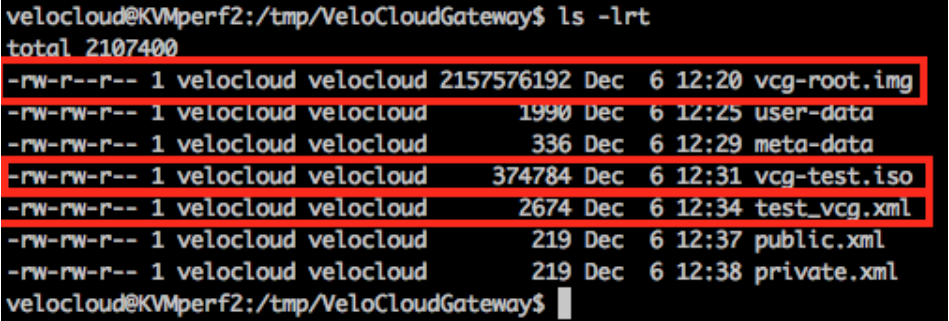
- 定义虚拟机。
velocloud@KVMperf2:/tmp/VeloCloudGateway$ virsh define test_vcg.xml Domain test_vcg defined from test_vcg.xml
- 将虚拟机设置为自动启动。
velocloud@KVMperf2:/tmp/VeloCloudGateway$ virsh autostart test_vcg
- 启动虚拟机。
velocloud@KVMperf2:/tmp/VeloCloudGateway$ virsh start test_vcg
- 确保在您的目录中具有以下三个文件,如以下示例屏幕截图中所示:
- 如果您使用 SR-IOV 模式,在启动虚拟机后,请在使用的虚拟功能 (VF) 上设置以下内容:
- 将 spoofcheck 设置为 off。
ip link set eth1 vf 0 spoofchk off
- 将 Trusted 模式设置为 on。
ip link set dev eth1 vf 0 trust on
- 设置 VLAN(如果需要)。
ip link set eth1 vf 0 vlan 3500
注: 虚拟功能配置步骤不适用于 OpenVSwitch (OVS) 模式。 - 将 spoofcheck 设置为 off。
- 从控制台登录到虚拟机。
virsh list Id Name State ---------------------------------------------------- 25 test_vcg running velocloud@KVMperf2$ virsh console 25 Connected to domain test_vcg Escape character is ^]
关于 KVM 主机的特殊注意事项
- 在物理接口上停用 GRO(通用接收卸载)(以避免在 SD-WAN 网关 中进行不必要的重新分段)。
ethtool –K <interface> gro off tx off
- 停用 CPU C 状态(电源状态会影响实时性能)。通常,可通过在 BIOS 中附加
processor.max_cstate=1或停用此选项,在内核引导选项中完成此操作。 -
对于生产部署,必须将 vCPU 固定到实例。不应允许对内核进行超额预定。