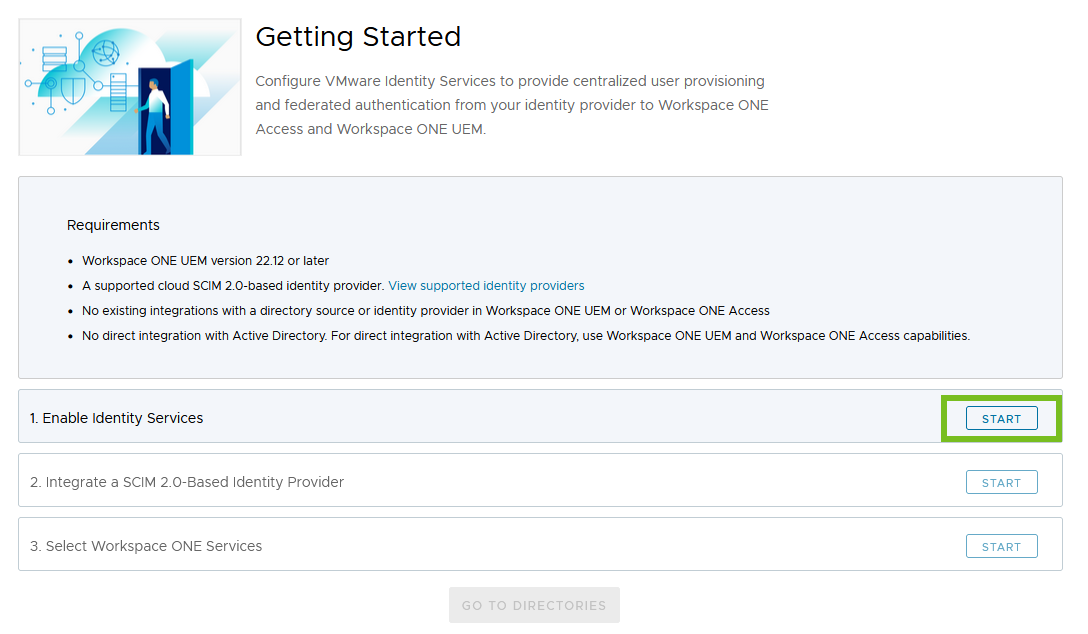设置与身份提供程序集成的第一步是在 Workspace ONE Cloud Admin Hub(也称为 Workspace ONE Cloud 控制台)中启用 VMware Identity Services。Workspace ONE 租户必须满足 VMware Identity Services 相关要求。
小心: 启用
VMware Identity Services 之前,请仔细查看要求和注意事项。要恢复此操作,您可能需要致电联系 VMware 技术支持团队。请参阅
停用 VMware Identity Services。
前提条件
- 如果计划将 VMware Identity Services 与 Workspace ONE UEM 结合使用,则 Workspace ONE UEM 租户必须为版本 2212 或更高版本。
- 如果计划将 VMware Identity Services 与 Workspace ONE Access 结合使用,则必须使用 Workspace ONE Access 云服务。
- Workspace ONE UEM 和 Workspace ONE Access 租户不得具有与目录源或身份提供程序的现有集成。
- 您计划集成以下基于 SCIM 2.0 的云身份提供程序之一:
- Microsoft Entra ID
- Okta
- 任何通用 SCIM 2.0 身份提供程序
注: 不支持与 Active Directory 直接集成。 - 您已按照 VMware Identity Services 入门中所述完成载入步骤,可以访问 VMware Identity Services。
- 您已查看使用 VMware Identity Services 配置用户置备和身份联合中描述的重要注意事项和不支持的功能。
过程
结果
成功激活 VMware Identity Services 后,启用 Identity Services 步骤将显示绿色复选标记和已完成状态。
下一步做什么
继续执行步骤 2 集成基于 SCIM 2.0 的身份提供程序。