You can change the port used by Anti-Virus for VMware Tanzu and an existing mirror.
If you are using Anti-Virus Mirror for VMware Tanzu, then see Changing the Port Used by Anti-Virus for Tanzu and Anti-Virus Mirror for Tanzu instead of this topic.
If you are upgrading from Anti-Virus for Tanzu v2.0 and you use an existing mirror or want to use an existing mirror, you might need to follow the procedure in this topic. For more information about whether to follow this procedure, see Configuring the Mirror Port.
Overview
The port used by Anti-Virus for Tanzu and the existing mirror must be the same. If the port number configured in both is not the same, Anti-Virus for Tanzu database updates and deployments fail.
To change the port used by Anti-Virus for Tanzu and an existing mirror you must:
- Change the port in the Anti-Virus for Tanzu tile.
- Uninstall the Anti-Virus Mirror for Tanzu tile if you have it deployed.
Change the Port in the Anti-Virus for Tanzu Tile
To change the port number in the Anti-Virus for Tanzu tile:
- Go to the Tamzu Operations Manager Installation Dashboard and click the Anti-Virus for VMware Tanzu tile.
- Click Anti-Virus Configuration.
-
Under Mirror for Automatic Database Updates, select one of the following:
- Existing Mirror
- Existing Mirror with TLS if the mirror uses TLS to communicate with the Anti-Virus for Tanzu tile.
-
Configure Mirror for Automatic Database Updates.
Use the Existing Mirror or Existing Mirror with the following TLS information.-
For Existing Mirror:

Field Description Existing mirror Select this to use an existing mirror without TLS. Comma separated list of mirror host names or IP addresses Enter a list of mirror host names or IP addresses.
For example,10.0.4.5,10.0.4.6. -
For Existing mirror with TLS:
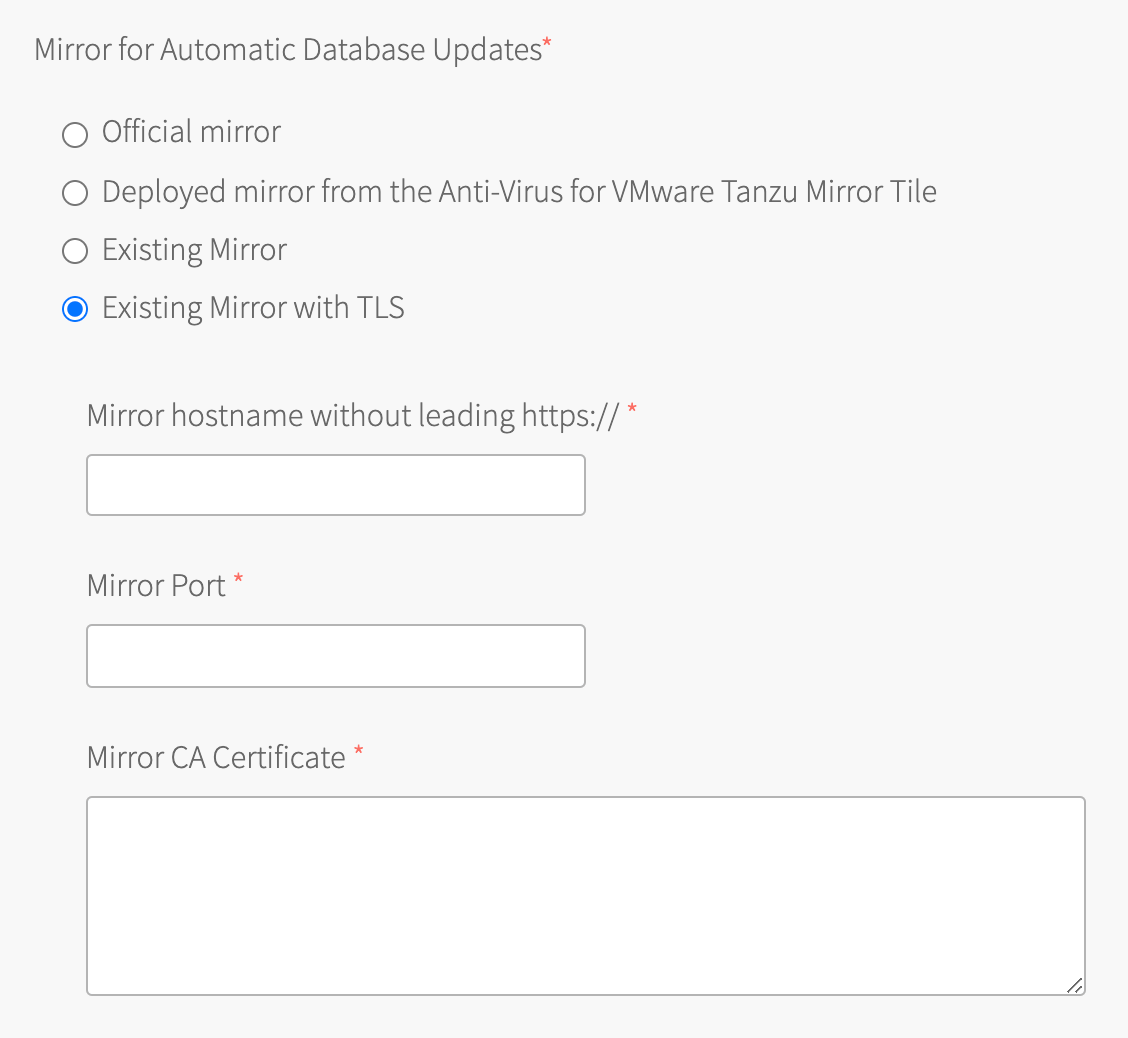
Field Description Existing mirror with TLS Select this to use an existing mirror with TLS. Mirror host name without leading https:// Enter the host name or IP address of your existing mirror.
For example,my-anti-virus-mirror.s3.example.comor10.0.4.5. Verify that your existing mirror server uses the correct certificate for the host name or IP address.Mirror port Enter the port used by your existing mirror.
For example,443.Mirror CA certificate Enter the CA certificate used with your existing mirror.
For example:-----BEGIN CERTIFICATE----- MIIEYzCCA0ugAwIBAgIQAYL4CY6i5ia5GjsnhB+5rzANBgkqhki ... upcHi9nzBhDFKdT3uhaQqNBU4UtJx5g= -----END CERTIFICATE-----
-
-
Click Save.
-
Return to the Tanzu Operations Manager Installation Dashboard and click Review Pending Changes.
-
Ensure all the products are selected.
-
Click Apply Changes.
Uninstall the Anti-Virus Mirror for Tanzu Tile
If you are currently using Anti-Virus Mirror for Tanzu and want to transition to using an existing mirror, VMware recommends that you uninstall your Anti-Virus Mirror for Tanzu tile.
To uninstall the Anti-Virus Mirror for Tanzu tile:
- Go to Tanzu Operations Manager Installation Dashboard and click the trash can icon on the Anti-Virus Mirror for Tanzu tile.
- In the Delete Product dialog that appears, click Confirm.
- Click Review Pending Changes.
- Ensure that only Anti-Virus Mirror for Tanzu is selected.
- Click Apply Changes.