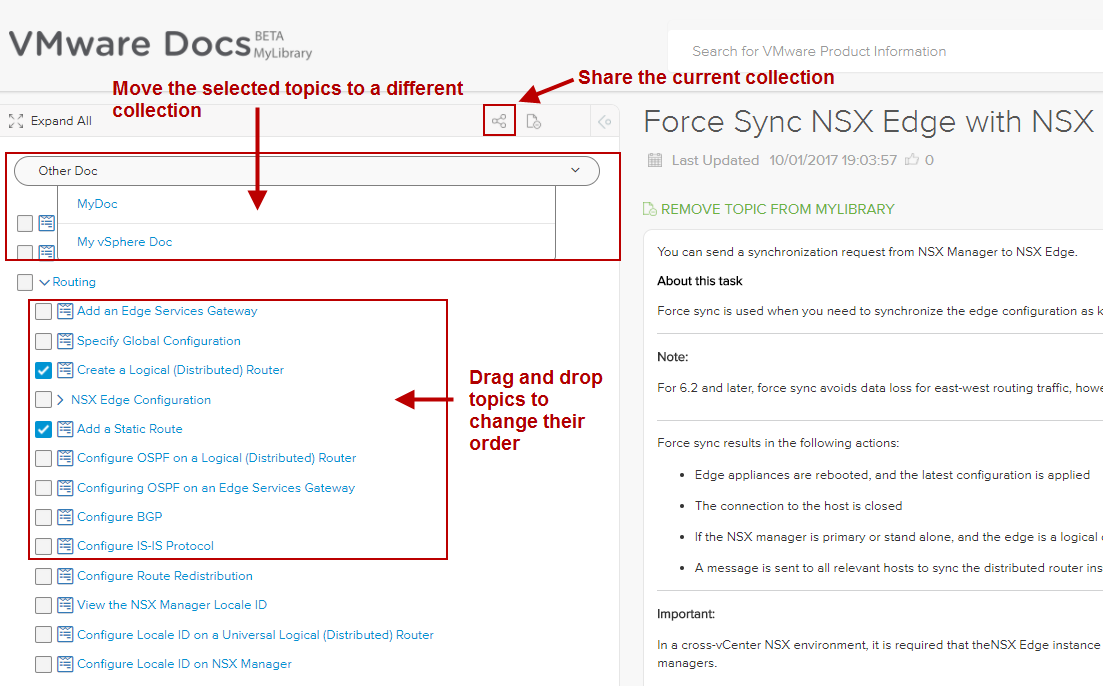By using MyLibrary, you can create custom documentation collections, which contain only the content that meets your specific information needs. You can share your custom collections with your team members or other organizations in your company, like customer support, consultants, field engineers, and so on.
Creating Your First Library
Once you log-in with your MyVMware account in docs.vmware.com, you can start creating your custom collections.
Simply enter a name for you collection and click Create. You are ready to start adding content to you collection.
Setting a Default Collection
When you have more than one collections in MyLibrary, you can set one of them as a default. All topics that you add to MyLibrary will be added to the default collection. You can distribute the topics from the default collection to your other collections later on.
To set a collection as a default, click on the start icon next to a collection in MyLibrary.
Adding Content to MyLibrary
You can select from all the content that is available on docs.vmware.com to assemble your custom collections.
Search or browse for content on docs.vmware.com.
Click the check boxes in the table of contents to mark topics to add to MyLibrary.
Click Add selection to MyLibrary.
You can click Add topic to MyLibrary on every topic to add individual topics to MyLibrary.
Your topics are added to the library that is set as default.
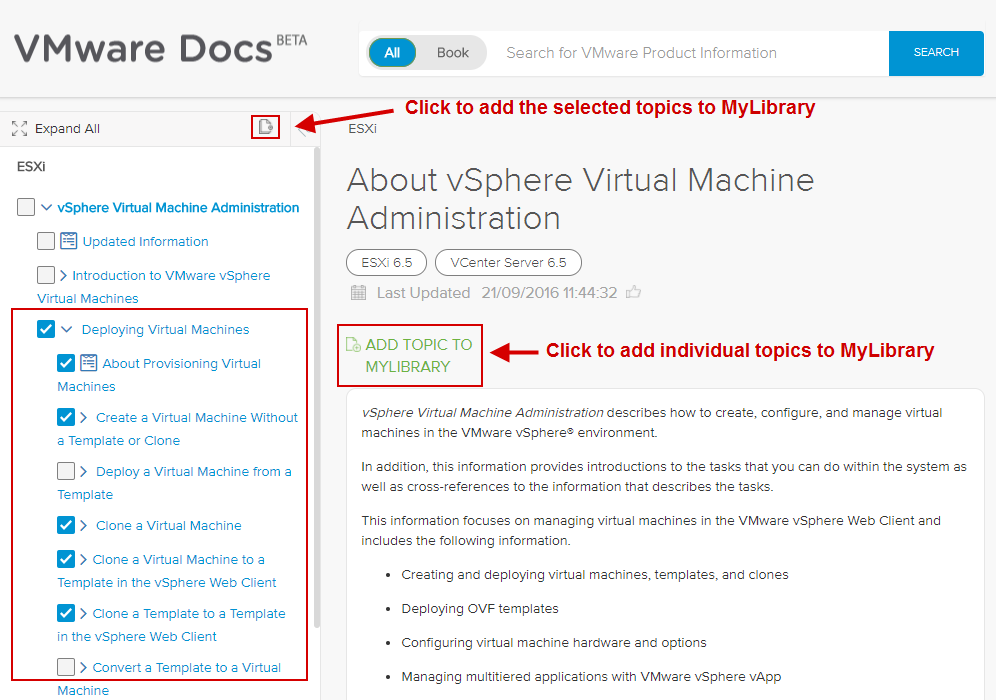
Managing Custom Collections
You can perform the following activities in your custom collections.
Drag and drop topics in a collection to change their order.
Move topics to a different collection.
Share your custom collections.
Remove topics.