Platform Automation Toolkit variables
Variables provide a way to define parameters for a YAML document. Each variable has a value and can be referenced in one or more locations. Variables are used in the Platform Automation Toolkit tasks. One example usage is in configure-director.
Why use variables?
It's typically necessary to separate passwords, certificates, S3 bucket names, and so on, from YAML documents for security or multi-foundation purposes. Even though the structure of a YAML document (manifest) does not change, these values are typically different. Variables require special syntax in the configuration files that need them. The resulting config file is then a parametrized template for use in multiple situations.
Using variables
In the Platform Automation Toolkit task, you can choose to parametrize the specific entries in the configuration file by using the ((parametrized-value)) syntax, and then defining the parametrized-value in a separate variable file. For example, to add two variables to a YAML document (base.yml):
s3_bucket_name: ((foundation_one_bucket))
domain_name: ((foundation_one_domain_name))
In your vars.yml file, define the parametrized values (vars.yml):
foundation_one_bucket: aws-bucket-one
foundation_one_domain_name: foundation.one.domain.com
To check that the base.yml has the variables defined in vars.yml, you can run:
om interpolate --config base.yml --vars-file vars.yml
If everything works as expected, you should see the following output:
s3_bucket_name: aws-bucket-one
domain_name: foundation.one.domain.com
Otherwise you will receive an error message indicating that there are missing variables:
could not execute "interpolate": Expected to find variables: ((missing-value))
Note If you are using an additional secrets manager, such as CredHub, you can add the flag --skip-missing to your om interpolate call to allow parametrized variables to still be present in your config after interpolation, to be filled in later by interpolating with your secrets manager. See Using a secrets store to store credentials for a more detailed explanation.
Why use variables if you're already using a secrets manager?
Using a secrets store to store credentials is a secure way to store sensitive information about your foundation, such as access keys, passwords, SSH keys, and so on. The following flowchart shows an example workflow on how you might use a mix of a secrets manager and vars files across multiple foundations with a single shared base_vars_template, that can be used to generate the interpolated_vars unique to a particular foundation, and passed into the relevant tasks. A separate var_template.yml could be used for every foundation to give unique credentials to those foundations. More common shared settings could be included in the vars_file.yml.
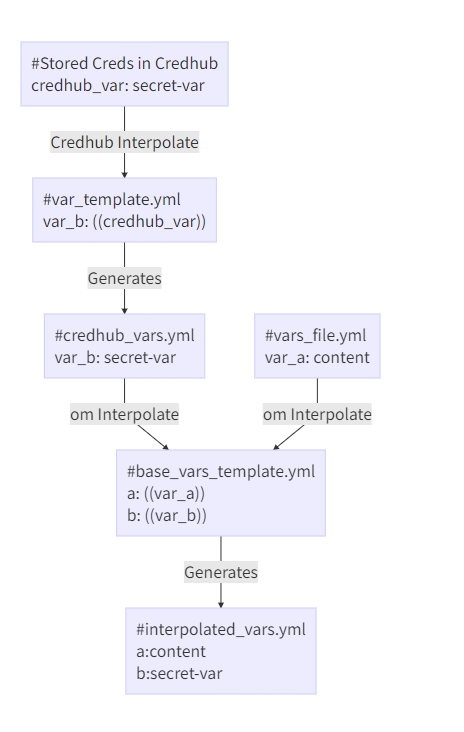
Alternatively, you can keep all of your vars in the same file for a foundation and mix parametrized and unparametrized values. The interpolated vars file can be used directly in any task that allows for them. The trade-off for this method is that the mixed vars file is then tied to a single foundation, rather than having a single base_vars_template.yml shared across foundations.
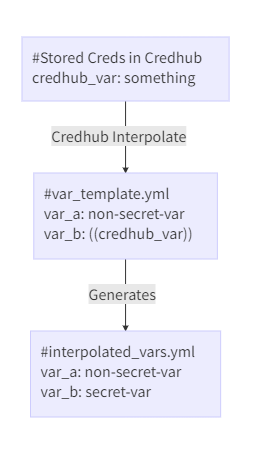
Using variables in the Platform Automation Toolkit Tasks
Some Platform Automation Toolkit tasks have an optional vars input. Using the flow described earlier, these files can be plugged in to the tasks.
Platform Automation Toolkit provides a Test Task to allow pipeline testing before installing Tanzu Operations Manager. An example pipeline for this is shown here:
jobs:
- name: test-interpolate
plan:
- get: <the-resource-contain-base-config-file>
- get: <the-resource-contain-vars-files>
- get: platform-automation-image
params:
unpack: true
- get: platform-automation-tasks
params:
unpack: true
- task: interpolate
image: platform-automation-image
file: platform-automation-tasks/tasks/test-interpolate.yml
input_mapping:
config: <the-resource-contain-base-config-file>
vars: <the-resource-contain-vars-file>
params:
VARS_FILES: vars/vars.yml # vars/vars2.yml
CONFIG_FILE: base.yml
SKIP_MISSING: true # false to enable strict interpolation