This topic tells you how an administrator can test the OpenID Connect (OIDC) connection between a Single Sign‑On for VMware Tanzu Application Service service plan acting as an Identity Provider (IDP), and another Single Sign‑On service plan acting as a Relying Party (RP).
Testing Your Single Sign‑On Connection
-
Log in to Apps Manager at
https://apps.SYSTEM-DOMAIN. -
Navigate to the org and space where your app is located.
-
Locate the service instance of the Single Sign‑On plan bound to your app.
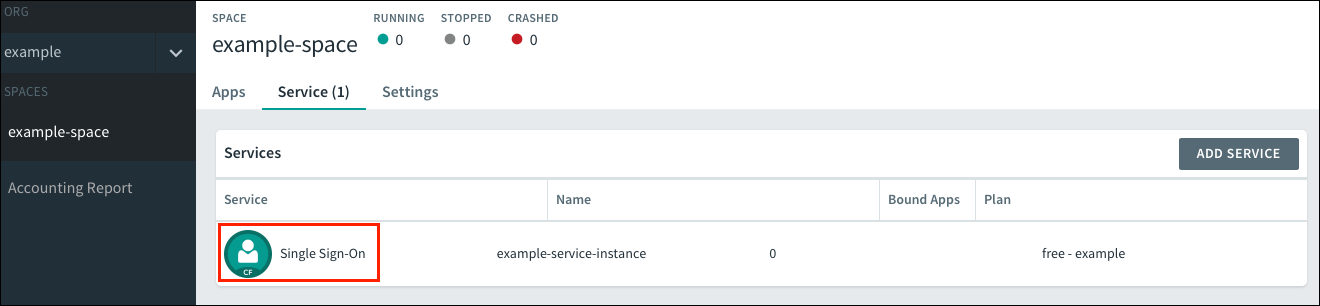
-
Select the service instance.
-
Click Manage.

-
In the Apps tab, click your app.
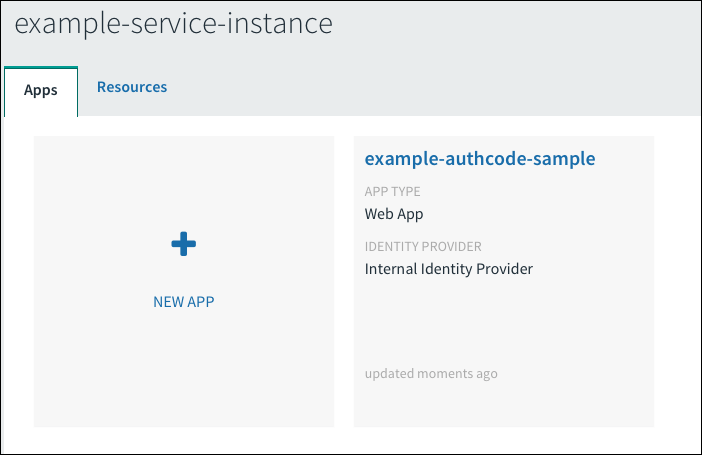
-
Under Identity Providers, select the SSO Identity Plan Origin. Remove any other identity providers.

-
Return to Apps Manager.
-
Click the URL listed below your app to access the app.
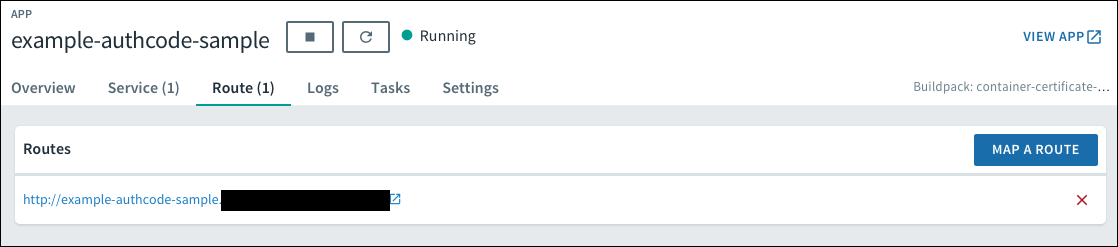
-
Log in to the app. You will be redirected to the IDP to authenticate.
-
Sign in to the IDP.
-
If necessary, authorize the necessary scopes to connect the IDP with your app. If you need to do this, the IDP will prompt you.
-
After authorizing the scopes, you should be logged into the app.