This topic tells you how to use the system plan for Single Sign‑On for VMware Tanzu Application Service. The system plan is the default plan meant for developer apps, not end-user apps.
Single Sign‑On comes with a default system plan that has the following features:
- Read-only
- Minimal configuration options
- Not deletable
- Allows developer-level access to system components like VMware Tanzu Application Service for VMs and its APIs
- Available only to admins
Restricting the visibility of this system plan to a single, developer-apps only org secures system components, following the principle of least privilege.
Examples of developer apps include scripts or pipelines that push other apps and services. Any app that uses the Cloud Foundry API is a developer app.
System Plan Best Practice
VMware recommends configuring your orgs and Single Sign‑On plans as follows to prevent anyone from applying the system plan to end-user apps:
-
Restrict all developer apps to a single org.
-
Make the system plan visible only to the developer-apps org.
-
Configure other orgs with Single Sign‑On service plans of their own.
Developers can then self-register their developers apps in the developer-apps org for use by other developers.
Admins: Configure the System Plan for an Org
Admins follow the steps below to enable the system plan and provide access to app developers:
-
Log into the SSO Operator Dashboard at
https://p-identity.SYSTEM-DOMAINusing your User Account and Authentication (UAA) admin credentials. In your TAS for VMs tile in Tanzu Operations Manager, the Domain settings show your system domain, and the Credentials tab shows the UAA Admin Credentials. -
Navigate to the System plan.
- Add the relevant orgs to the Organizations field or, if appropriate, select the Enable for All Orgs checkbox.
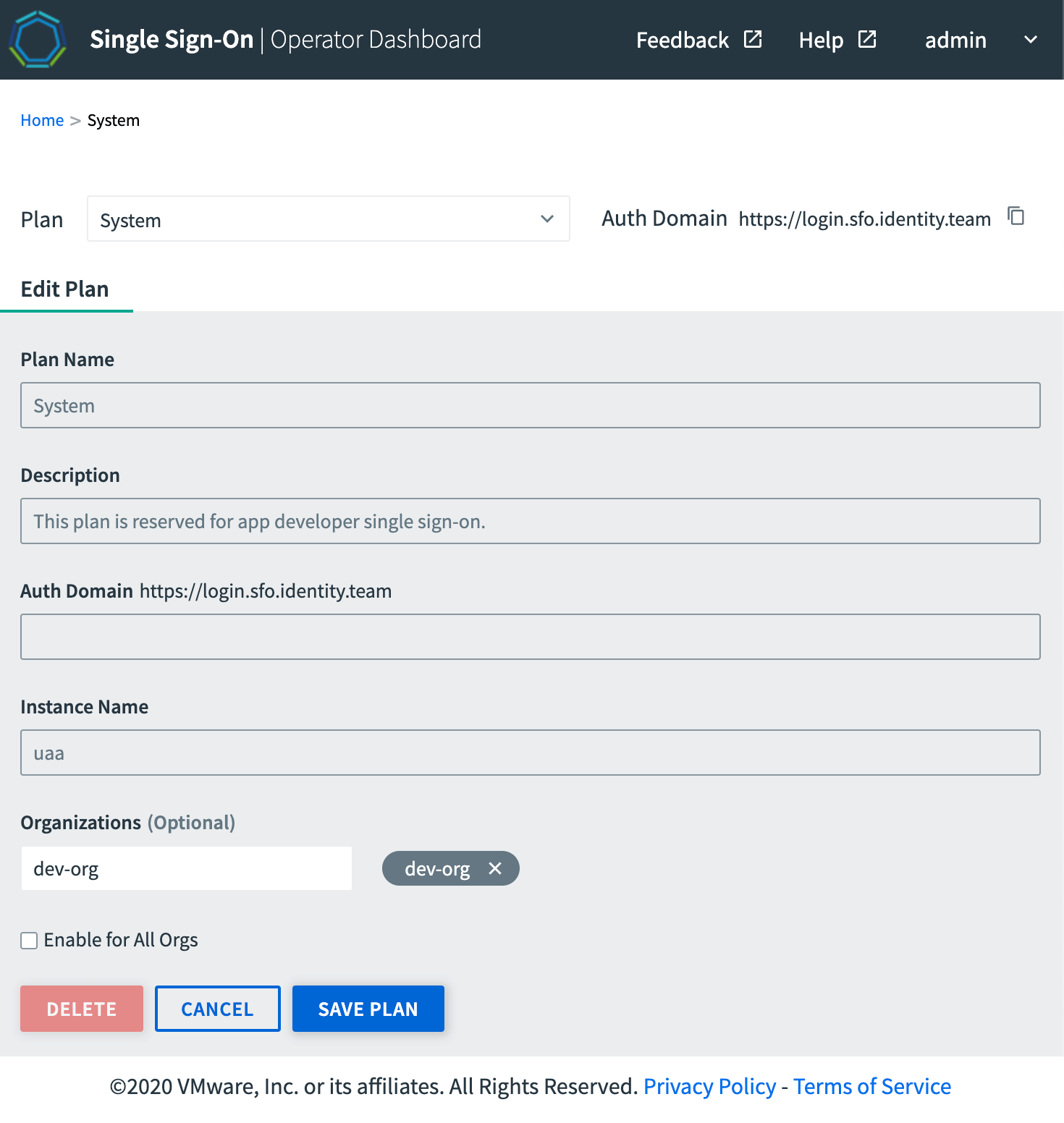
- Click SAVE PLAN.
Developers: Create a System Plan Instance for Your App
Follow the steps below to create and use the system service plan with your developer apps:
-
Follow the steps to Create a Service Instance of Single Sign‑On.
-
If you have a VMware Tanzu Application Service for VMs (TAS for VMs) app, bind the application with the service instance you created. For more information, see Register a TAS for VMs App.
-
If your app is a pipeline or a script that runs external to your deployment but calls internal APIs:
- Follow the instructions to Register an Externally Hosted App Using the SSO Developer Dashboard and use the guidelines below:
- Choose Native App for your application type.
- In the app configuration, set a value for the Refresh token lifetime based on your use case for automated access.
- To give your your pipeline or script access to your resources without your presence, embed a refresh token instead of hardcoding your credentials:
- Run
uaac token sso get. - At the prompts, enter the Client ID and Secret from the Next Steps section of the SSO Developer Dashboard. Copy the login portal URL into a browser, and log in using your UAA Admin Credentials.
- Copy the Temporary Authentication Code from the browser into the UAAC to finish the authentication.
- Run
uaac context. - Copy the value of the refresh token and use that in your code to get a new token based on your client ID and secret using the standard OAuth refresh token flow as described in the UAA API documentation.
- Run
- Follow the instructions to Register an Externally Hosted App Using the SSO Developer Dashboard and use the guidelines below:
Developers: Revoke System Plan Access for an Externally Hosted App
To revoke system plan access from an externally hosted app that is registered with the system plan to access TAS for VMs components, do one of the following:
- Regenerate the App Secret
- Delete the app