This topic tells you how to add an external identity provider to your Single Sign‑On for VMware Tanzu Application Service service plan.
Set up SAML
-
Log in to the SSO Operator Dashboard at
https://p-identity.SYSTEM-DOMAINas a Plan Administrator. -
Select your plan and choose Manage Identity Providers from the drop-down menu.
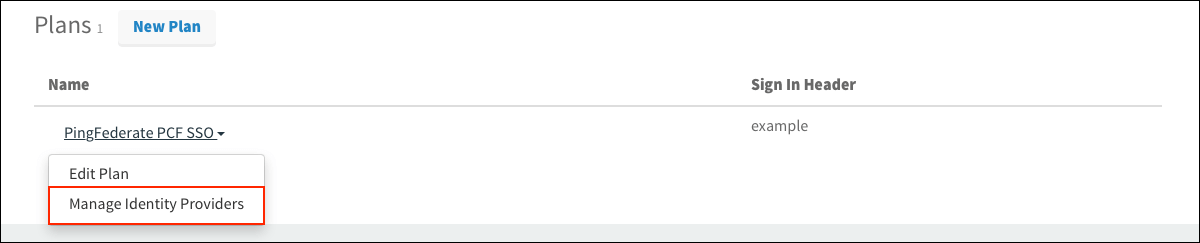
-
Click New Identity Provider.
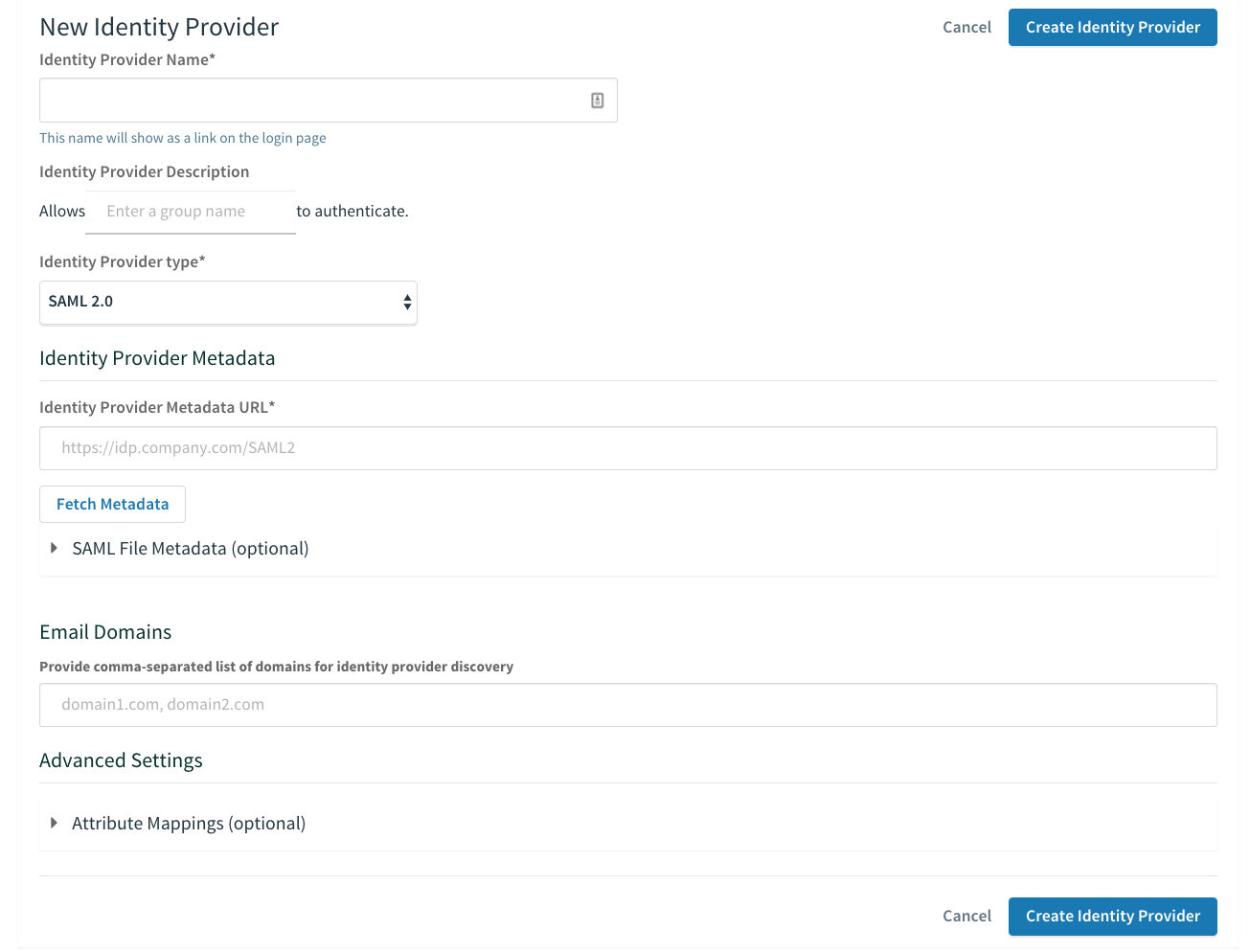
-
To create a new identity provider, perform the following steps:
- Enter an identity provider name into Identity Provider Name.
- (Optional) Enter a description into Identity Provider Description.
- Click SAML File Metadata (optional), then click the Upload Identity Provider Metadata button to upload your metadata XML.
- (Optional) Under Advanced SAML Settings, click Attribute Mappings to enter the mappings.
-
Click Create Identity Provider.
-
Click Resource Permissions.
-
Click New Permissions Mapping and perform the following steps:
- Enter a Group Name.
- For Select Permissions, select the permissions that the members of the group from the external identity provider should have access to.
-
Navigate to the identity provider list.
-
Click Group Whitelist and enter the group names from the external identity provider to propagate in the ID token when a user authenticates.