This use case provides instructions for connecting a Site Recovery Manager instance on an Azure VMware Solution SDDC site to a VMware Site Recovery instance on a VMware Cloud on AWS SDDC. You must use a VPN connection to access VMware Site Recovery on VMware Cloud on AWS and the Site Recovery Manager instance on Azure VMware Solution.
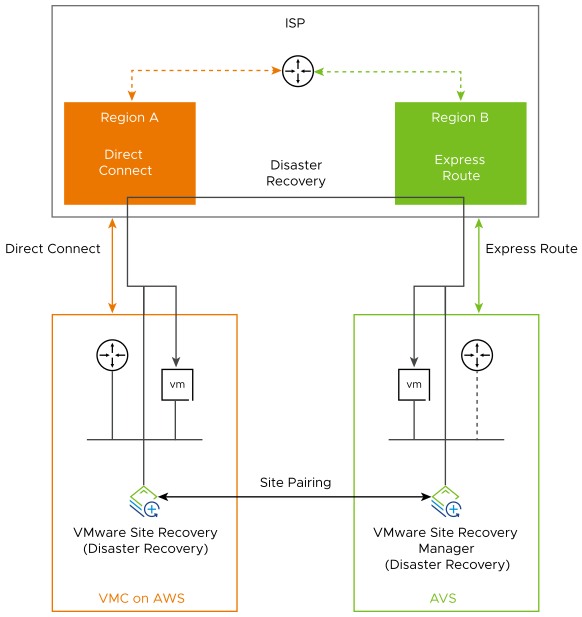
Prerequisites
Verify that you have deployed Site Recovery Manager and vSphere Replication on Azure VMware Solution. See Deploy Site Recovery Manager on Azure VMware Solution.
Activate VMware Site Recovery
To use your Site Recovery Manager instance on an Azure VMware Solution SDDC with a VMware Site Recovery service, you must activate the VMware Site Recovery service on a VMware Cloud™ on AWS SDDC.
Prerequisites
- Verify that you have deployed a Software-Defined Data Center (SDDC) on VMware Cloud™ on AWS.
Procedure
- Log in to the VMware Cloud on AWS Console at https://vmc.vmware.com.
- Click your SDDC, and then click Add-Ons.
- Select Site Recovery and click Activate.
- Read the information on the Activate Site Recovery page and click Activate.
Set the NSX-T Edge Management Gateway Firewall Rules for VMware Site Recovery
To enable VMware Site Recovery on your SDDC environment that uses VMware NSX-T®, you must create firewall rules between your VMware Cloud on AWS SDDC and the Management Gateway. After the initial firewall rules configuration, you can add, edit or delete any rules as needed.
Procedure
Results
After the firewall rules are created, they are shown in the Management Gateway Edge Firewall list.
Connect the Site Recovery Manager Server Instances on the Azure VMware Solution SDDC and the VMware Cloud on AWS SDDC
Before you can protect your virtual machines between an Azure VMware Solution SDDC and a VMware Cloud on AWS SDDC and the reverse, you must connect the Site Recovery Manager Server and vSphere Replication instances on the protected and the recovery sites. This procedure is known as site pairing.
Procedure
- In the vSphere Client or the vSphere Web Client, click .
- Click the New Site Pair button.
- Select the first site from the list. Enter the address of the Platform Services Controller for the Site Recovery Manager Server on the VMware Cloud on AWS site, provide the user name and password, and click Next.
- Select the vCenter Server and the services you want to pair, and click Next.
- On the Ready to complete page, review the pairing settings, and click Finish.
Results
The protected and the recovery sites are connected. The pair appears under Site Pairs on the Site Recovery Home tab.