To find the dashboard: in Apps Manager, go to the Data Flow service instance space, click the listing for the service instance, and then click Manage.
Note In order to have read and write access to a Spring Cloud Data Flow for VMware Tanzu service instance, you must have the SpaceDeveloper role in the space where the service instance was created. If you have only the SpaceAuditor role in the space where the service instance was created, you have only read (not write) access to the service instance.
You can also use cf service SERVICE_NAME, where SERVICE_NAME is the name of the Data Flow service instance.
$ cf service data-flow Showing info of service data-flow in org myorg / space dev as user... name: data-flow service: p-dataflow bound apps: tags: plan: standard description: Deploys Spring Cloud Data Flow servers to orchestrate data pipelines documentation: dashboard: https://p-dataflow.apps.example.com/instances/2c9a66d3-99d8-458c-860d-01e7ac64eb1d/dashboard Showing status of last operation from service data-flow... status: create succeeded message: Created started: 2018-05-17T19:02:04Z updated: 2018-05-17T19:08:14Z
Visit the URL given for "Dashboard".
Dashboard information
The dashboard provides an overview of registered applications, stream and task definitions, and batch jobs. It also provides controls for deploying streams, launching tasks, and restarting batch job executions.
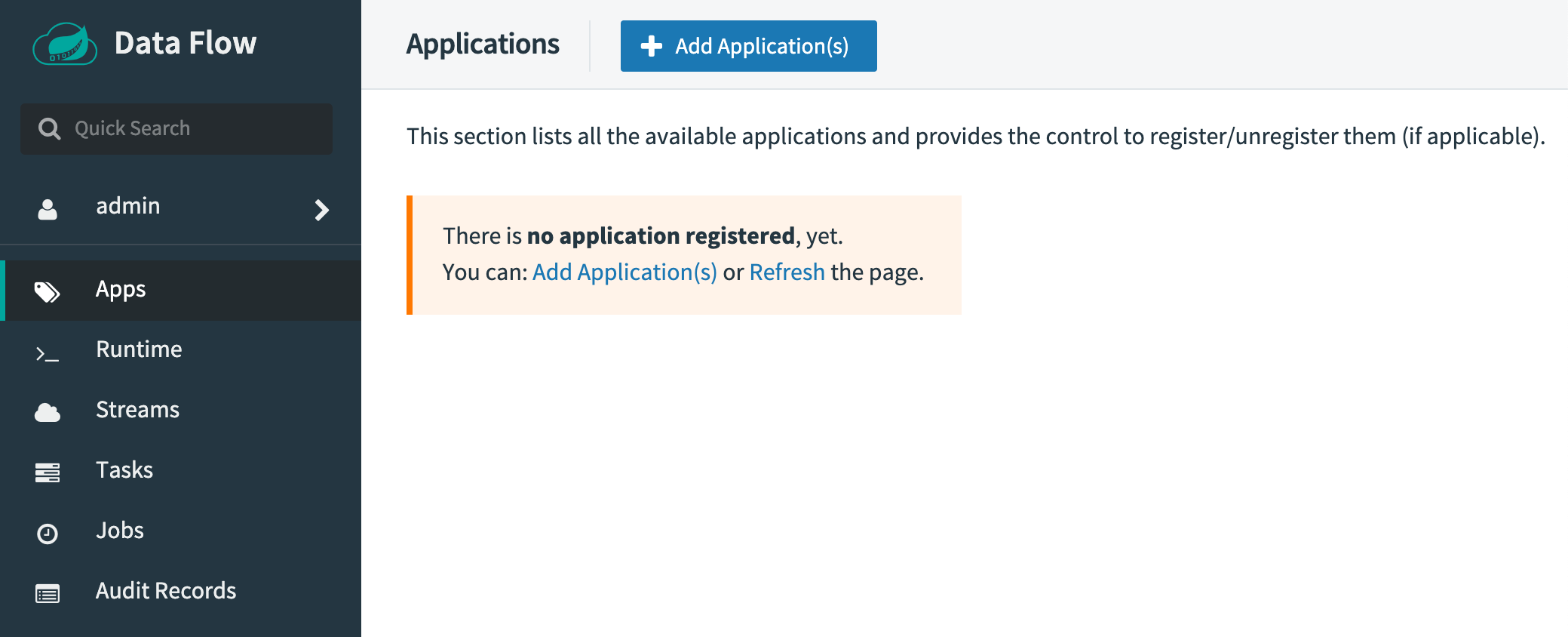
For complete information about the dashboard and its provided functionality, see the OSS Spring Cloud Data Flow project documentation.