Create and Manage Data Planes
This topic explains how SRE users can create a data plane in Tanzu Data Hub, which is a Kubernetes cluster that hosts database services that are created and managed by Tanzu Data Hub users. It also explains how SRE users disable and delete data planes and perform other meta-level operations.
Hosting Types: Shared and Dedicated
Data planes have two types:
- Shared data planes which is accesible to all organizations to deploy their services.
Note: TAS type of dataplanes are always the Shared type. -
Dedicated data planes that is dedicated to host the services of a particular organization.
-
If both shared and dedicated data planes hosting the service are available to the organization, then the user can select either.
- If multiple shared or dedicated data planes host the service are available, Tanzu Data Hub lists them and the user selects one.
Example:
-
An SRE creates three data planes that host MySQL:
- A shared data plane that hosts MySQL instances
- Two dedicated data planes for the Engineering organization that both host MySQL instances
-
A member of the Engineering organization creates a MySQL instance and selects its Hosting Type as one of:
- Shared data plane: The instance is hosted on the shared data plane cluster.
- Dedicated data plane: The instance is hosted on one of the two dedicated data plane clusters
-
A member of the HR organization creates a MySQL instance.
- They can only create the instance on shared dataplane
Create a Data Plane
To create a Tanzu Data Hub data plane:
Log in to Tanzu Data Hub as an SRE user, navigate to Infrastructure > Data Planes, and click Create New Data Plane at upper right.
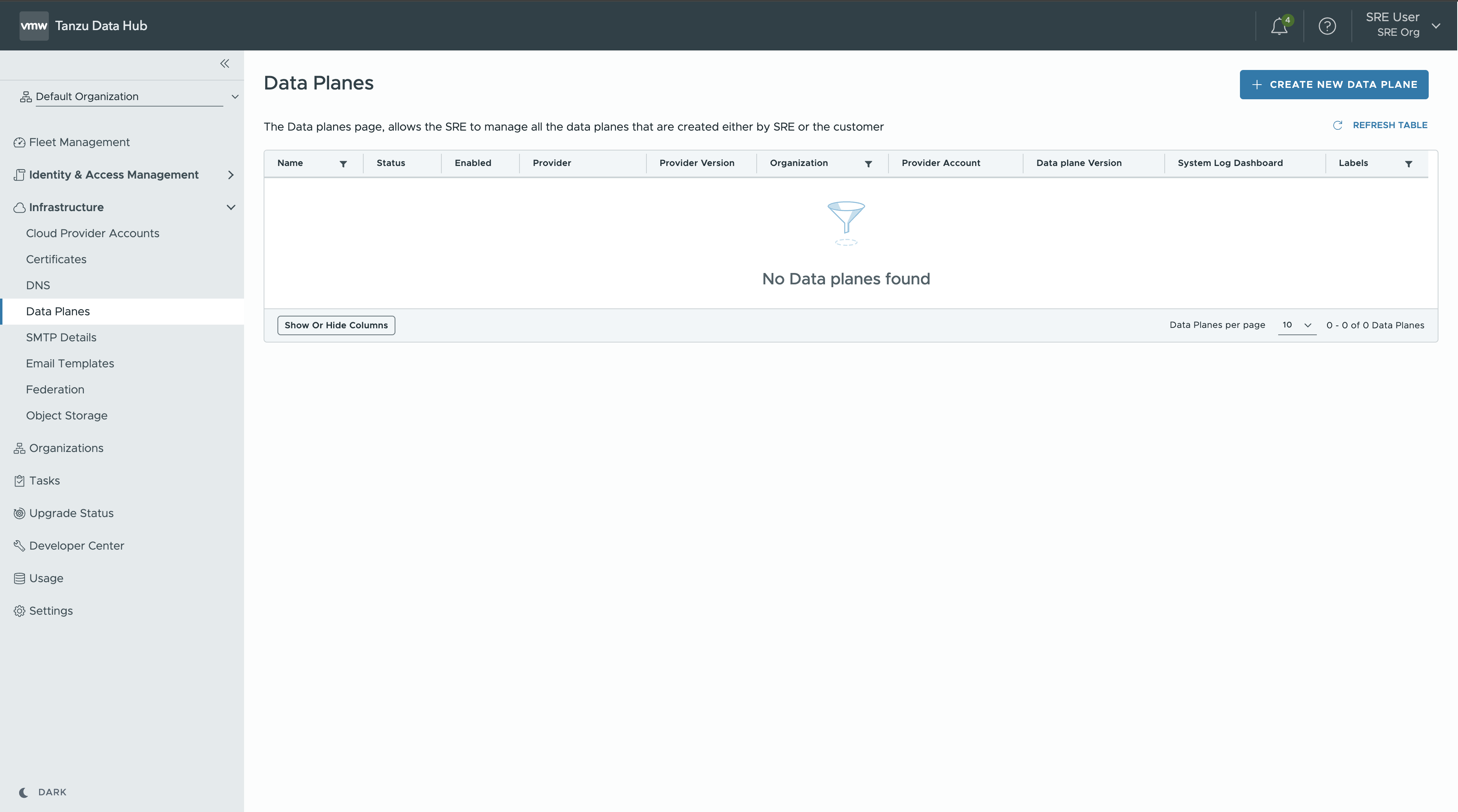
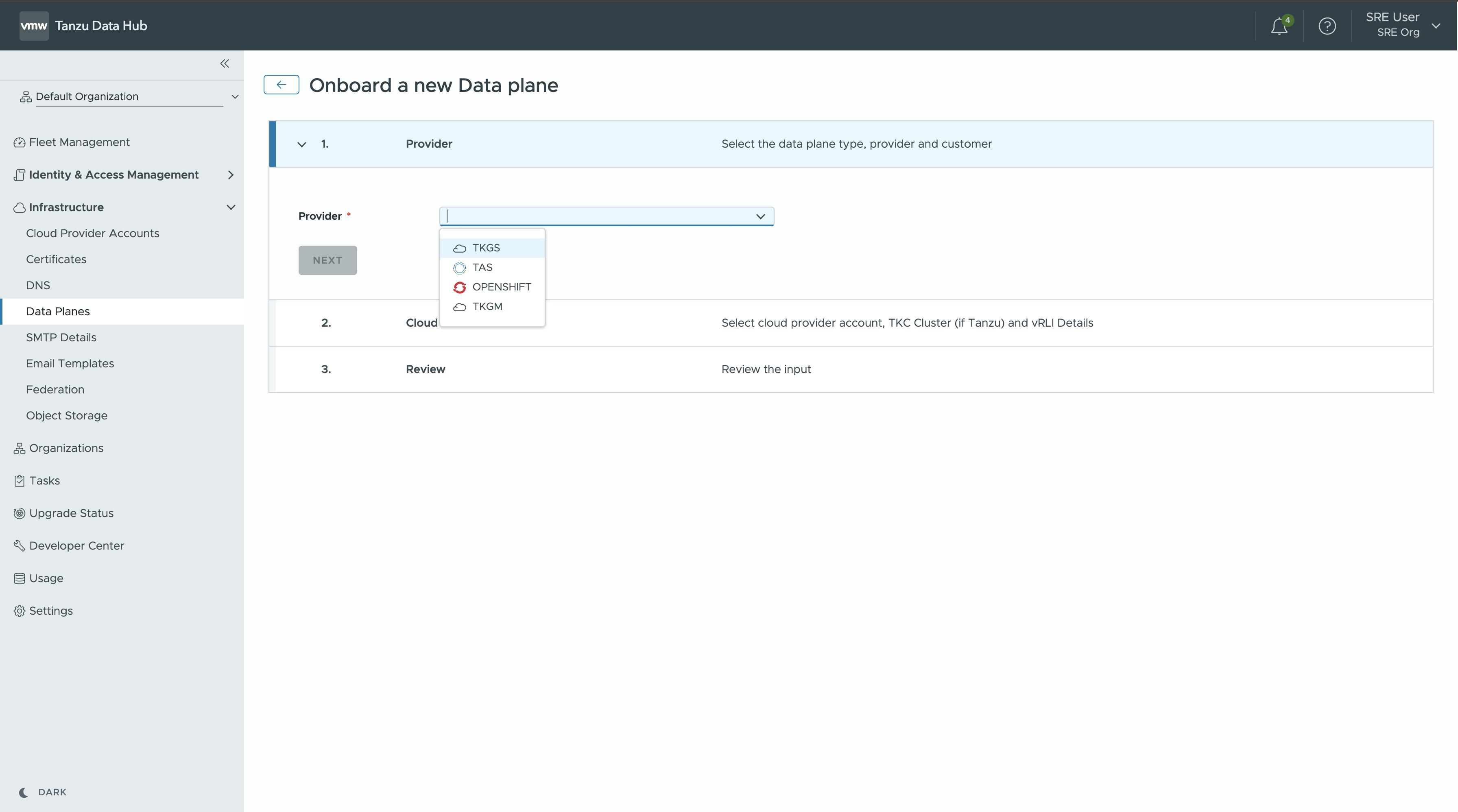
-
Provider:
- Provider can be
TKGSorOPENSHIFTorTKGMorTAS. - Select Shared to let users in all organizations use the data plane, or select Dedicated and specify an Organization to restrict data plane users to members of a single organization.
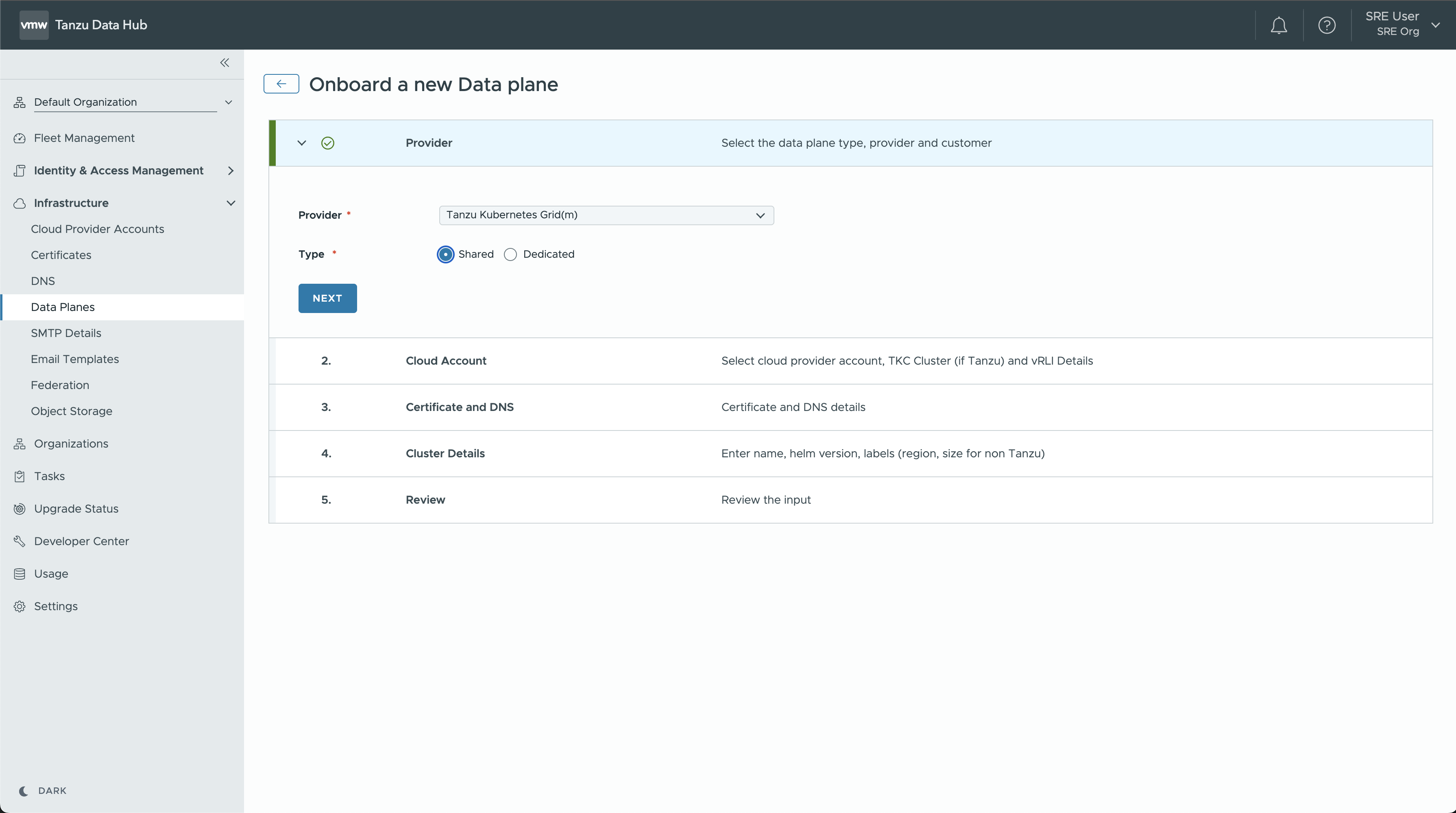
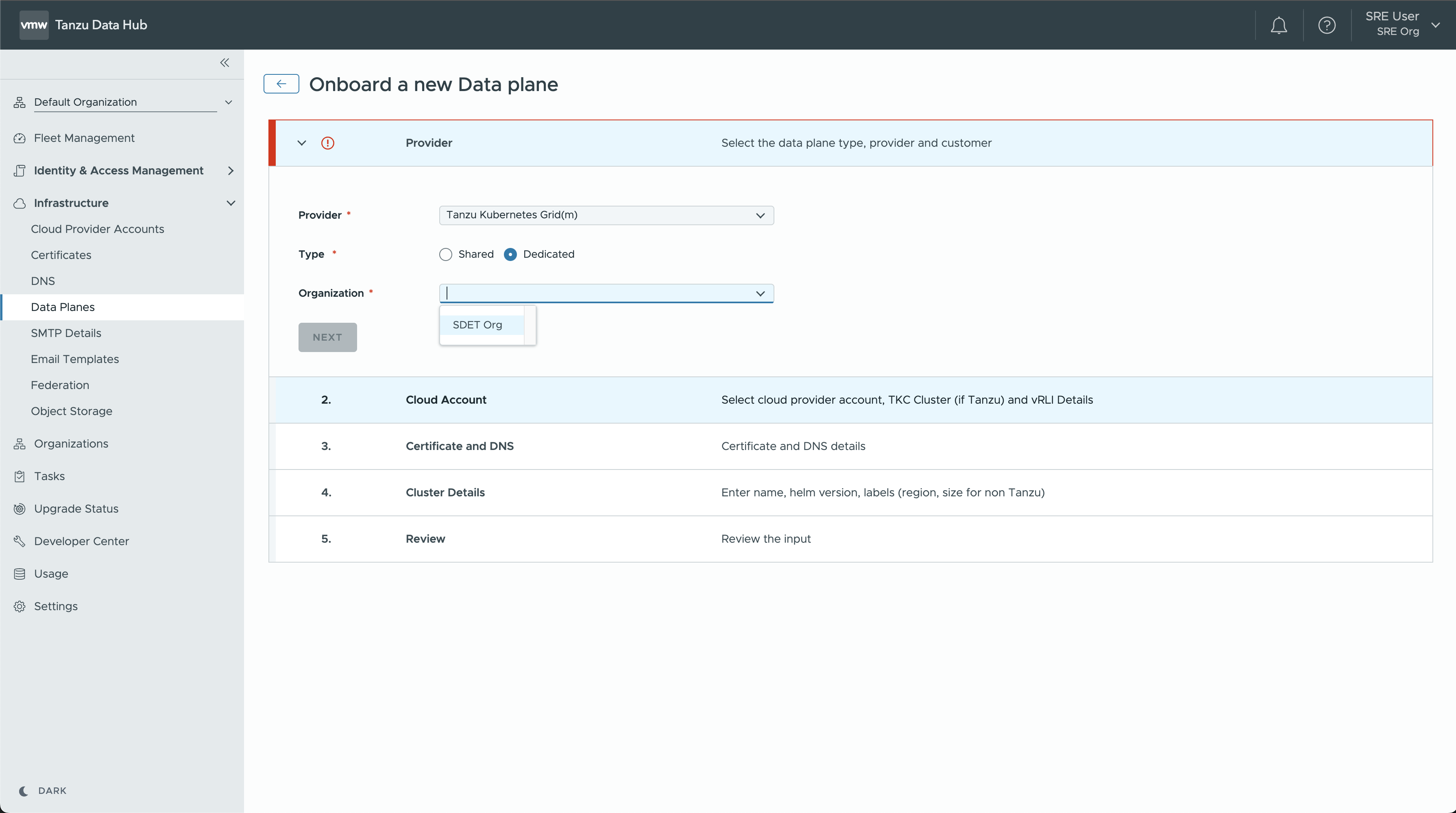
- Provider can be
-
Cloud Account:
- Select a Cloud Provider Account from the dropdown list.
- To add an account to the list, see Cloud Provider Accounts in Configure Tanzu Data Hub Infrastructure.
- With field Onboard DataPlane on TDH Control Plane, you can bootstrap DataPlane on the same cluster TDH Control Plane was Bootstrapped (SRE needs to be sure of TDH Control Plane was bootstrapped on the cluster or not before proceeding with this option)
- Select a Tanzu Kubernetes Cluster running on the cloud provider account, for hosting the data plane.
- Select the Storage Classes on the cluster that the data plane can use.
- Backup Storage Class is the storage class used for backing up service instances content.
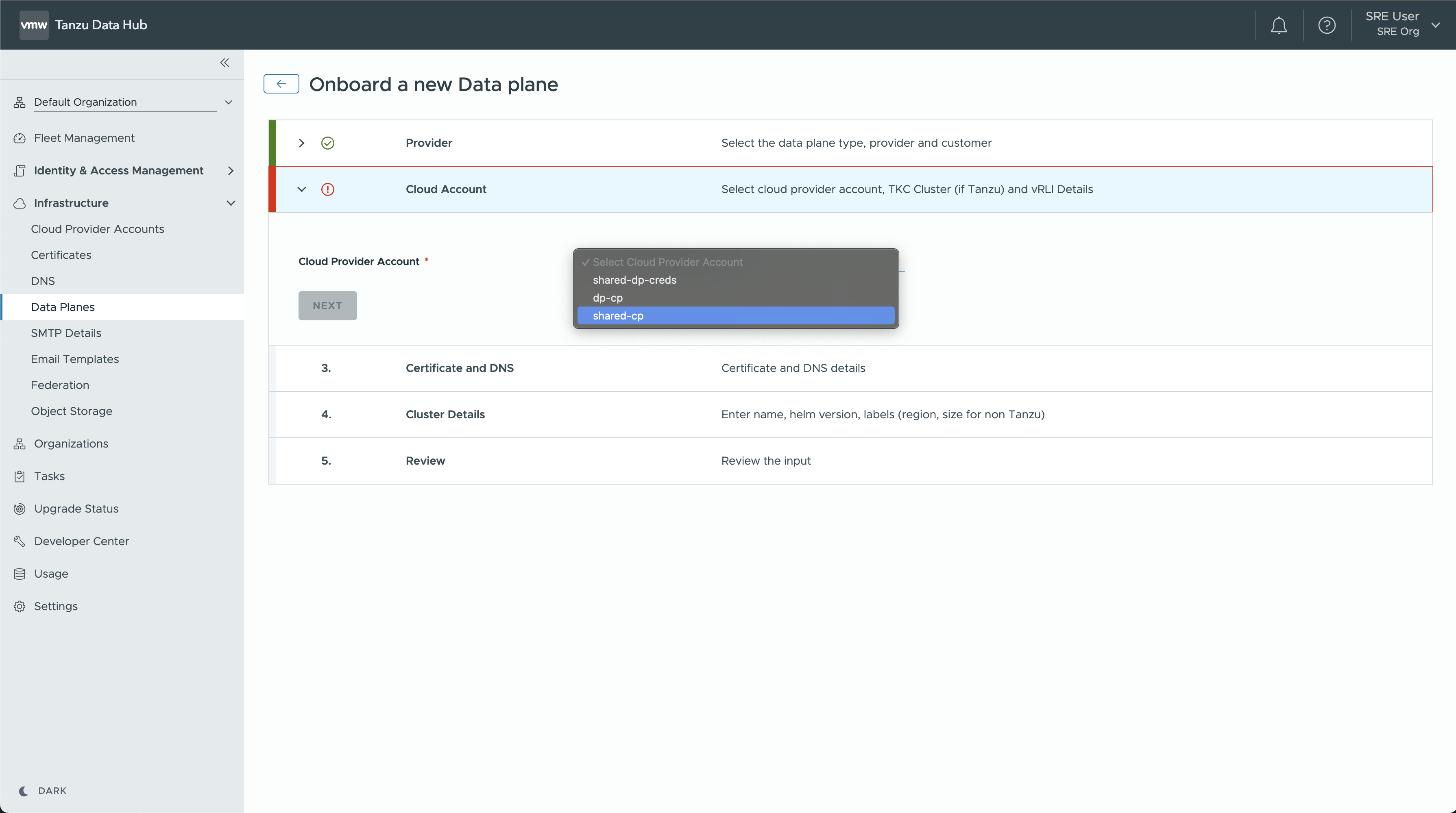
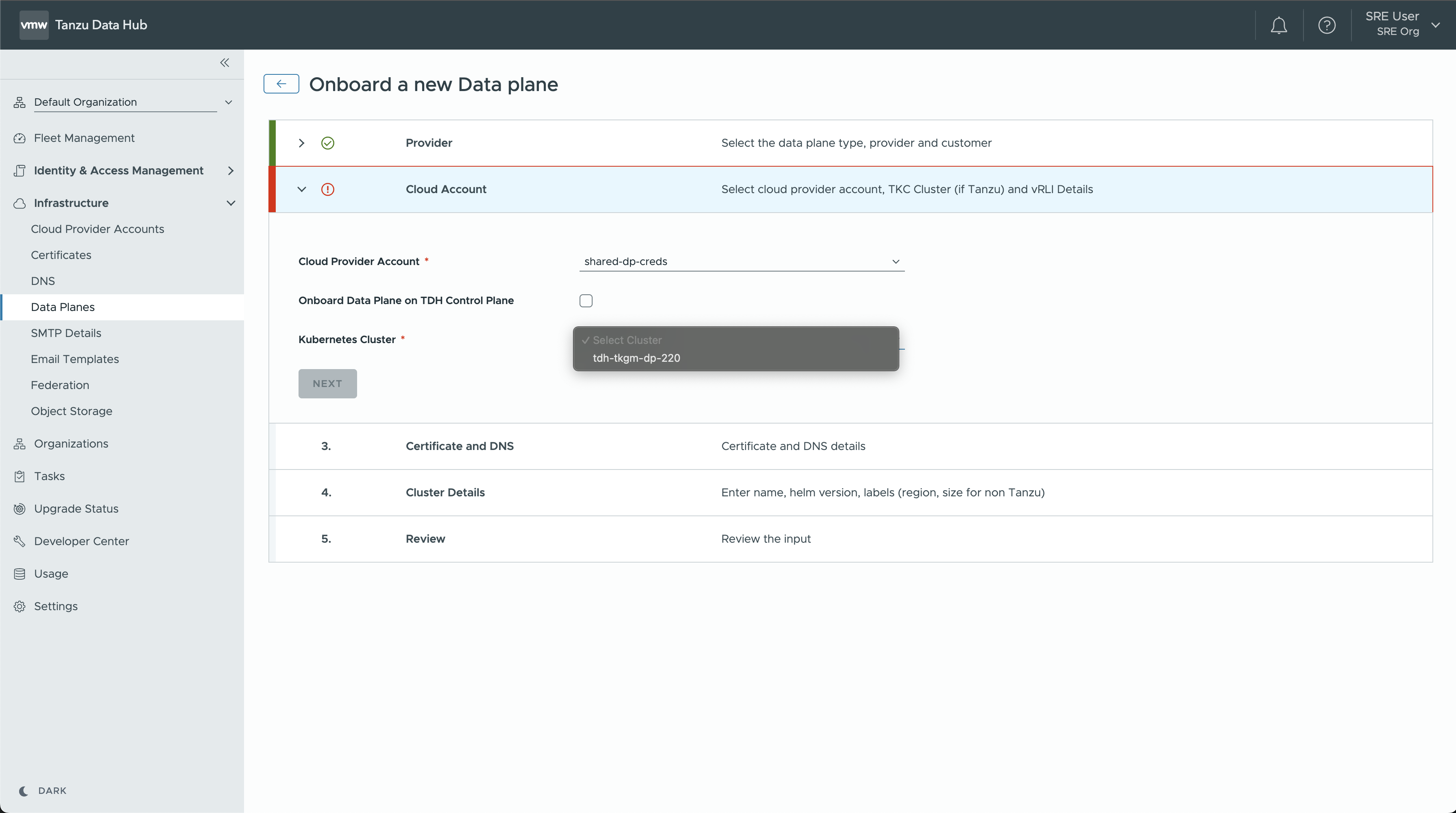
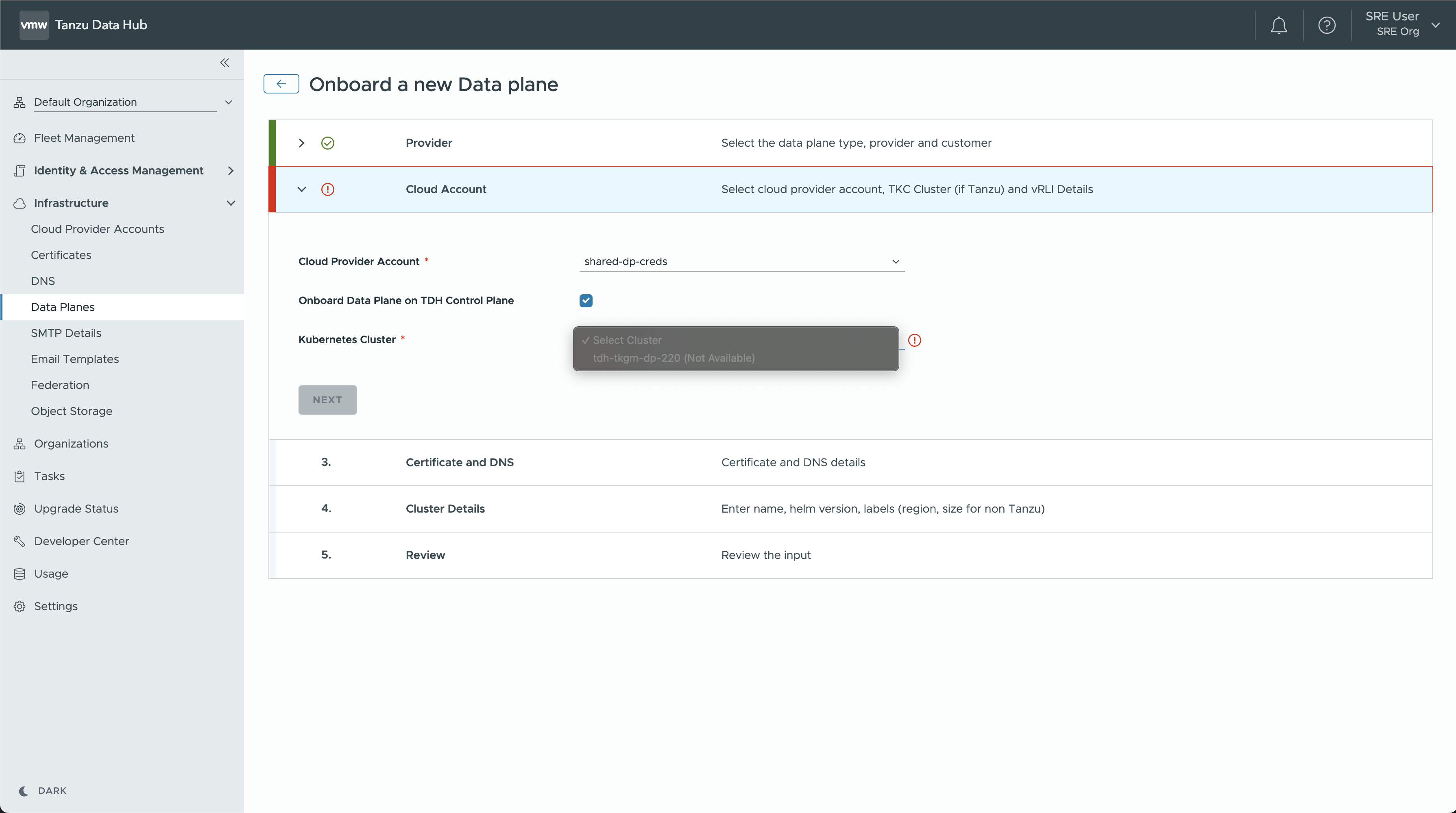
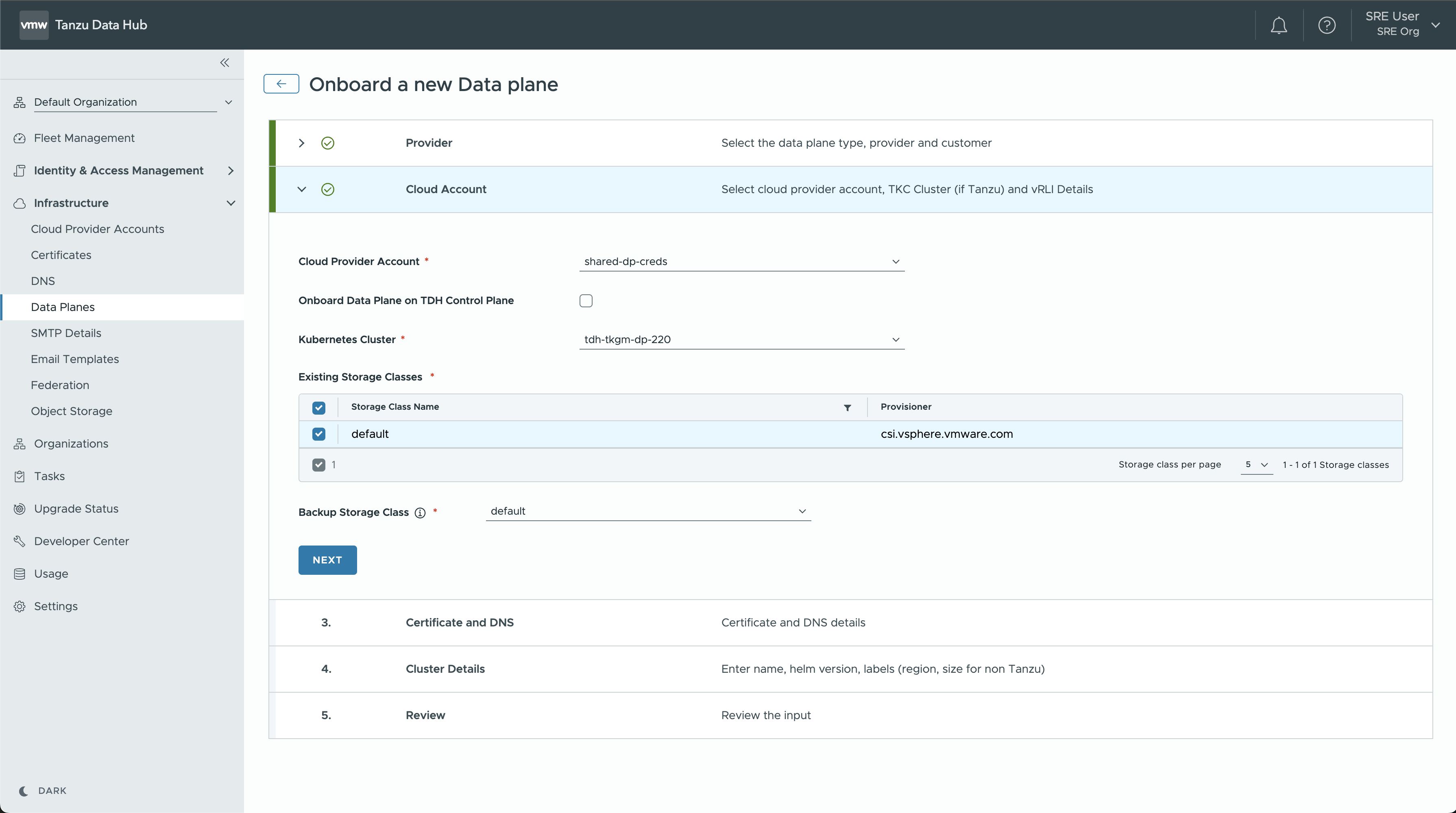
- Select a Cloud Provider Account from the dropdown list.
-
Certificate and DNS: Select a Certificate and DNS configurations:
- To add a certificate to the list, see Certificates in Configure Tanzu Data Hub Infrastructure.
- Turn on Publishing the TDH’s DNS to CoreDNS of the Cluster: Enable this flag to add a dns entry of TDH Control Plane in Data Plane Kubernetes Cluster CoreDNS.
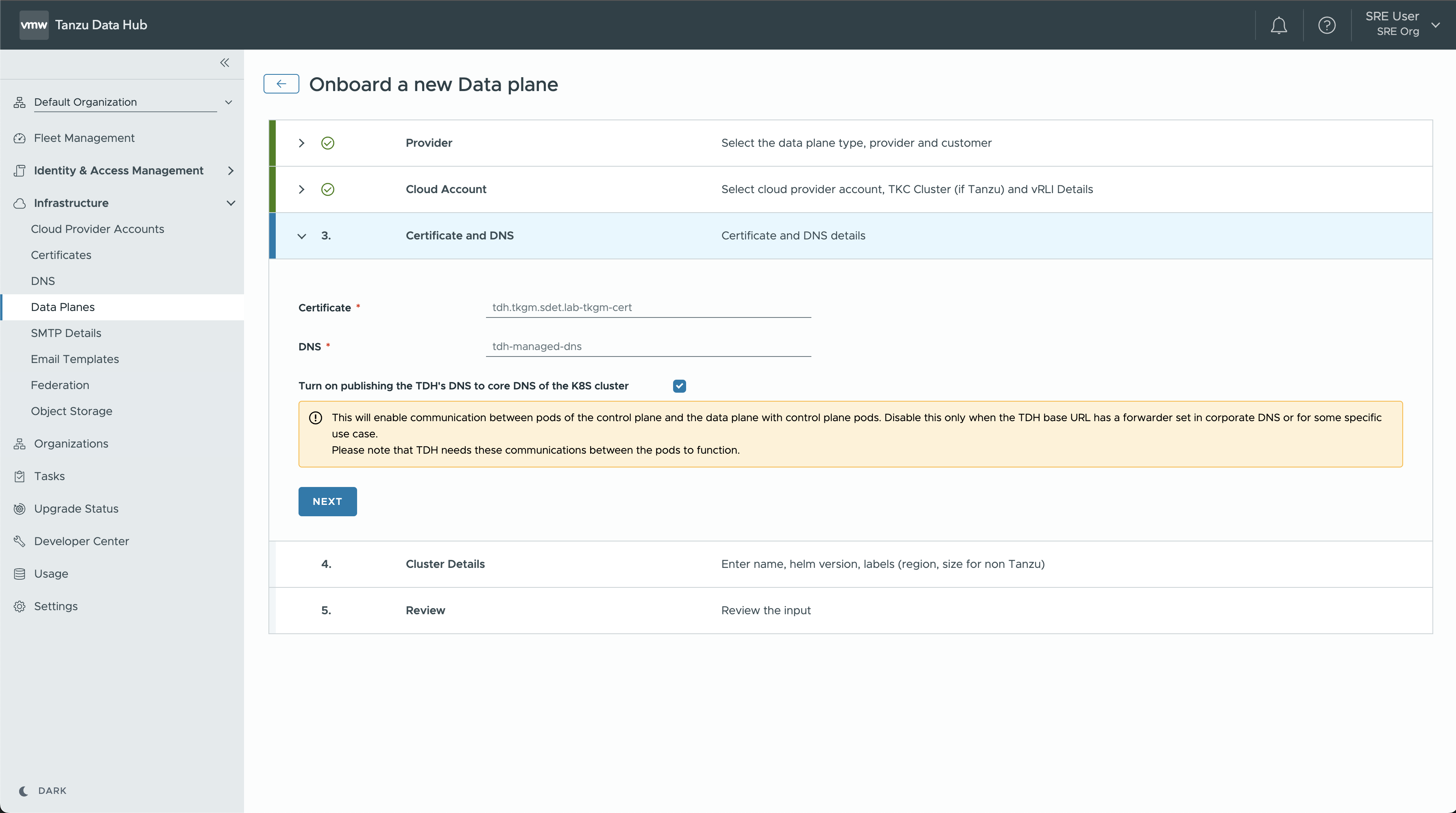
-
Cluster Details:
- Enter a Name for the data plane cluster.
- Select a Helm Chart Version.
- Select the database services to make available on the data plane (Tanzu Data Hub uses Helm-Engine to manage lifecycles for Redis service instances.)
- For organization members who can use the data plane, these services appear in the left menu of their Tanzu Data Hub GUI.
- Enable the Auto Upgrade checkbox if you want data plane to be upgraded to latest DataPlane Helm version automatically.
- (Optional) You can apply Labels to the data plane to differentiate upgrade policies, etc., for example
stagingordevelopment.
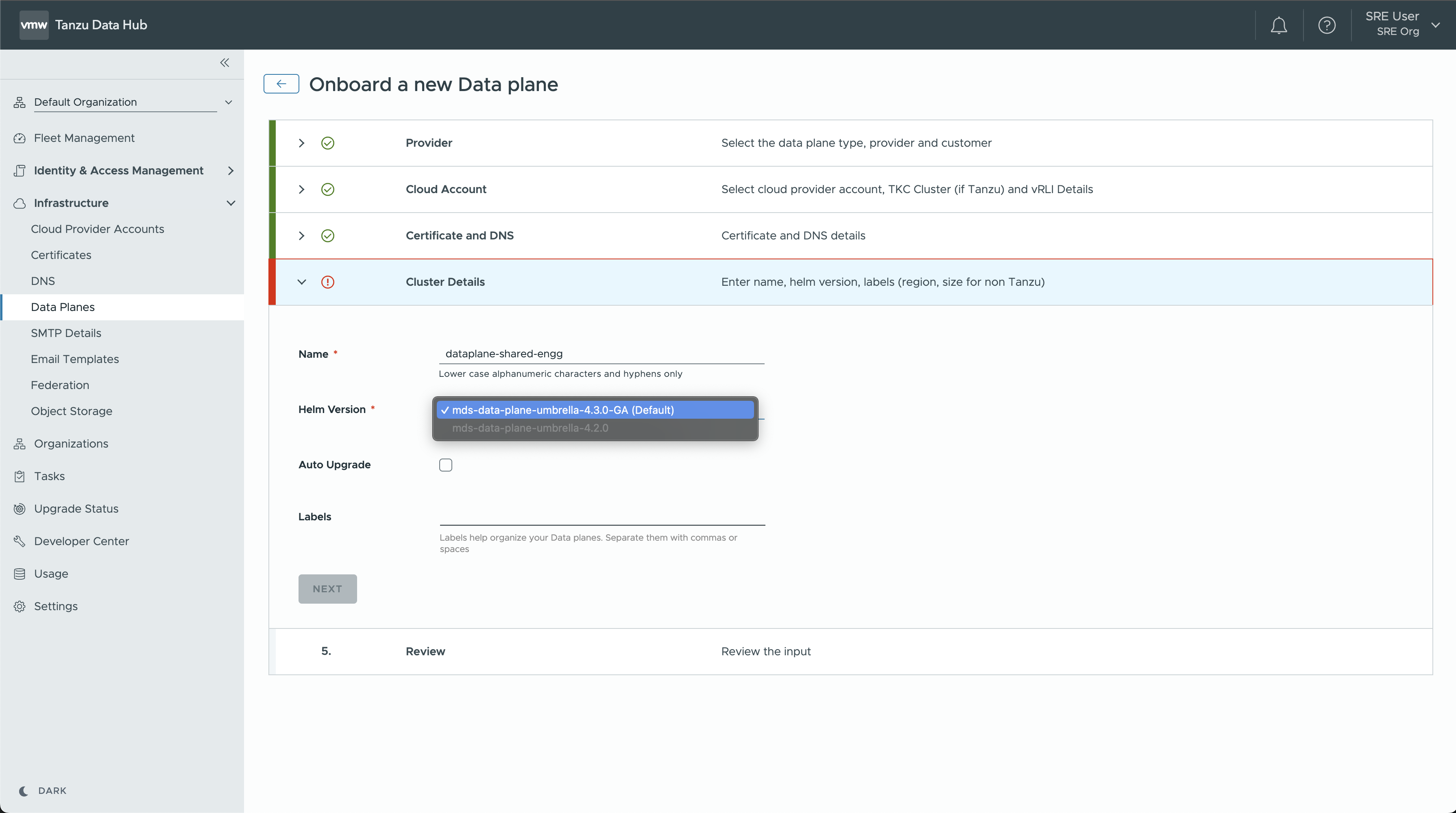
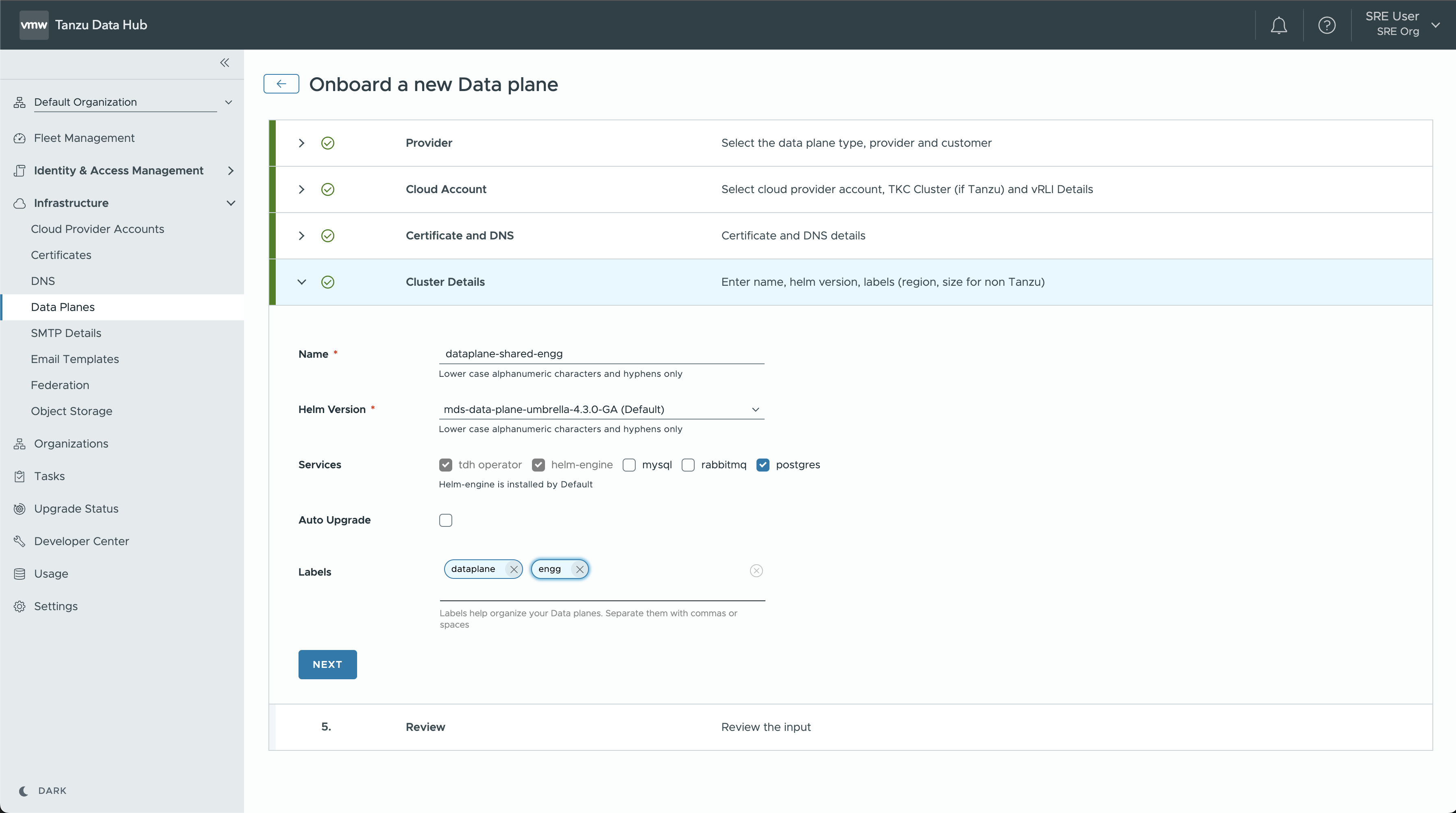
-
Review: Review the main configuration fields and values provided on the previous panes. If they look correct, click Create Data Plane.
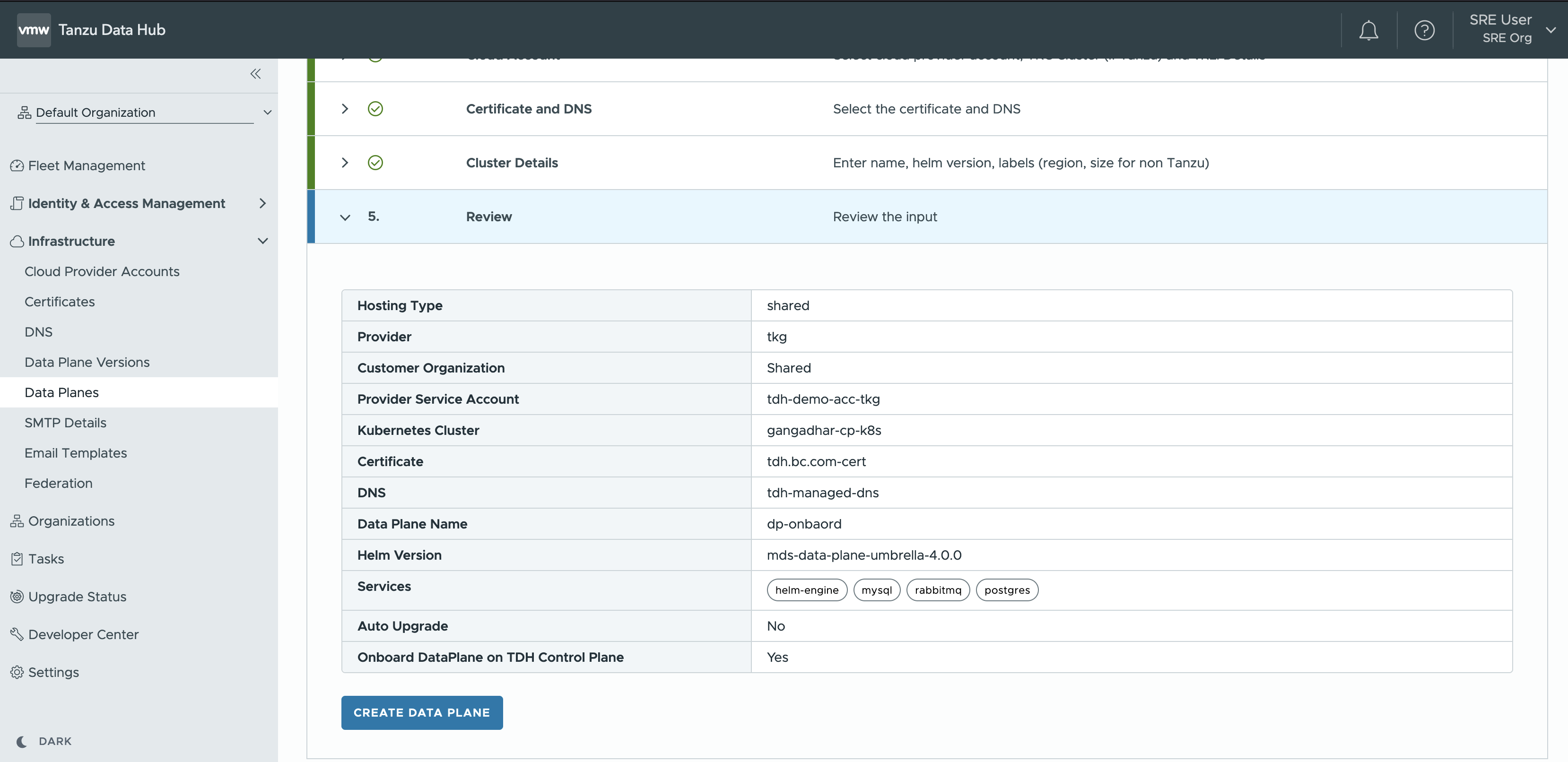
-
The newly-created data plane appears in the Data Planes pane.
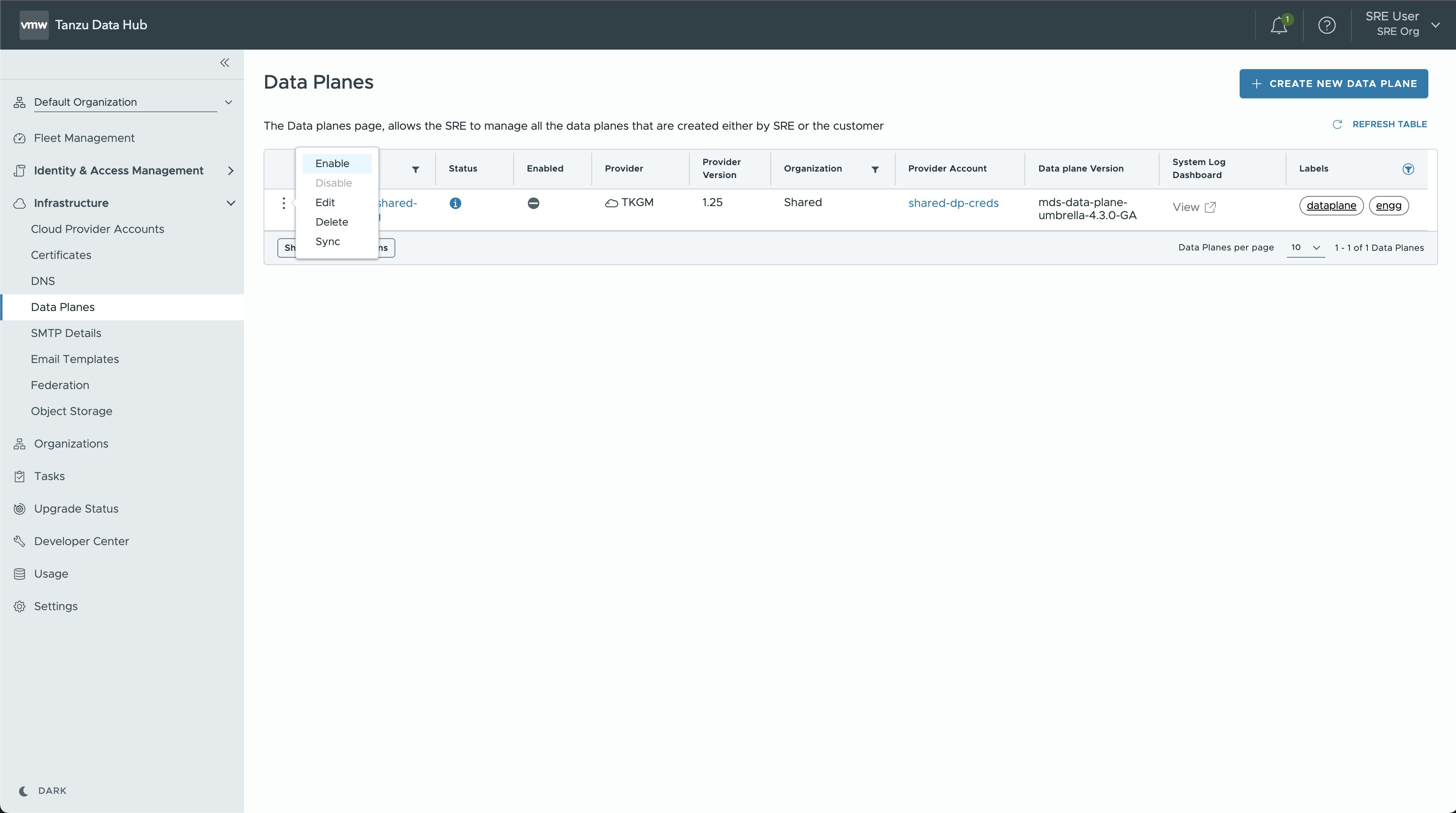
Enable and Disable a Data Plane
SRE users can disable a data plane to non-destructively stop onboarding new services to it, and enable it again later. Disabling a data plane does not disable the service instances that it manages.
To enable and disable a data plane:
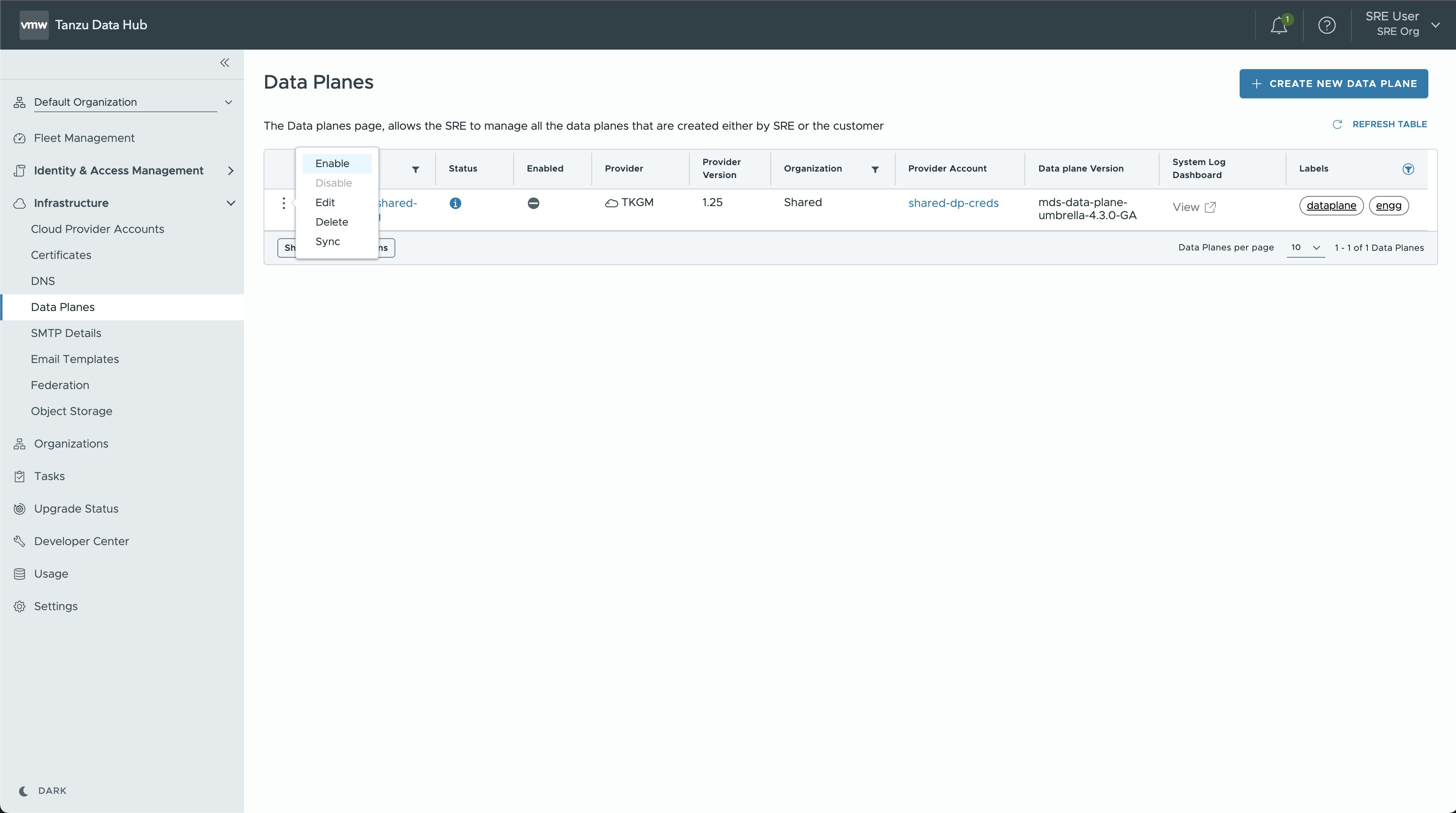
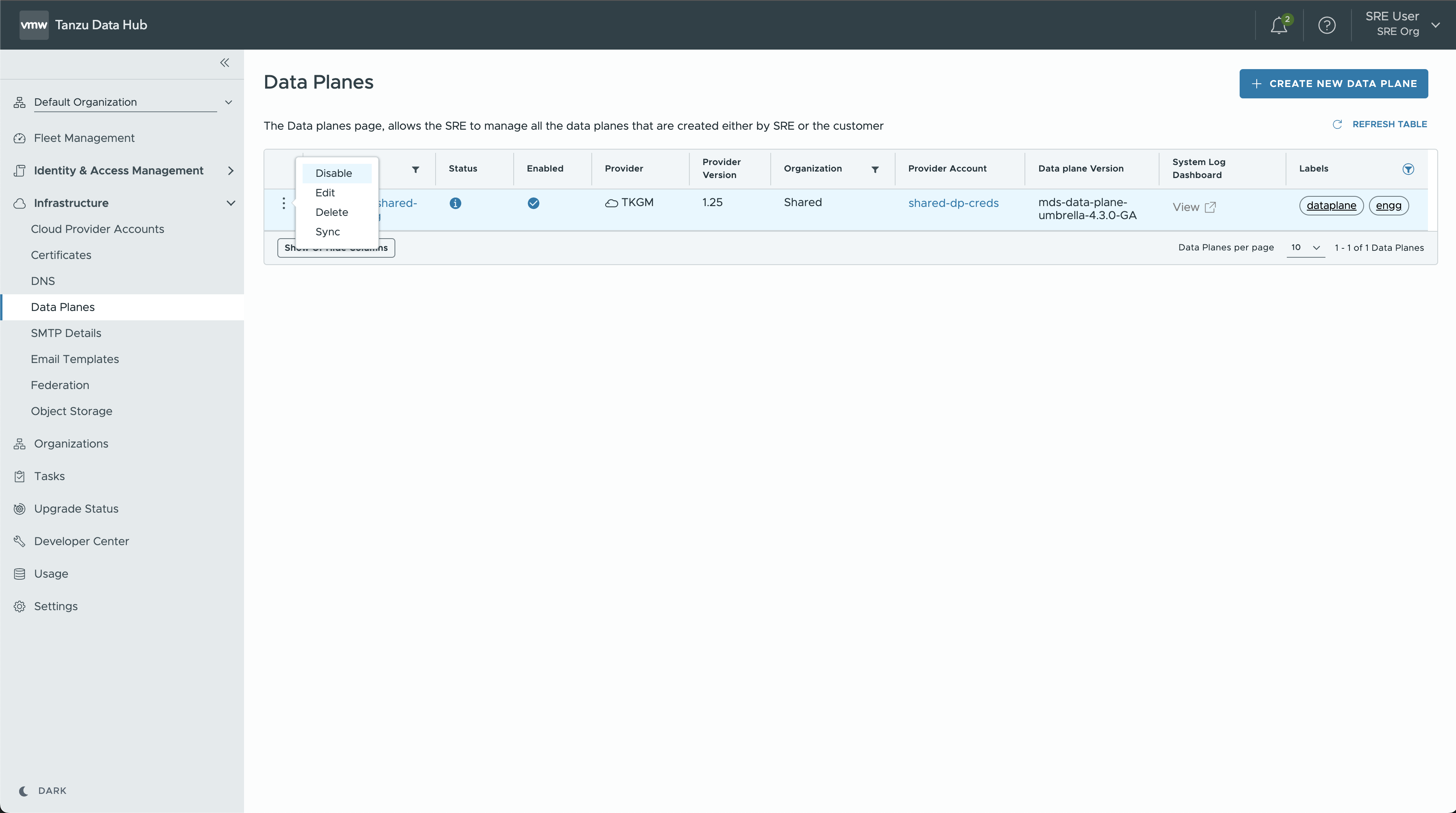
-
Navigate to Infrastructure > Data Planes.
-
Click the menu icon (
 ) on the left of the data plane listing. A small pop-up menu appears.
) on the left of the data plane listing. A small pop-up menu appears. -
Select Enable or Disable.
Change Data Plane Name, Labels, or Auto-Upgrade Setting
SRE users can Edit a data plane to change its name, labels, or auto-upgrade setting:
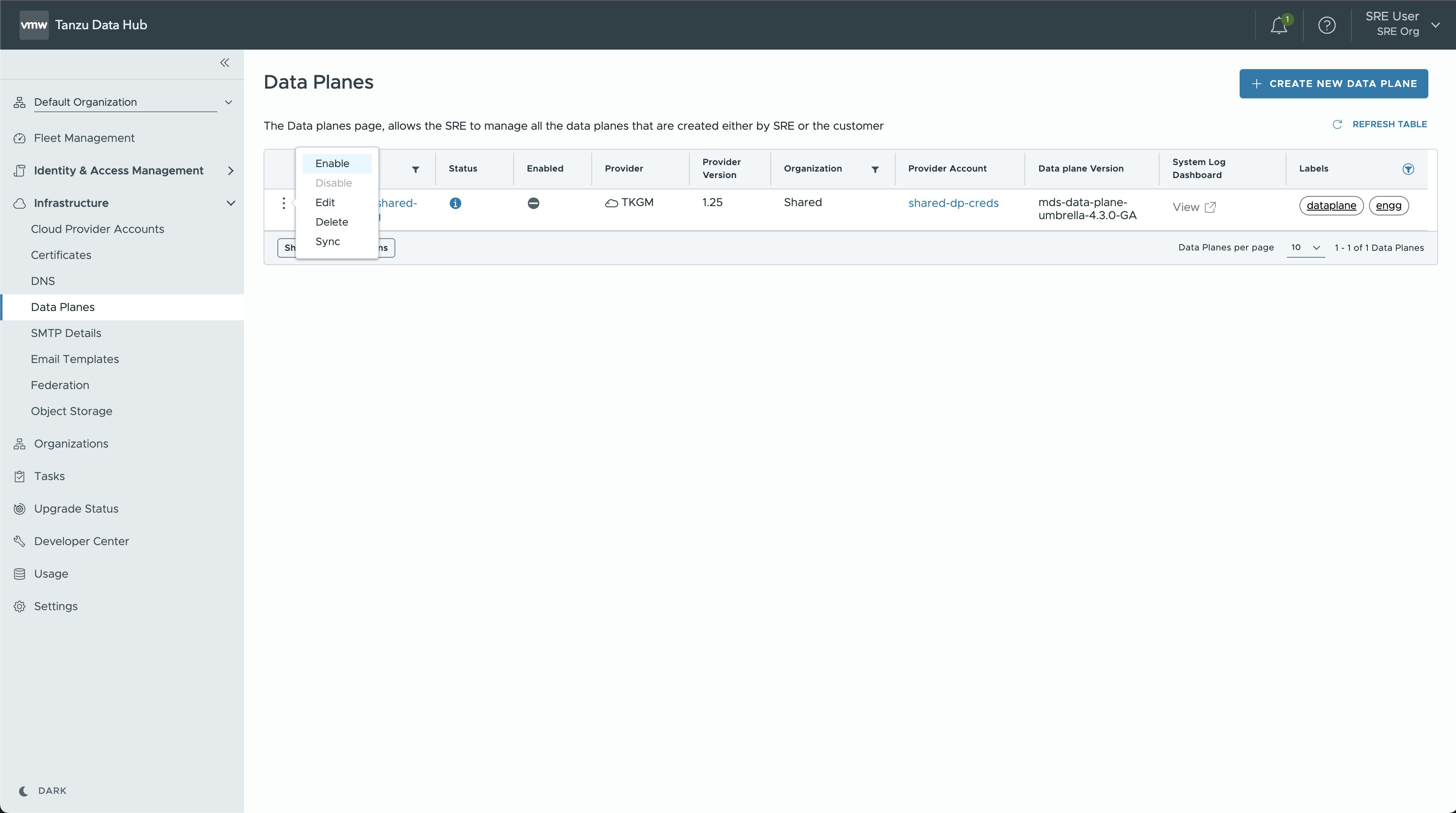
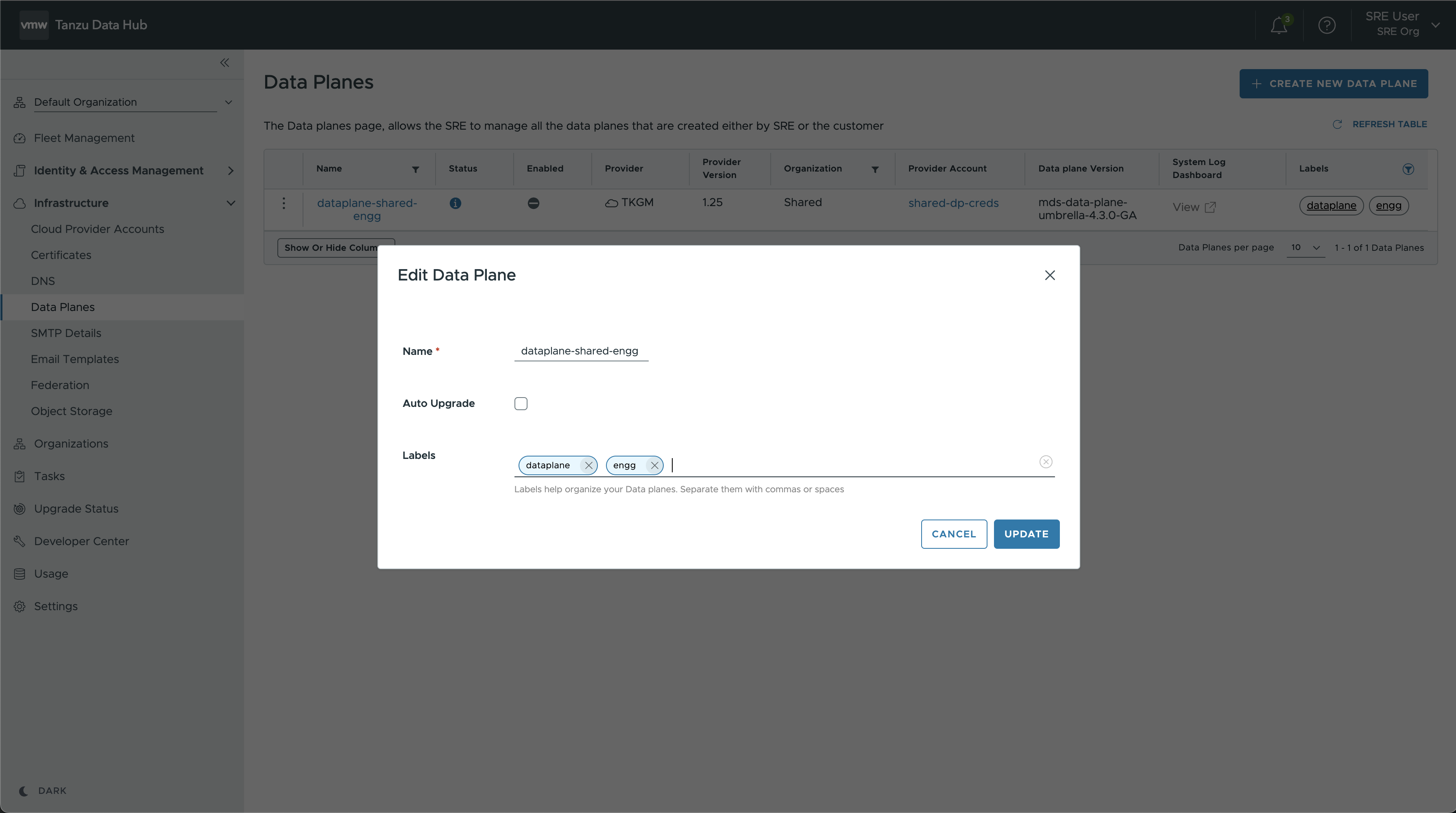
-
Navigate to Infrastructure > Data Planes.
-
Click the menu icon (
 ) on the left of the data plane listing. A small pop-up menu appears.
) on the left of the data plane listing. A small pop-up menu appears. -
Select Edit, enter the new settings, and click Update.
Add Services to an Existing Data Plane
SRE users can Add services to an existing data plane, if not all services were selected while creating the Data Plane:
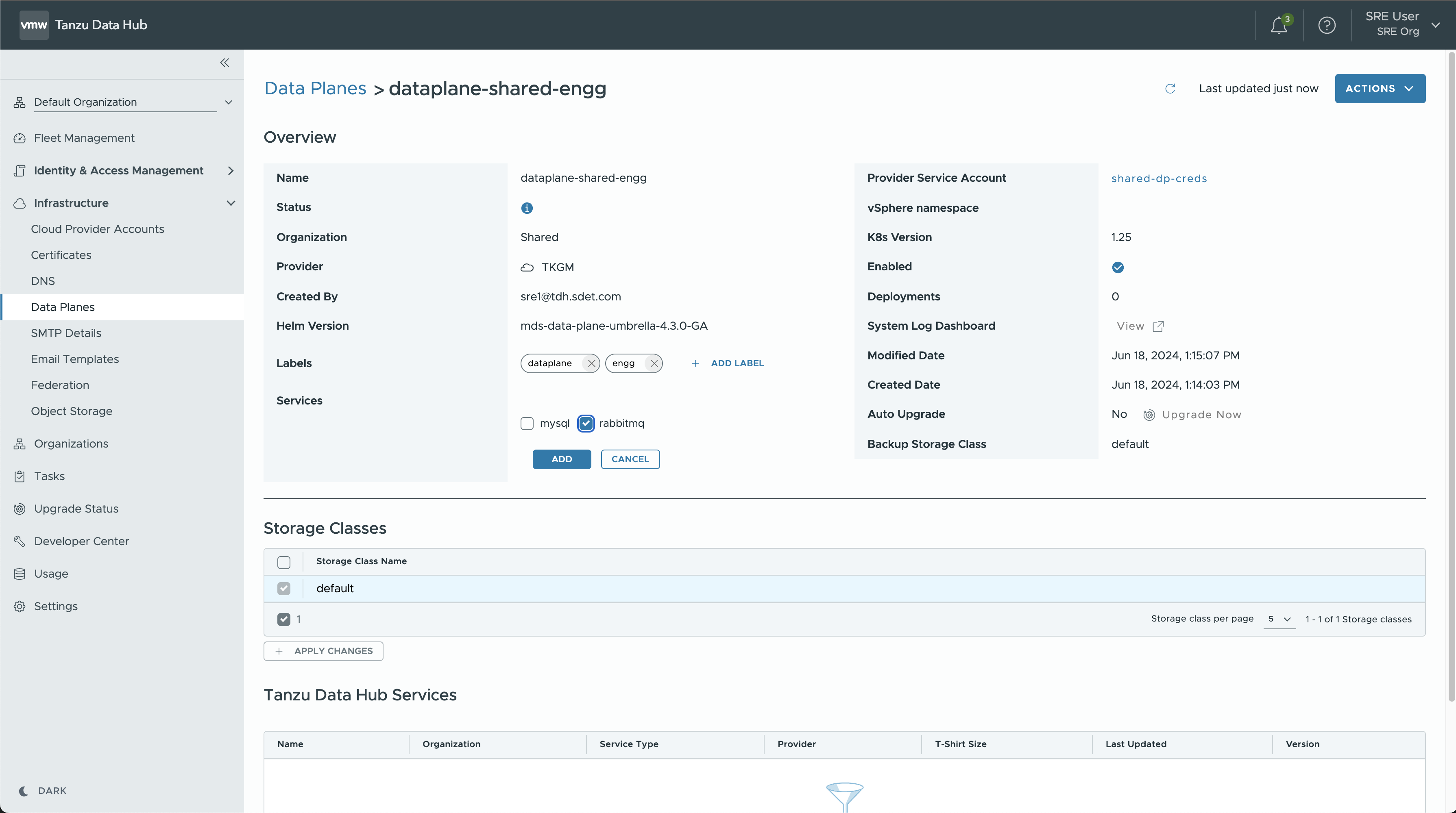
-
Navigate to Infrastructure > Data Planes.
-
Click the DataPlane name to open the Details page for the DataPlane
-
In the Overview > Services, click Add Services
-
Select the Services you to add to the DataPlane additionally.
Delete a Data Plane
SRE users can delete a data plane:
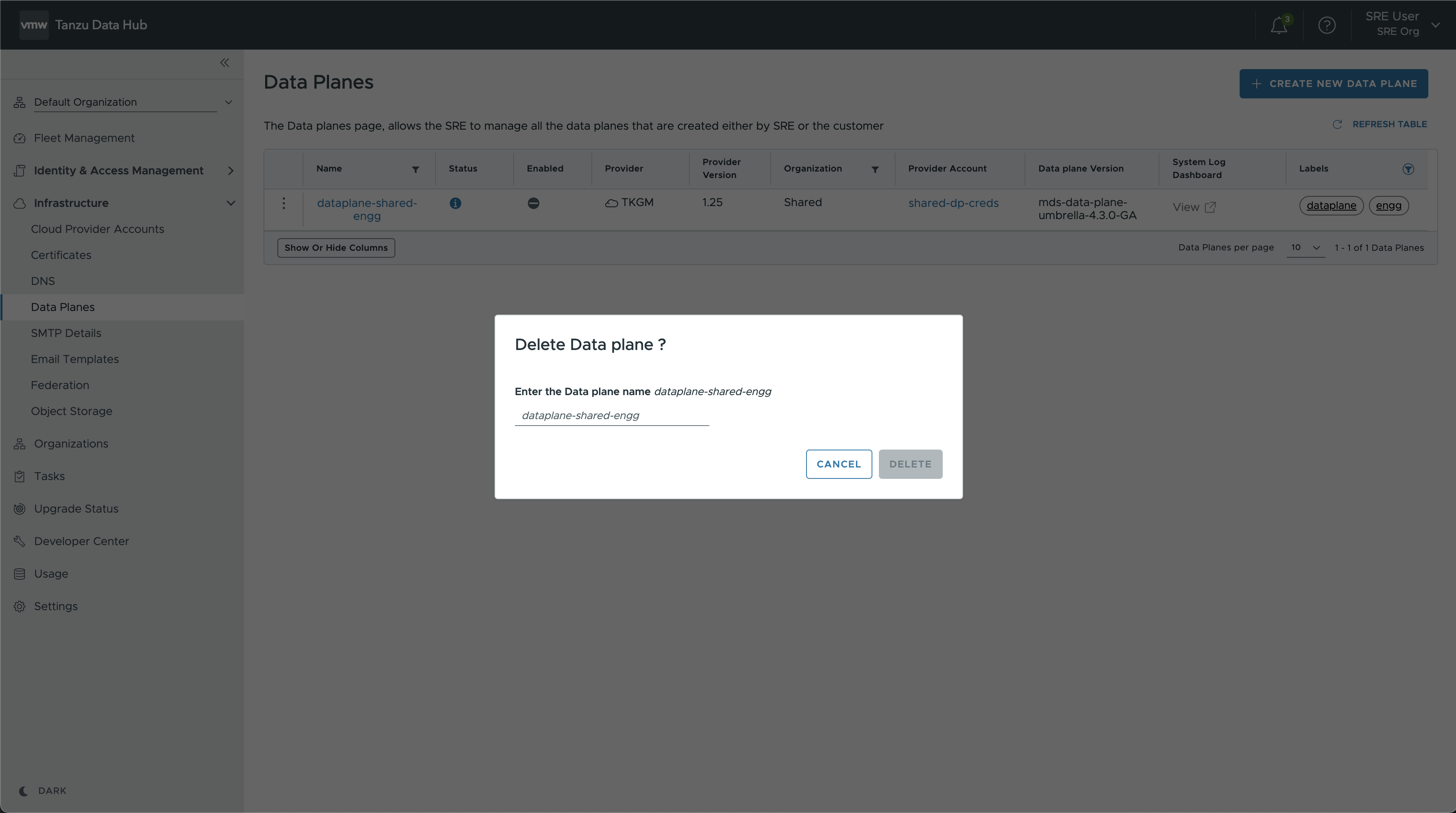
-
Navigate to Infrastructure > Data Planes.
-
Click the menu icon (
 ) on the left of the data plane listing. A small pop-up menu appears.
) on the left of the data plane listing. A small pop-up menu appears. -
Select Delete and confirm by entering the data plane name.
Note: Dataplane could only be deleted when no services are running over it. It also considers that no backup should be present over it before we could delete it.
Sync a Data Plane
After you add or remove nodes from the cluster where the TDH Data Plane is installed, you should sync the data plane to the resource details in the TDH database.
SRE users can Sync a data plane:
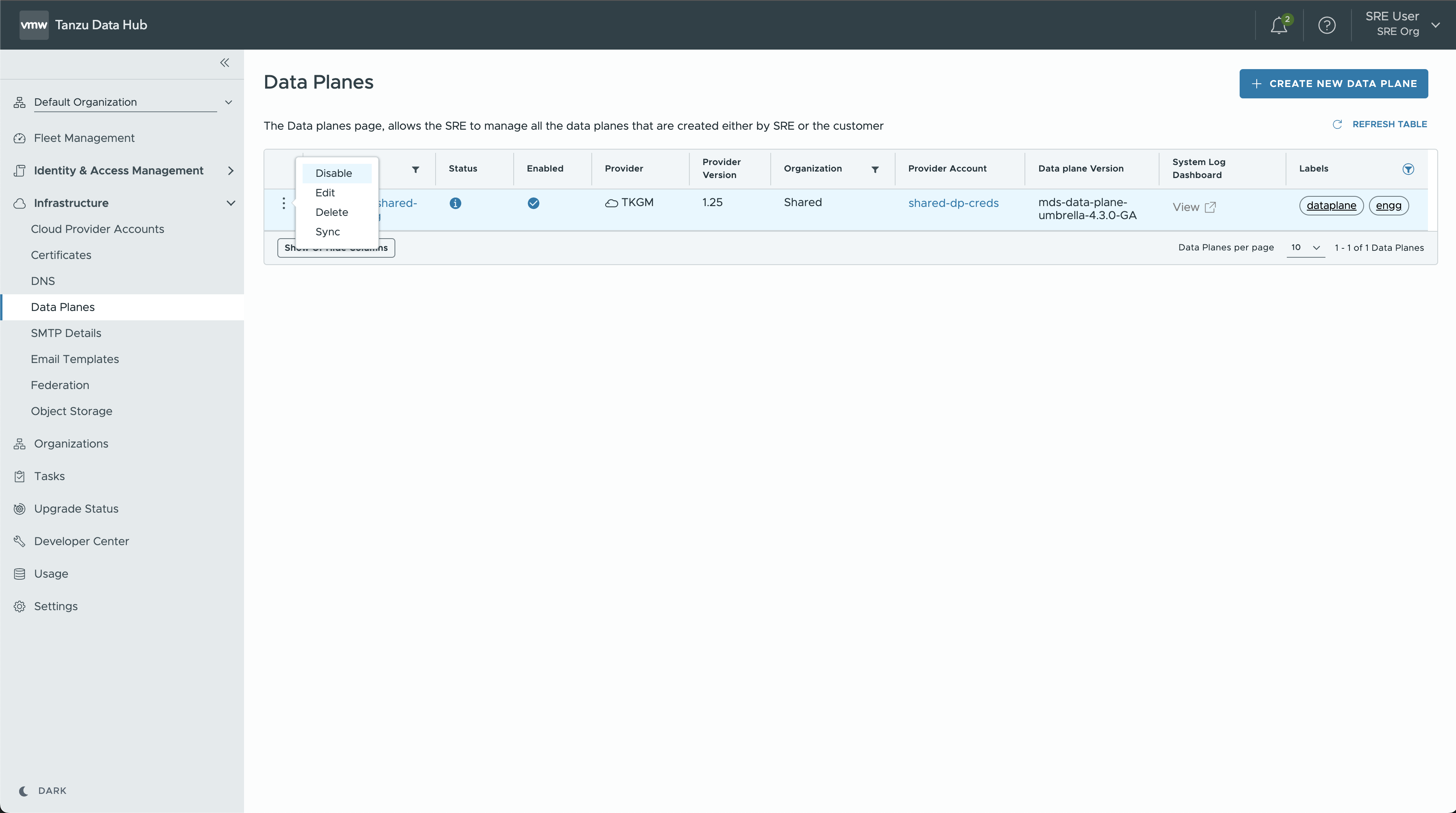
-
Navigate to Infrastructure > Data Planes.
-
Click the menu icon (
 ) on the left of the data plane listing. A small pop-up menu appears.
) on the left of the data plane listing. A small pop-up menu appears. -
Select Sync and confirm by entering the data plane name.
Upgrade a Data Plane
Upgrading a TDH data plane to the latest version ensures that a data plane has all the latest features.
SRE users can upgrade a data plane:
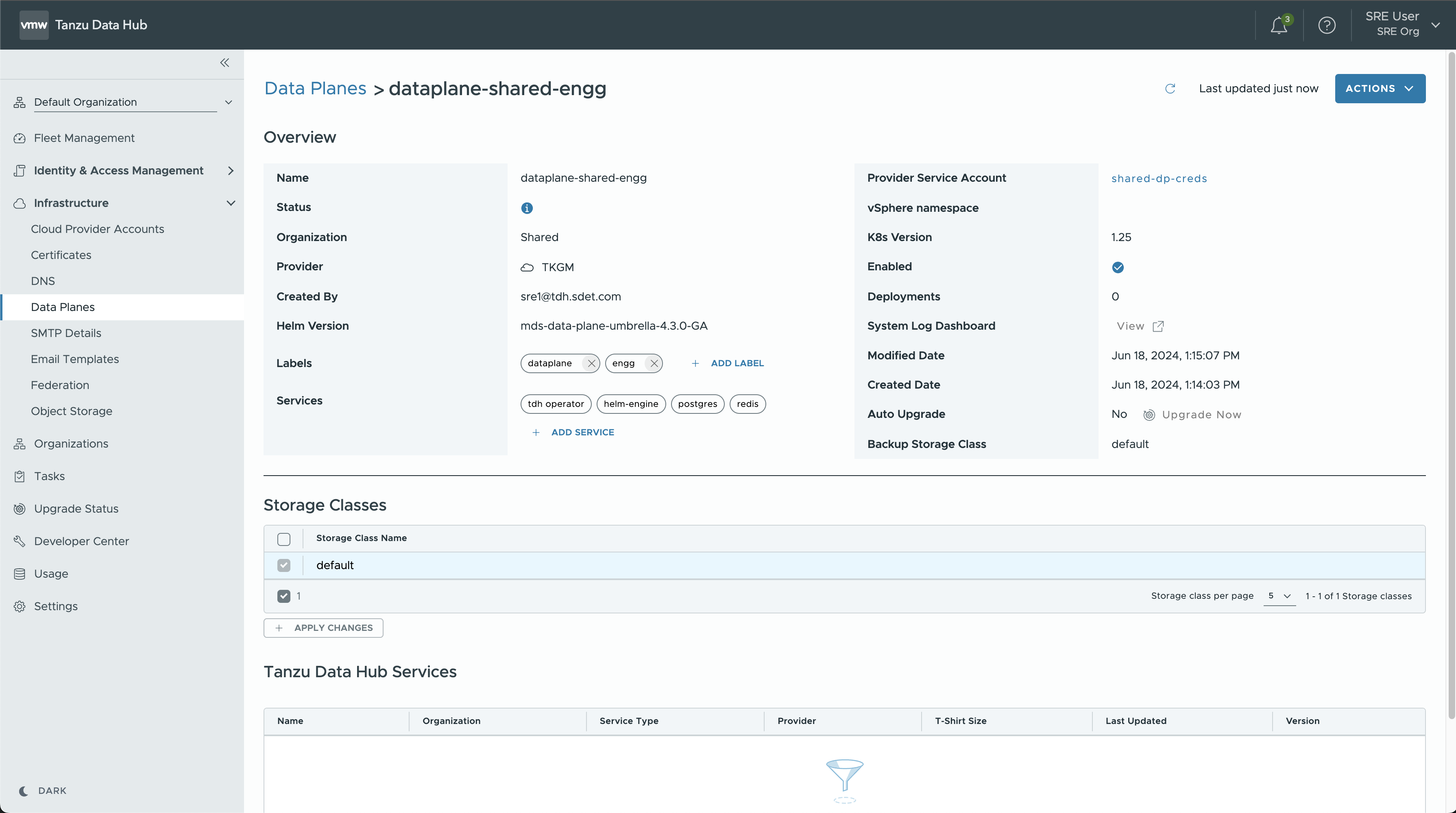
-
Navigate to Infrastructure > Data Planes.
-
Click the DataPlane name, to open the Details Page for the given DataPlane
-
In the Overview > Auto Upgrade, click on Upgrade Now (if new Upgrade is available)