About this task
To create a role in vCenter Server for VMware vRealize Orchestrator in order to be able to execute workflows, perform the following steps:
Procedure
- Log in to VMware vSphere Web Client(VWC) using administrator credentials. Click Administration in the Navigator pane.
The browser displays the VWC Home page including a Navigator pane similar to the following. Note that the Administration tab is highlighted for emphasis.
Figure 1. VWC Home Page
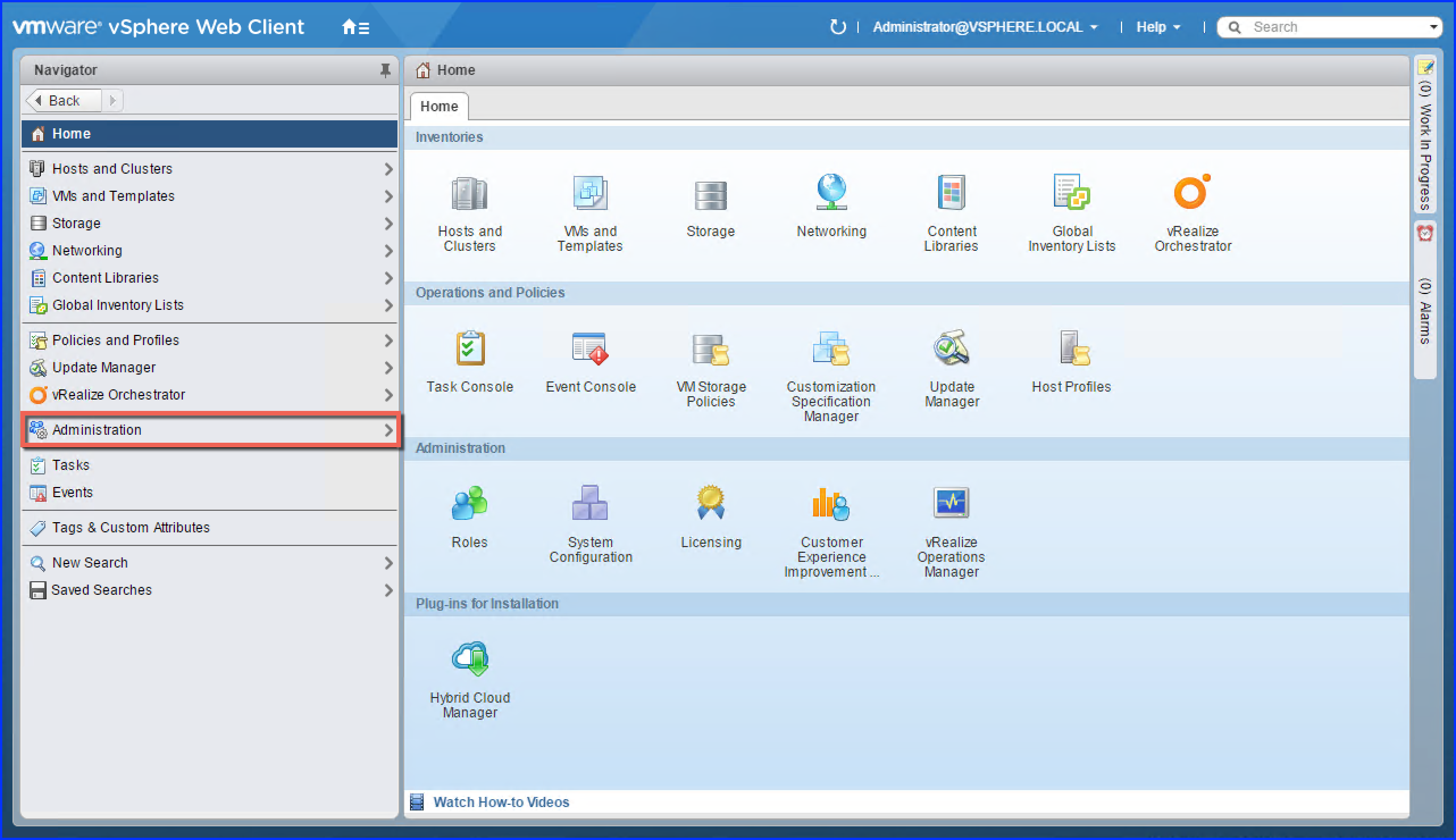
- Click Roles (if not already selected).
Figure 2. VWC - Administration - Roles
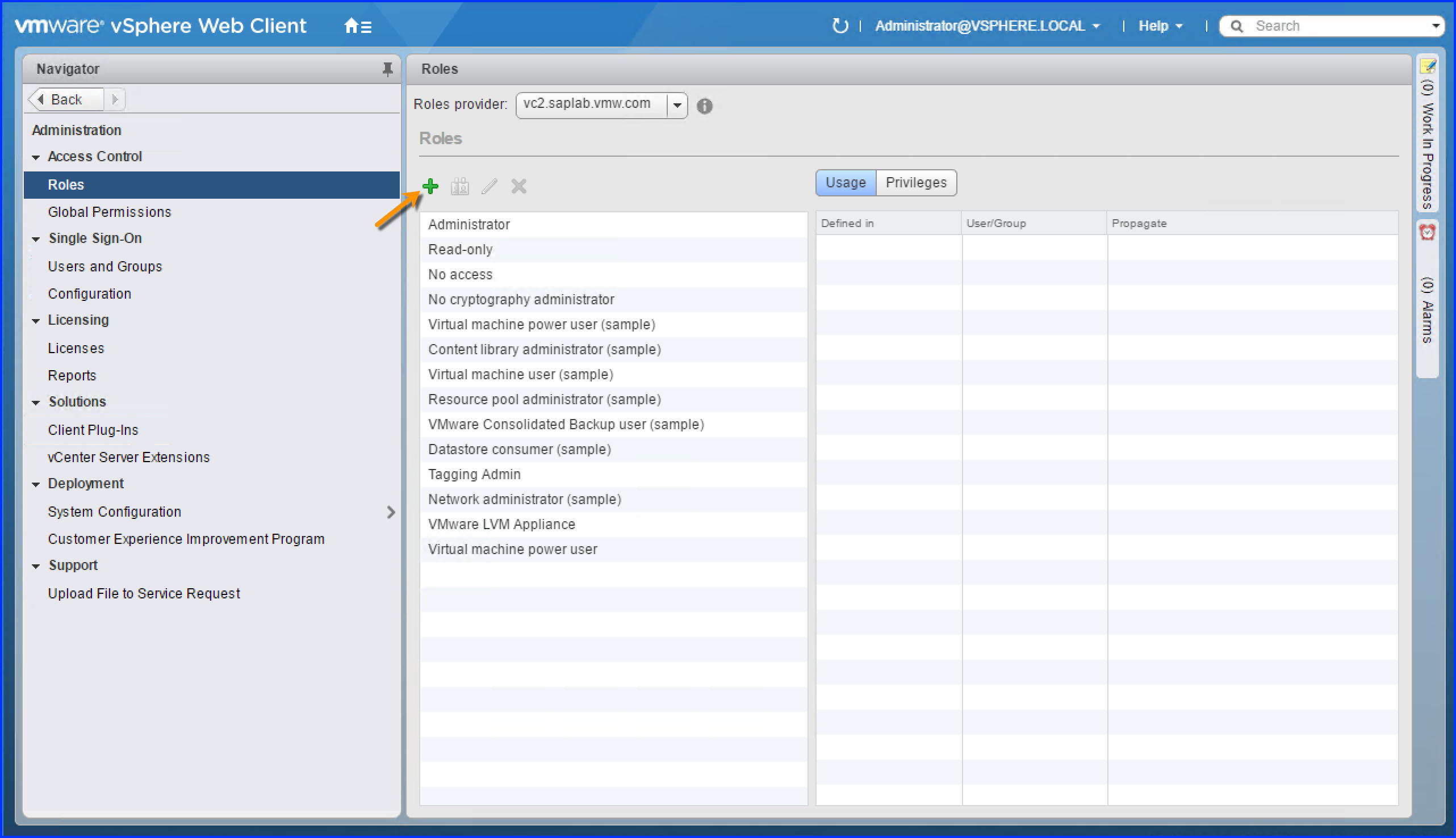
- Click the Plus sign in the pane to the right of the Navigator pane (pointed to by the arrow for emphasis).
The browser displays the Create Role dialog similar to the following:
Figure 3. VWC - Administration - Roles - Create Role
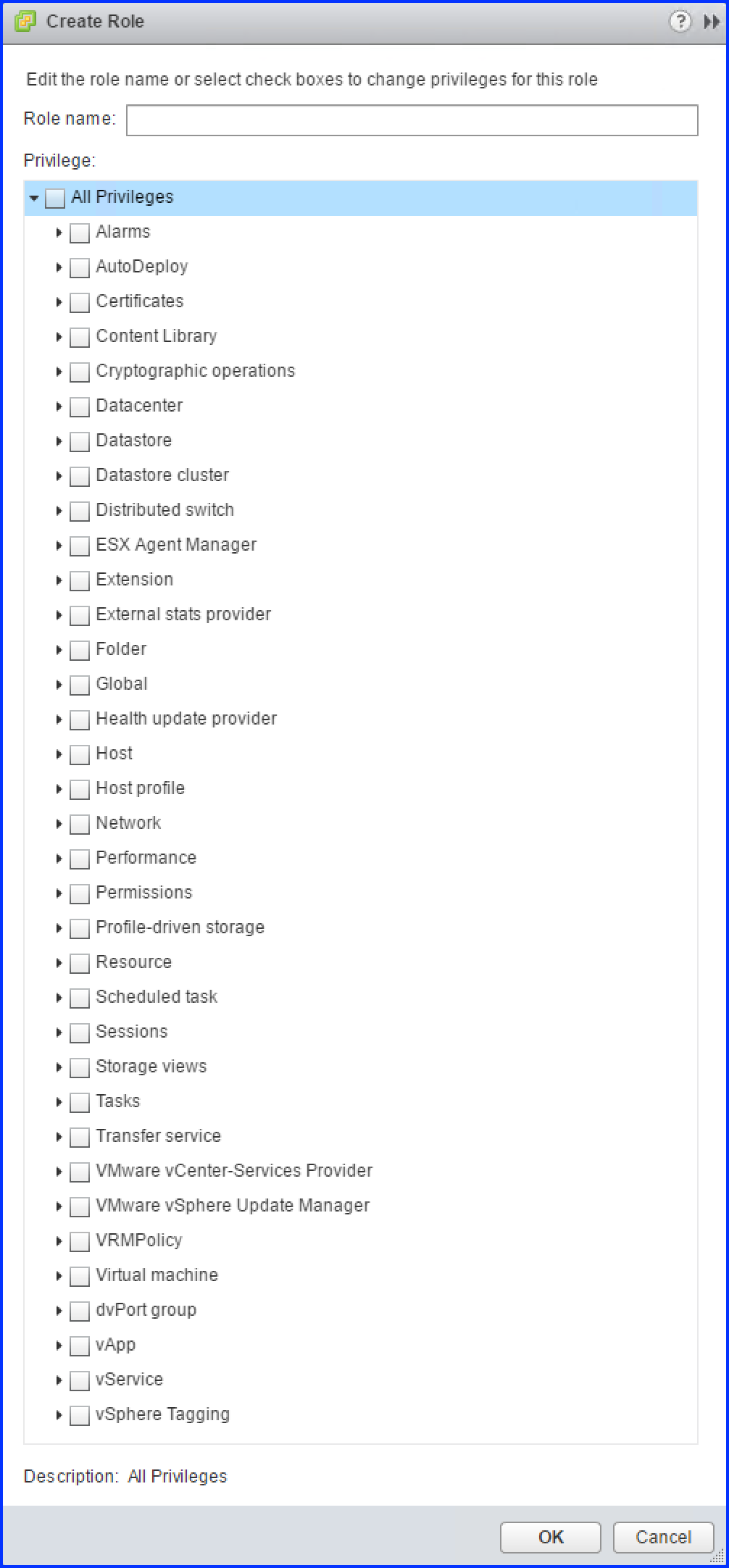
- In the Role name field, type: VLA vRO user
- In the Privilege section, find and check the following privileges for the role:
Table 1. Role Privilege Settings Privilege Settings
Global-> Log event
Virtual Machine-> Interaction-> Power On
Virtual Machine-> Interaction-> Power Off
Virtual Machine-> Interaction-> Suspend
Datastore-> Allocate space
Network-> Assign network
Resource-> Assign virtual machine to resource pool
Resource-> Migrate powered off virtual machine
Resource-> Migrate powered on virtual machine
Virtual Machine-> Configuration-> Settings
Virtual Machine-> Configuration-> Modify device settings
Virtual Machine-> Inventory-> Create from existing
Virtual Machine-> Provisioning-> Clone virtual machine
Virtual Machine-> Provisioning-> Customize
Virtual Machine-> Provisioning-> Deploy template
Virtual Machine-> Provisioning-> Mark as template
Virtual Machine-> Provisioning-> Mark as virtual machine
Virtual Machine-> Provisioning-> Read customization specifications
Virtual Machine-> Snapshot management-> Create snapshot
Virtual Machine-> Snapshot management-> Remove snapshot
Virtual Machine-> Snapshot management-> Revert to snapshot
Virtual Machine-> Inventory-> Remove
To understand the various LaMa operations and the corresponding privilege settings that you should set when you create a VMware VLA Role in vCenter Server for VMware vRealize Orchestrator, refer to Role Privilege Settings - VMware VLA Role for VMware vRealize Orchestrator
- Upon completing the previous step, Privilege area of the Create Role dialog should look similar to the following:
Figure 4. VWC - Create Role - Privileges
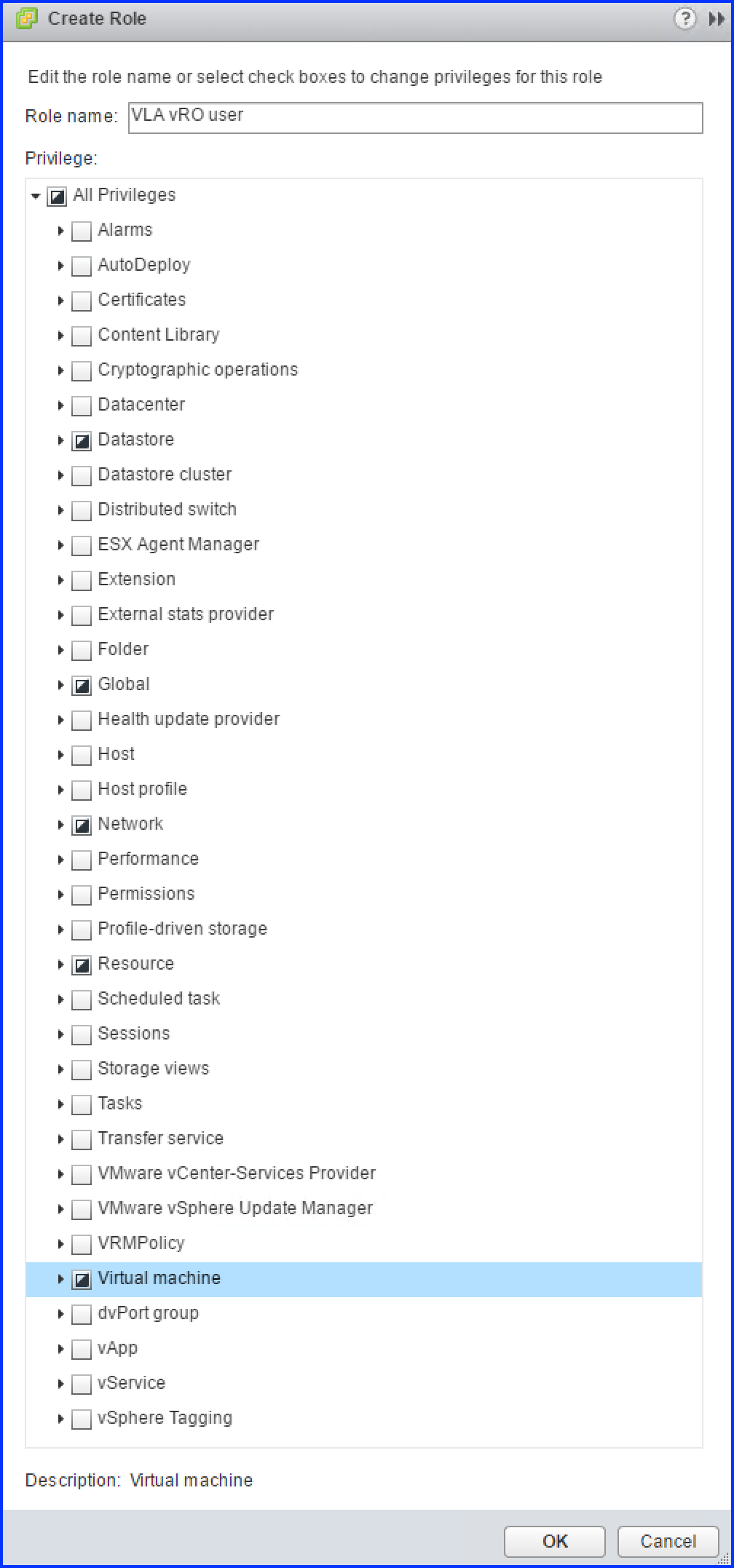
Note:the half-marked boxes for groups with checked privileges.
- Click OK to create the role.
The browser closes the Create Role pop-up. You should now see the new role in the list similar to the following:
Figure 5. VWC - Create Role
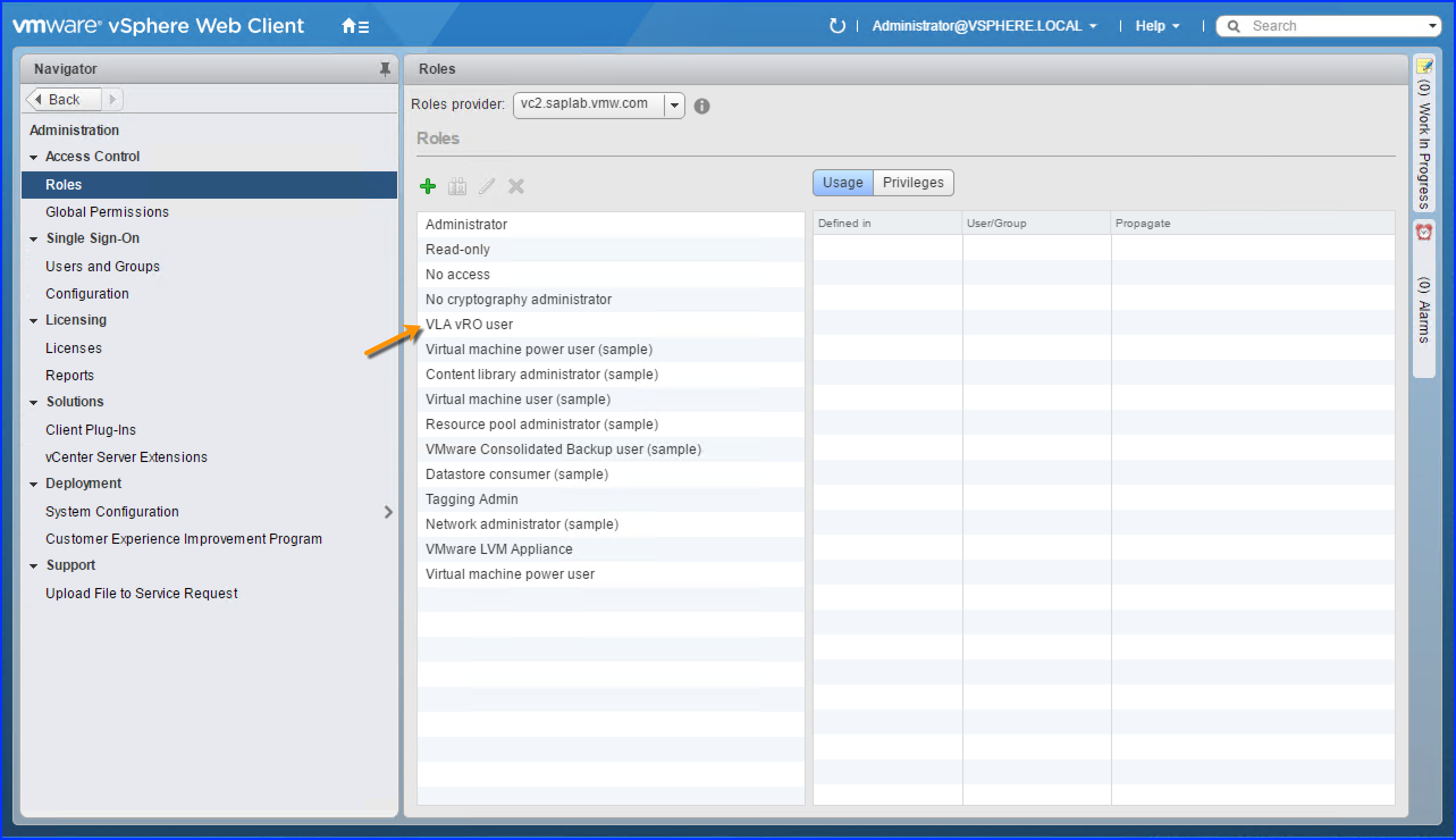
Note:The VLA vRO user role you created is selected for emphasis.
Results
Upon successfully completing the steps mentioned in this section, you next create a role in vCenter Server for VMware vRealize Orchestrator in order to be able to execute workflows.