Procedure
- Log in to the VMware vSphere Web Client(VWC) using administrator credentials.
The Browser displays the VWC Home page including a Navigator pane similar to the following:
Figure 1. VWC - Administration
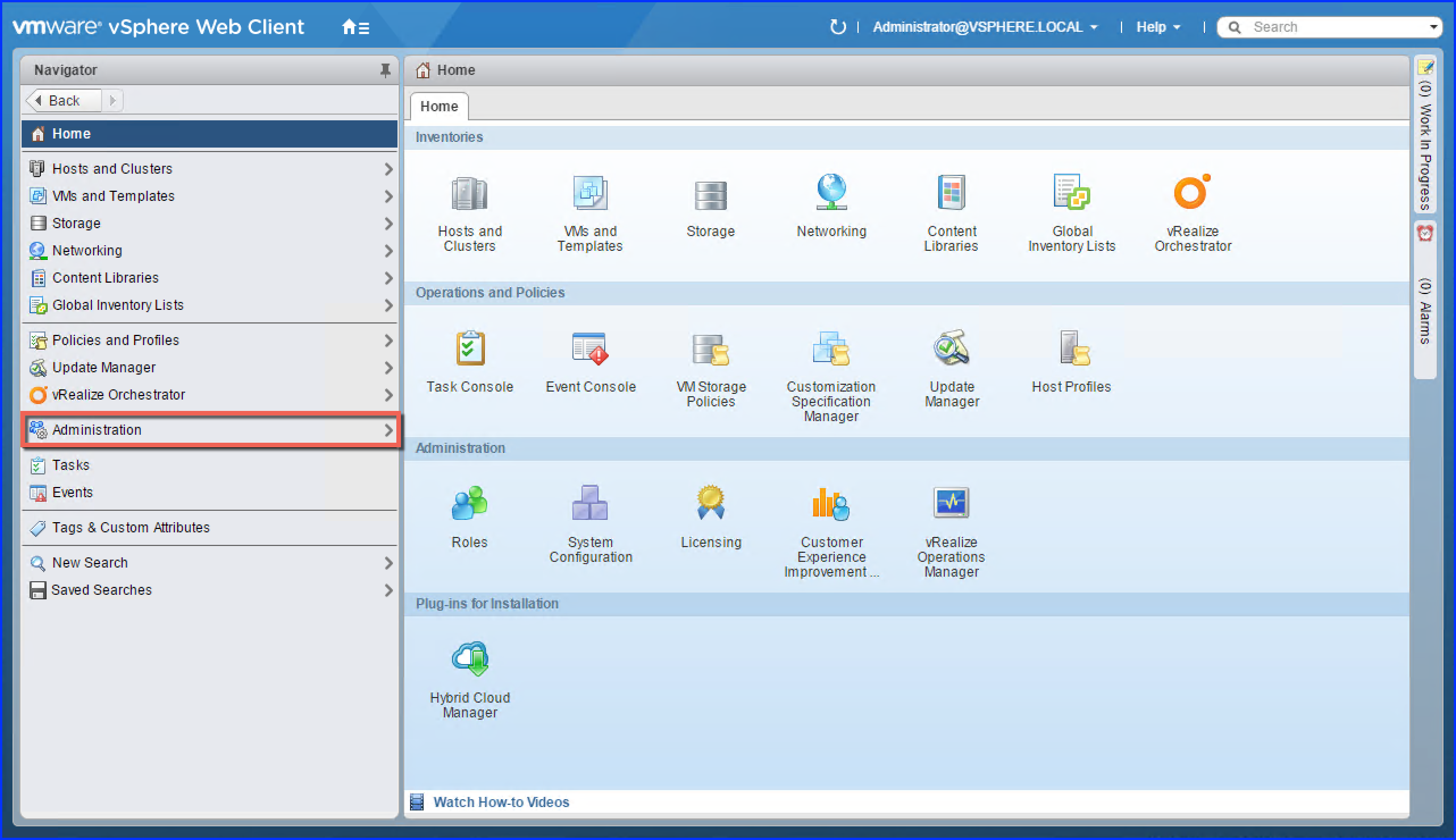
- Click Administration (highlighted for emphasis).
The Browser displays a page similar to the following:
Figure 2. VWC - Administration - Roles
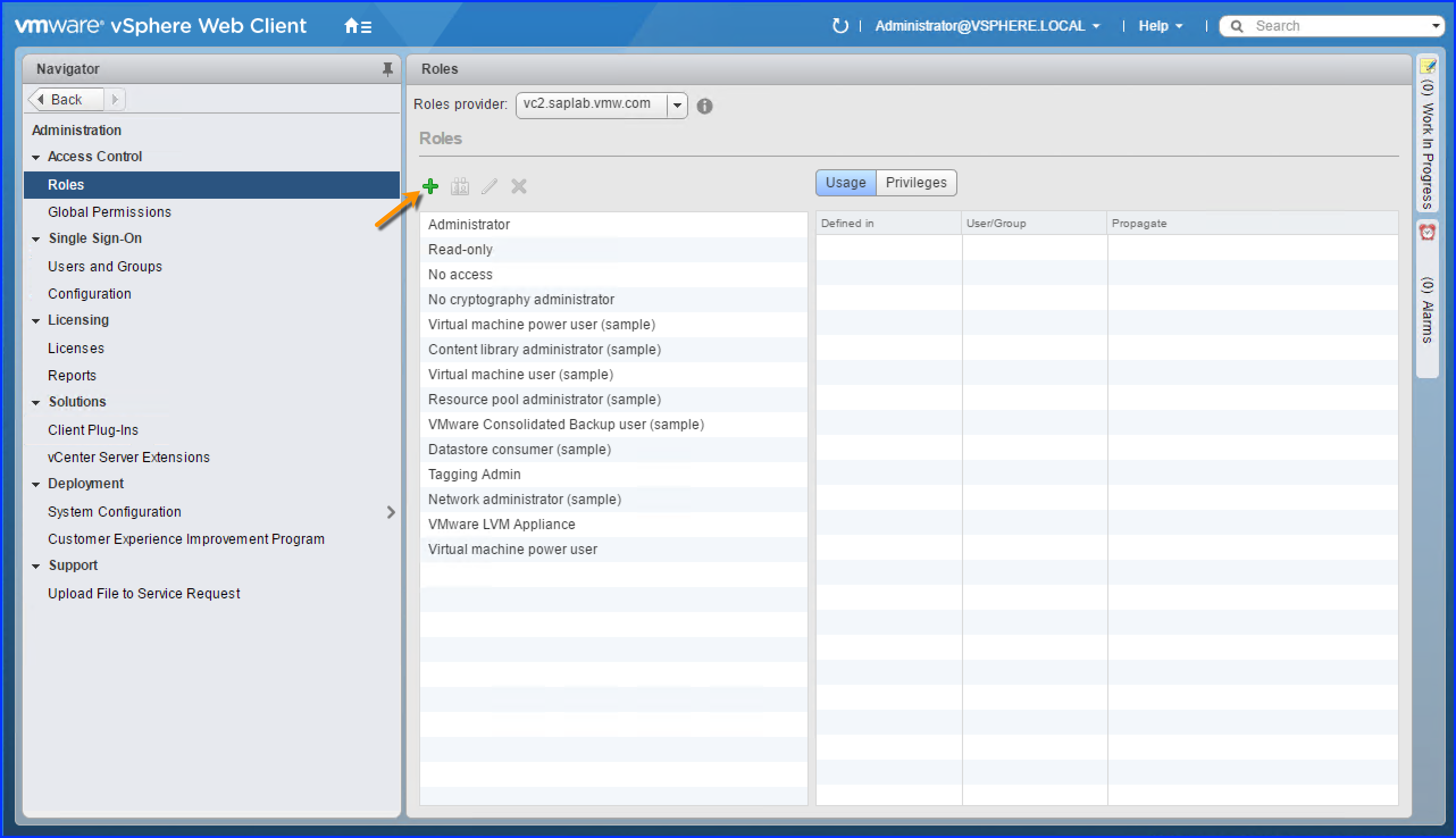
- Click Roles (if it is not already selected).
- Click the Plus sign in the pane to the right of the Navigator pane (pointed to by the arrow for emphasis).
The browser displays the Create Role dialog similar to the following:
Figure 3. VWC - Create Role
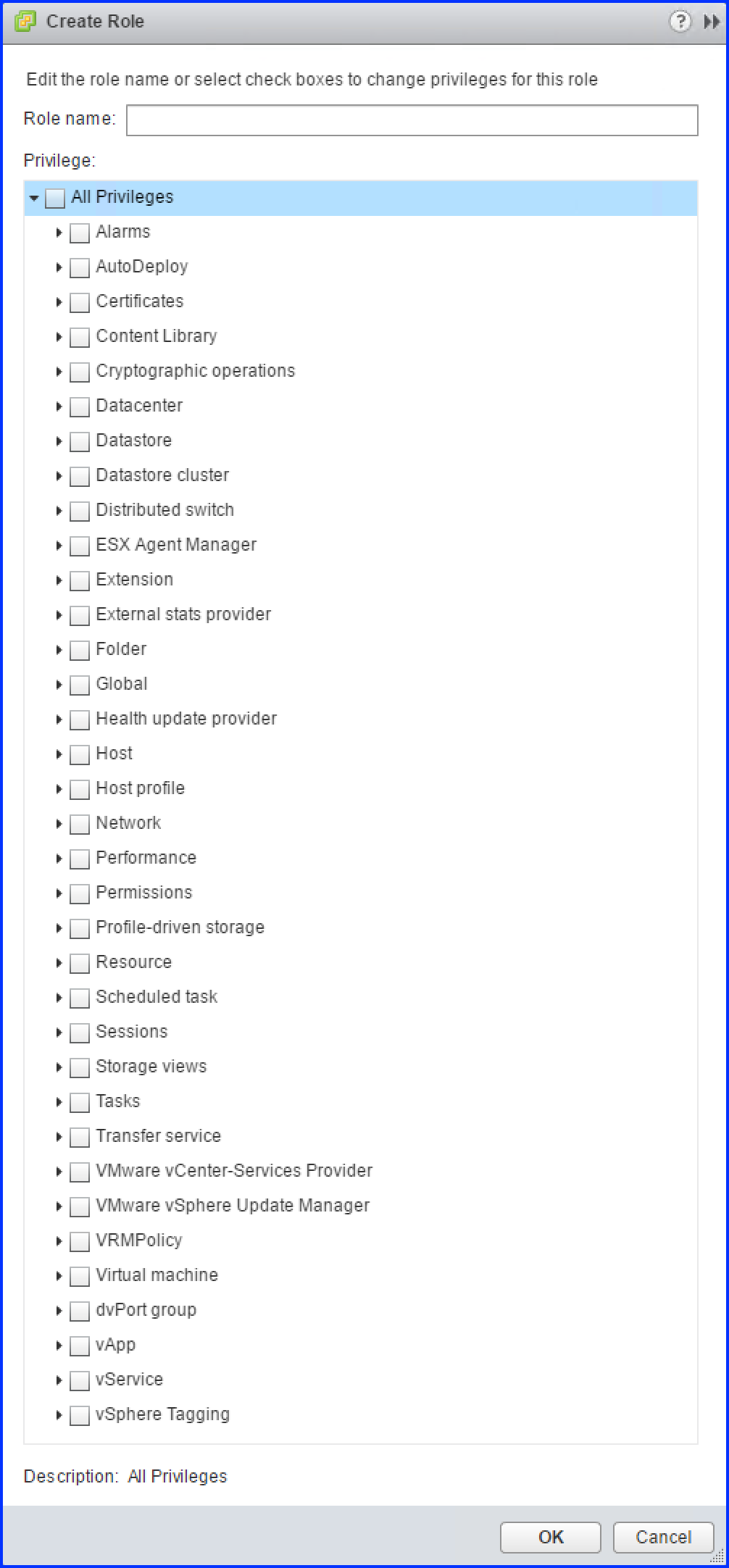
- In the Role name field, type : VMware LaMa Appliance.
- In the Privilege section find and check the following privileges for the role:
Table 1. Role Privileges Privilege List
Virtual Machine -> Provisioning -> Read Customization Specification
Virtual Machine -> Guest Operations -> Guest Operation Modifications
Virtual Machine -> Guest Operations -> Guest Operation Program Execution
Virtual Machine -> Guest Operations -> Guest Operation Queries
The Privilege area of the Create Role dialog should look similar to the following:
Figure 4. VWC - Create Role
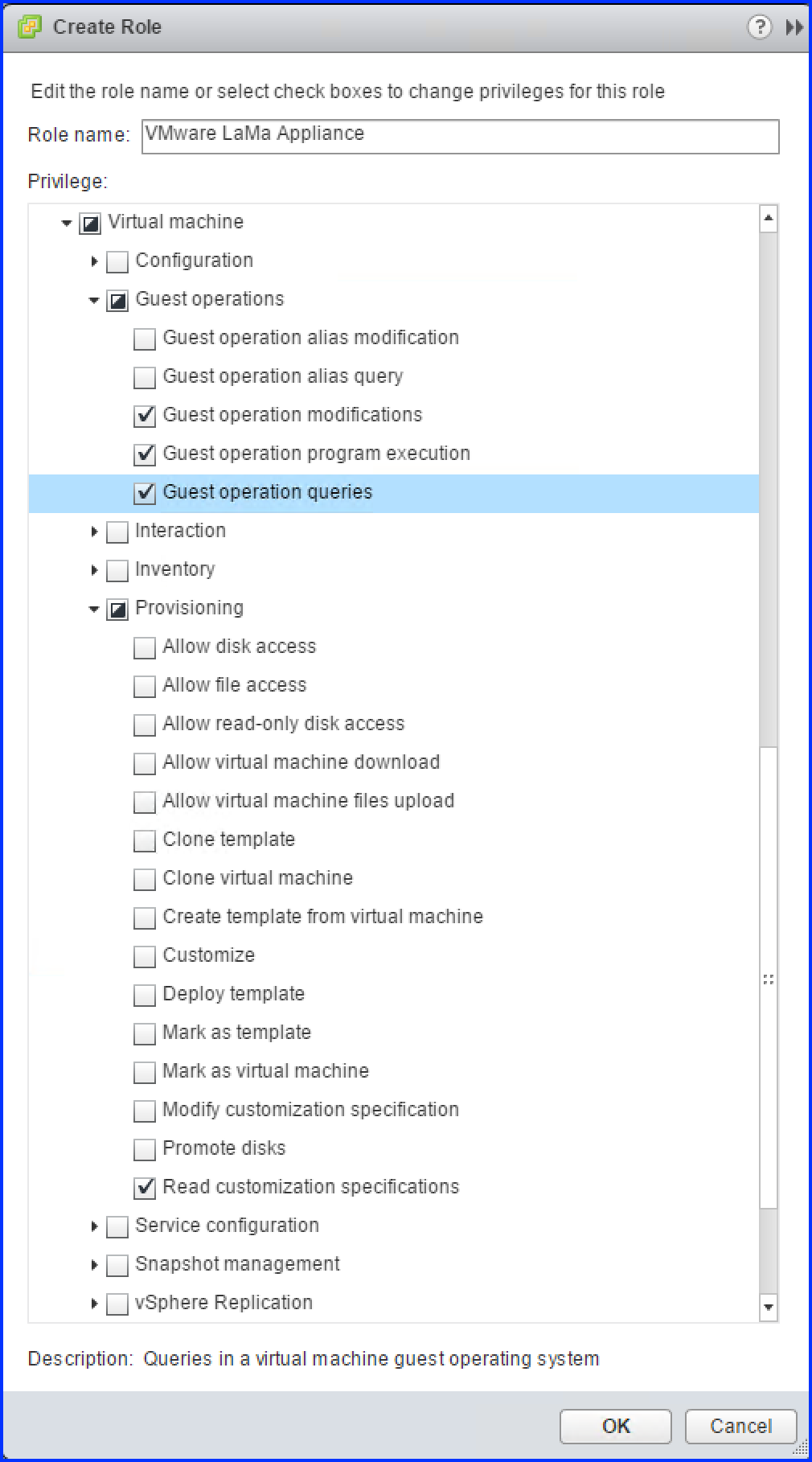
Note:All the boxes, Provisioning and Guest Operations under Virtual machine should be half checked upon checking the privileges mentioned in the Role Privileges table above.
- Click OK to create the role.
The browser closes the Create Role pop-up. You should now see the new role in the list similar to the following:
Figure 5. VWC - Roles
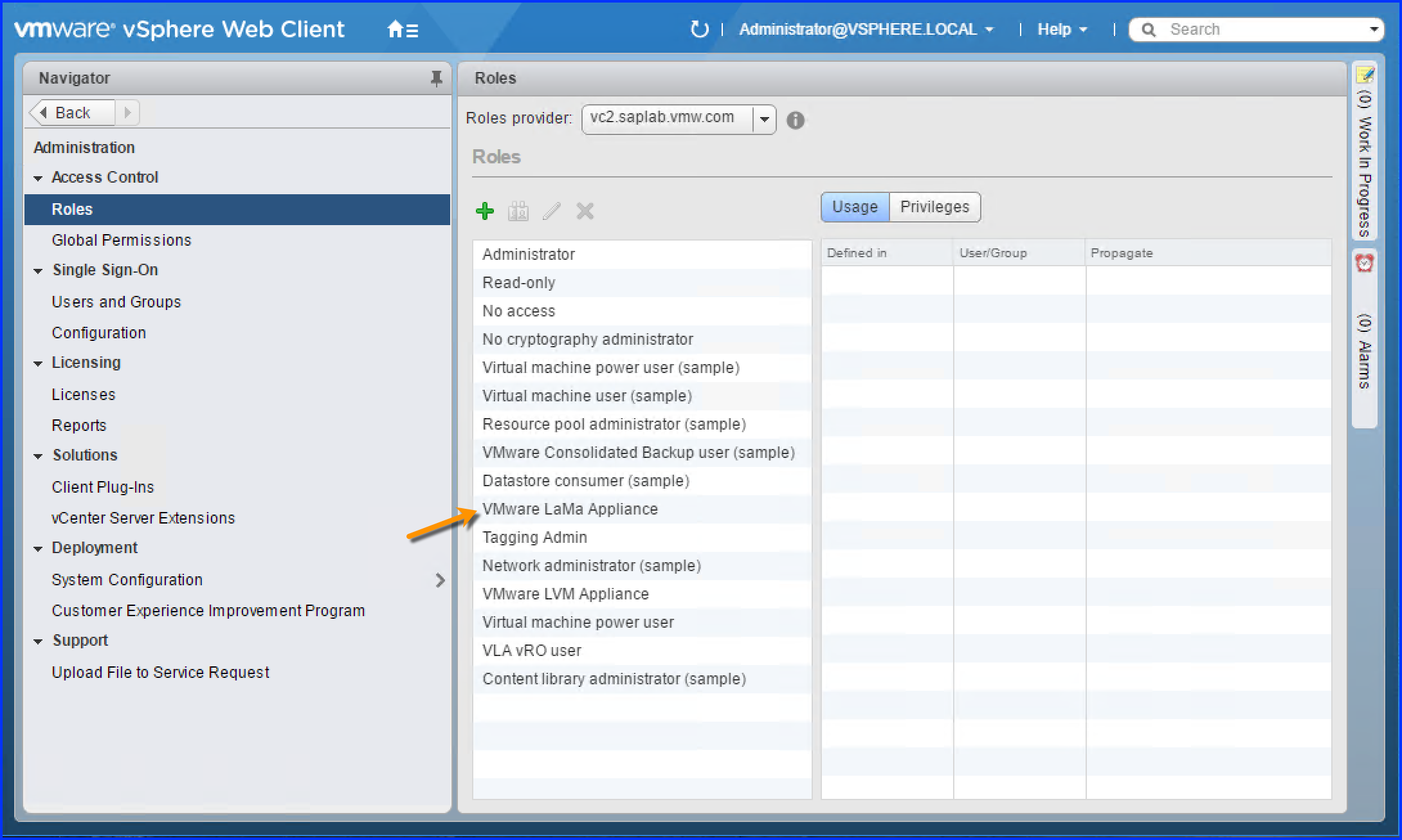
Note:The VMware LaMa Appliance role selected for emphasis.
Results
You successfully created a VMware VLA Role.