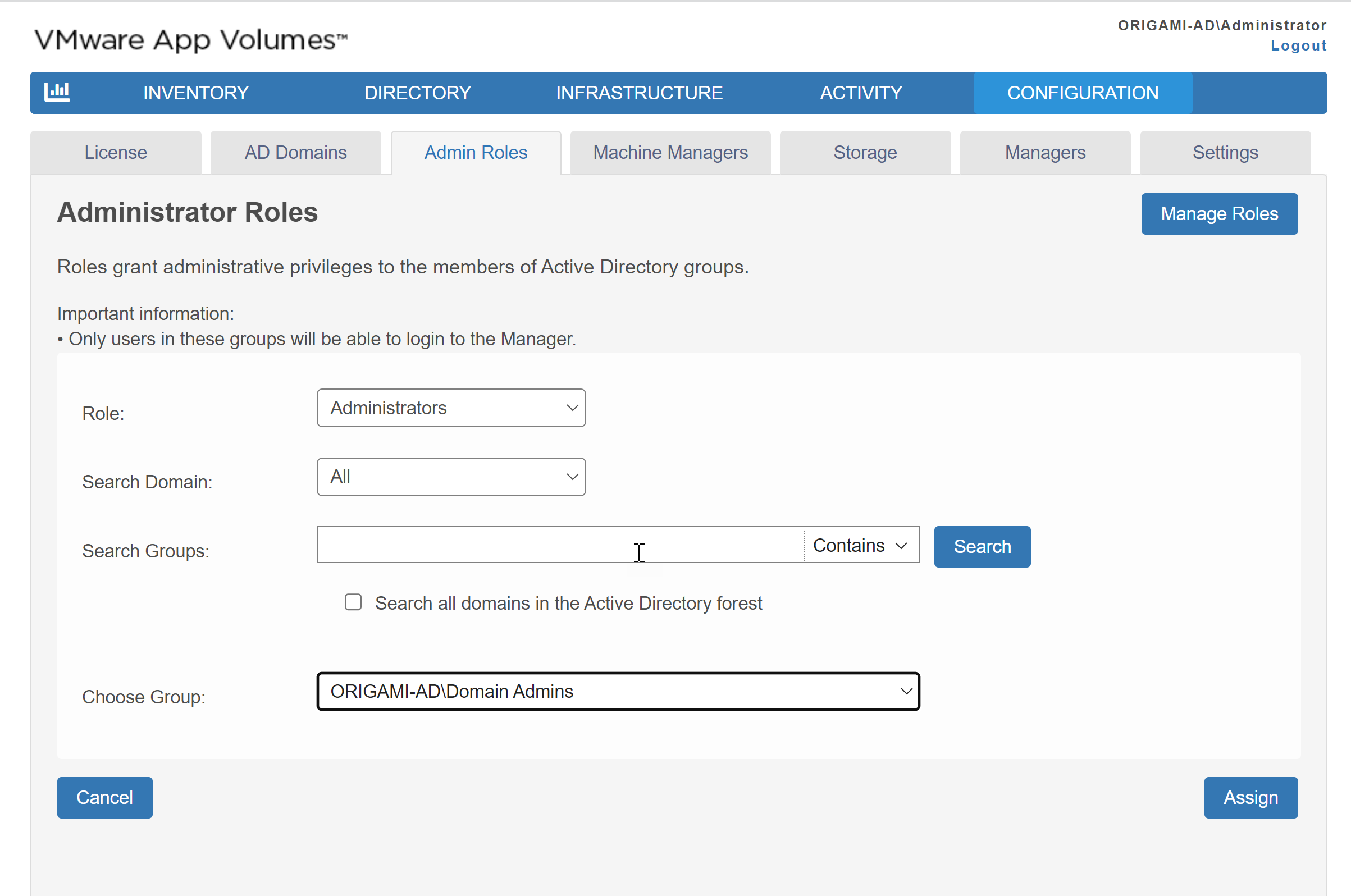You can assign built-in or custom roles to active directory groups in App Volumes Manager. All users of the group inherit the privileges offered by the role.
An active directory group can have more than one role assigned to it.
For information about built-in and custom roles, see Managing Admin Roles.