To configure the interval and downtime of a background job running in the App Volumes Manager, you can use the Jobs page. The ability to configure the interval and downtime helps ease background job queues.
You can also use the Jobs page to activate or deactivate a job depending on your requirements.
- Interval
- Interval is the time duration between successive running of each background job.
- Downtime
-
Downtime is the duration for which the job does not run.
When configured, the downtime for a job is activated immediately after the previous job run ends.
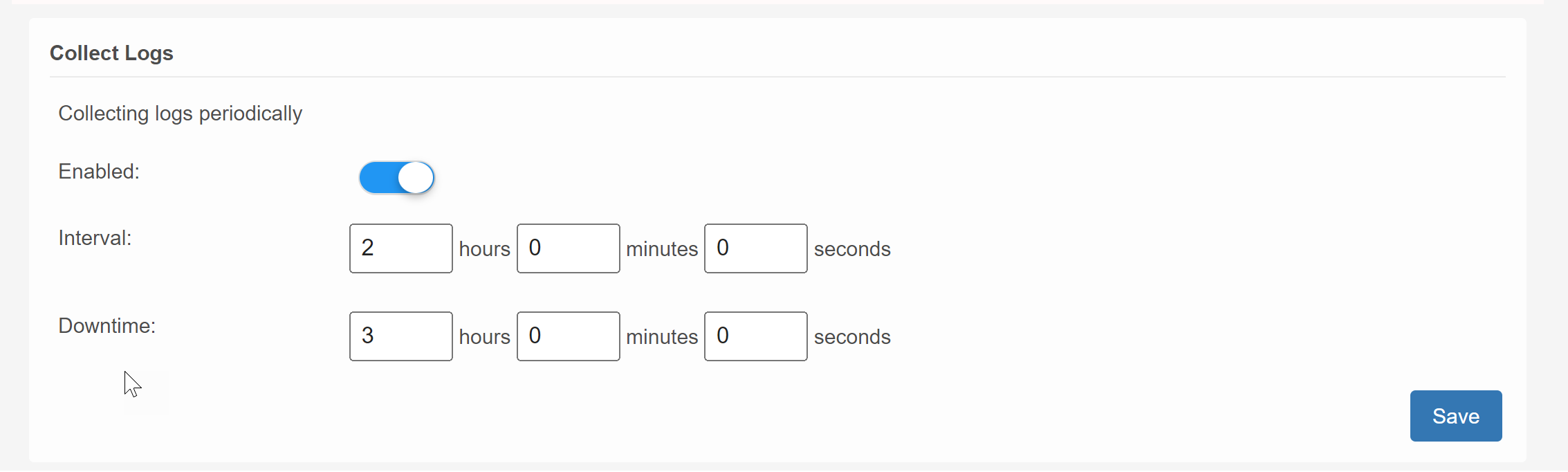
For example: The Interval of a job is configured as 2 hours and the Downtime as 3 hours. After the job is complete, the Downtime is activated. The job does not run during the Downtime even though the job interval is scheduled to be less than the Downtime. After the Downtime ends, as per the next scheduled Interval, job is triggered automatically. If the initial job run ends at 1 p.m. and the Downtime ends at 4 p.m., as per the next scheduled Interval, the job is automatically triggered to run at 5 p.m.