App Volumes provides command-line delivery options to get applications delivered in real time.
The two options for command-line delivery are as follows: app deliver, an application package is delivered and virtualized for the current session and app run, an application executable is also run after the package is delivered. The app run command can be used in the target path of an application shortcut or in the registry value of the file type association. When a user clicks open the shortcut or the file, the app run command gets the application package delivered, and launches the application or file.
For information about how Dynamic Environment Manager can be used to configure shortcuts, see Configure Shortcuts. To understand how Dynamic Environment Manager can be used to configure file type association, see Configure File Type Associations. Both sections are present in the VMware Dynamic Environment Manager Administration Guide at VMware Docs.
Criteria for using the svservice Commands
You must be aware of the following criteria when using the command-line options:
- When assigning the application package to an entity, the Do not deliver for these assignments at startup or login option must be selected.
For more information about this option, see Assign an App Volumes Application to an Entity.
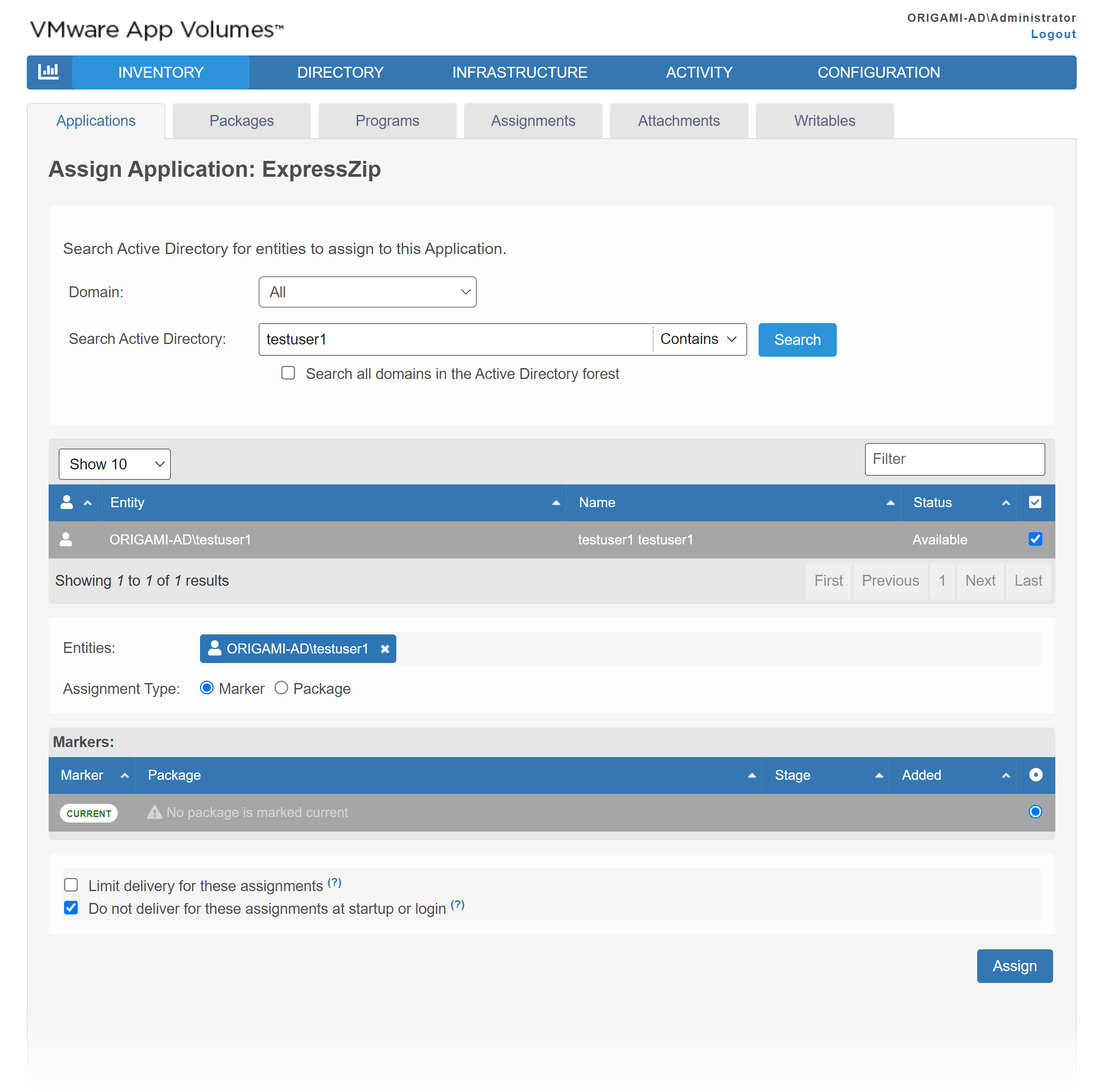
- The commands must be run only after user login.
- Ensure that you are aware of the application GUID of the application package that must be delivered to the end user.
Application GUID is an application property which is present in the App Volumes Manager admin UI, Applications page.
- All App Volumes Manager servers and agent computers must be upgraded to App Volumes, version 2203 or later.
Note: If you have captured a package using a version earlier than App Volumes 2203, you need not recapture the package to use the command-line delivery options. Upgrading the App Volumes Manager servers and agent computers to App Volumes 2203 allows you to use the command-line delivery options.
- svservice app run command requires the exe_path of the application executable.
svservice app deliver
svservice app deliver {application_guid}
application_guid - GUID of the application package that gets delivered. Application GUID is present in the
App Volumes Manager admin UI,
Applications page.
svservice app deliver {application_guid1};{application_guid2};...
svservice app deliver {77bf2642-6f23-4baf-af8a-cc882884c721};{88cg3753-7g34-5cbg-bg9b-dd993995d831}In this example,
{77bf2642-6f23-4baf-af8a-cc882884c721} is the application GUID of Notepad++ and
{88cg3753-7g34-5cbg-bg9b-dd993995d831} is the GUID of the Microsoft Office suite. When the command runs, both the applications get attached to the agent computer.
svservice app run
<svservice.exe path> app run {application_guid} <exe_path> <arguments>
- application_guid - GUID of the application package that gets delivered.
Application GUID is present in the App Volumes Manager admin UI, Applications page.
- exe_path - location of the application executable which must be run
- arguments - there can be multiple arguments and this parameter is optional. For example: for file type association, file path must be provided as an argument.
-
<svservice.exe path> app run {77bf2642-6f23-4baf-af8a-cc882884c721} "C:\Program Files\Notepad++\notepad++.exe"In this example,
{77bf2642-6f23-4baf-af8a-cc882884c721}is the application GUID of Notepad++ and "C:\Program Files\Notepad++\notepad++.exe" is the path of the Notepad++ executable. -
<svservice.exe path> app run {88cg3753-7g34-5cbg-bg9b-dd993995d831} "C:\Program Files\Microsoft Office\root\Office16\WINWORD.EXE" /t "C:\test.docx"In this example,
{88cg3753-7g34-5cbg-bg9b-dd993995d831}is the GUID of the Microsoft Office suite and "C:\Program Files\Microsoft Office\root\Office16\WINWORD.EXE" is the path of the application (Microsoft Word) executable. This example also contains the argument /t C:\test.docx which opens the test.docx file in the Word application.
For example: app run {77bf2642-6f23-4baf-af8a-cc882884c721} "C:\ProgramData\Microsoft\Windows\Start Menu\Programs\Notepad++\Notepad++.lnk"
The command-line application delivery functionality can be turned off using a registry key on the App Volumes agent. For more information about the registry key, see Configuration of svservice.