On the Managed Storage Locations page, you can configure storage locations as attachable or non-attachable. You also have the option of marking a storage read-only so that App Volumes Manager can skip writing to that storage when updating a package or an AppStack.
On this page, you can view the list of storage locations including shared datastores, as seen by this instance of App Volumes Manager.
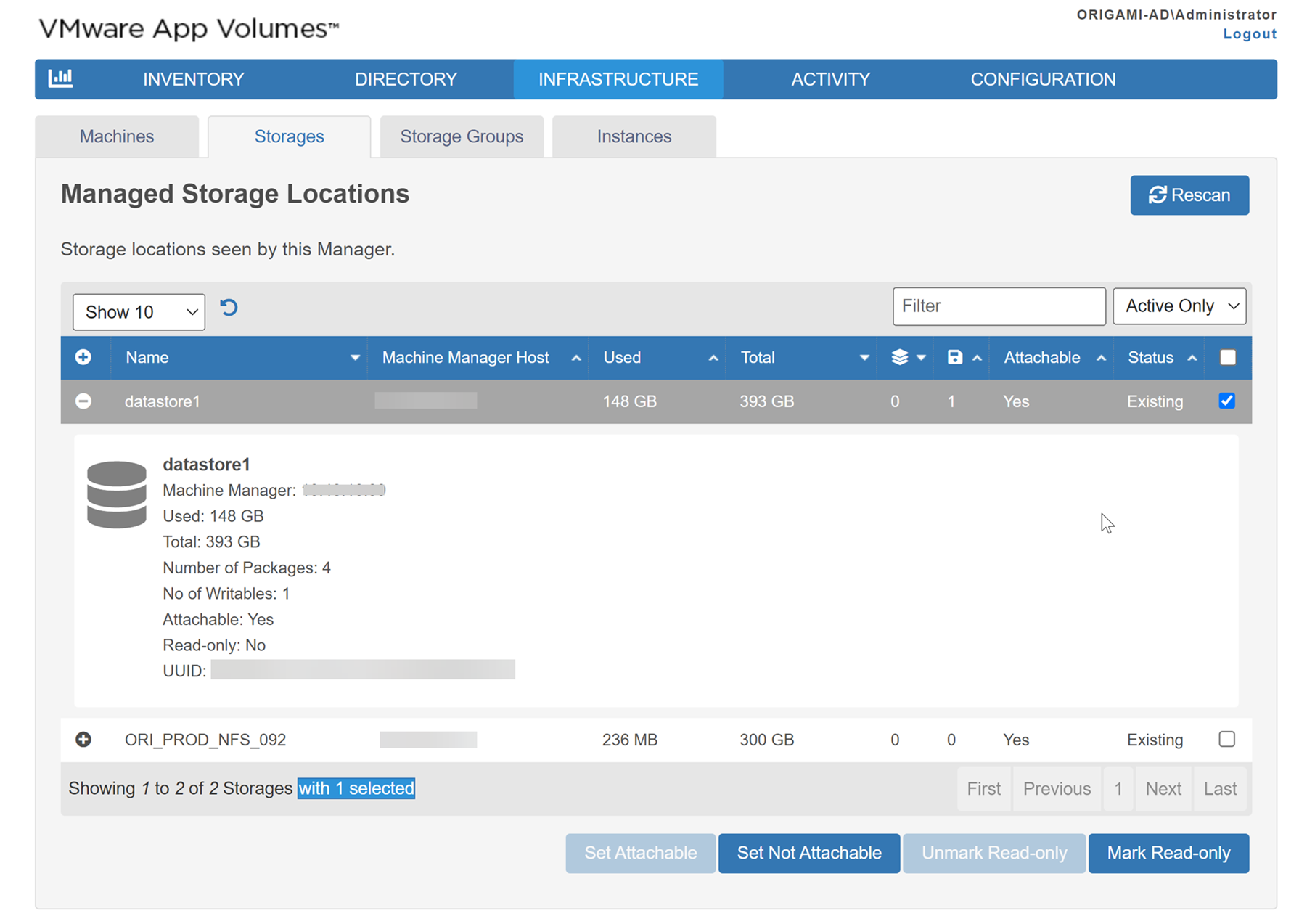
The App Volumes Manager periodically checks for and cleans up machines and storage locations which do not exist on the vCenter Server. These cleaned-up machines and storage locations are marked as deleted in the App Volumes database.
When you configure a storage as not attachable, App Volumes Manager ignores the storage while mounting volumes. For example, if you have set up two vCenter Server instances. Each instance can have a local storage and shared storage capability. You can configure the slower-performing storage as Set Not Attachable. A storage thus configured as not attachable is ignored by App Volumes Manager while mounting volumes and the storage can be used solely for replication of packages and AppStacks.
If a storage is configured as Mark Read-Only and the metadata of a package or an AppStack is updated and this package or AppStack is replicated from a read-only storage, App Volumes Manager skips writing the updates to the read-only storage, but the package or AppStack gets replicated. The replicated package or AppStack does not have the updated metadata. You have the option of removing the read-only marker on the storage.