Create and manage projects in VMware Aria Automation for Secure Clouds
Projects are available in the base VMware Aria Automation for Secure Clouds platform. As a reminder, all cloud accounts are added to the Default Project when onboarded onto the platform. The Default Project cannot be renamed, deleted, or otherwise modified. If you don't want to organize your cloud accounts into projects, you can simply keep all of them and onboard all users to the organization as admins, analysts, or viewers. This may be the preferred choice for smaller teams.
To create, manage, and delete projects, you must have the appropriate permissions:
- Logged into VMware Cloud Services Platform (CSP) as an Organization Owner.
- Assigned an admin service role for VMware Aria Automation for Secure Clouds.
You can refer to this image as one example of what correct user permissions look like in the CSP Identity & Access Management console:
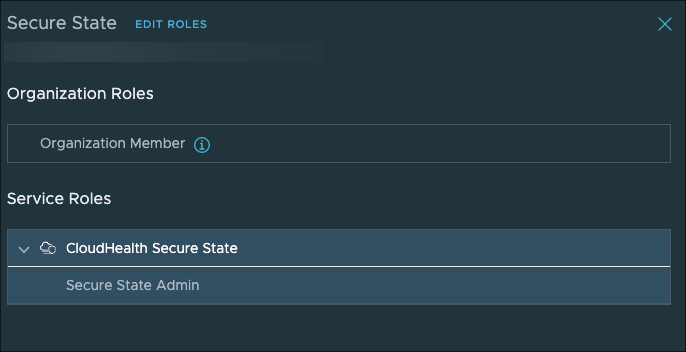
Create a project
Once permissions are confirmed, follow these instructions:
- From the dashboard, navigate to Settings > Projects.
- Click Add Project.
- Enter a name for your project and click the check mark.
- Click Description to enter a brief sentence to describe the purpose of the project. This field is optional.
- From the project detail page, click +Resources to add cloud accounts.
- Select the cloud accounts you want to add to the project, then click Add.
Your project is now active and configured with cloud accounts. As a VMware Aria Automation for Secure Clouds admin, you already have the necessary permissions to access it. Try selecting your project from the context switcher and seeing how the dashboard, findings, and reporting features work.
To assign additional users access to your project, go to the Add project users section.
Move cloud accounts
Once projects are set up, moving cloud accounts should not be a common activity. Moving accounts between projects may impact reports and alerts that have been created for those projects. That said, it's a straightforward process:
- From the dashboard, navigate to Settings > Projects.
- Select an existing project and click View Detail.
- Select the cloud accounts you want to move.
- Click Move.
- In the pop-up window, select the project you want to move cloud accounts to, then click the Move button.
You can also select Remove to take selected cloud accounts out of their current project and return them to the Default Project. This option isn't available if you're already in the Default Project.
Delete a project
Anyone with permissions to create a project can also delete one. To protect against accidental deletion, you must remove all resources from a project before you can delete it.
- From the dashboard, navigate to Settings > Projects.
- Find the project you want to delete and select View Detail.
- Under Resources, select all cloud accounts then click Remove. This doesn't delete the cloud accounts; they are re-assigned to the Default Project.
- Click Delete Project, then again to confirm.
Your project should now be deleted. Upon deletion, user access is automatically removed for anyone who was granted specific permissions to the project.
Application programming interface
The VMware Aria Automation for Secure Clouds IAM API is available to remotely manage projects. You can use the endpoints to add, edit, and remove new projects or make updates to project user roles. Refer to the API Getting Started guide for directions on setting up API access if you haven't done it before.