As an Automation Service Broker cloud administrator or catalog consumer, you can use the Deployments node on the Consume tab to manage your cloud resources.
You can locate and manage your resources using the different views. You can filter the lists, view resource details, and then run actions on the individual items. The available actions depend on the resource origin, for example, discovered compared to deployed, and the state of the resources.
If you are an Automation Assembler administrator, you can also view and manage discovered machines.
To view your resources, select .
You can use the Projects drop-down on the Consume tab to view only the resources that are available for a specific project.
Viewing billable objects
As an Automation Assembler or an Automation Service Broker administrator, you can monitor what billable objects are used in your organization. Counted objects include billable virtual machines, CPUs, and cores that are in use at view time. It might take up to five minutes for the object count data to refresh.
When viewing resource lists, you can use the Billable Resources Only filter in combination with other available filters.
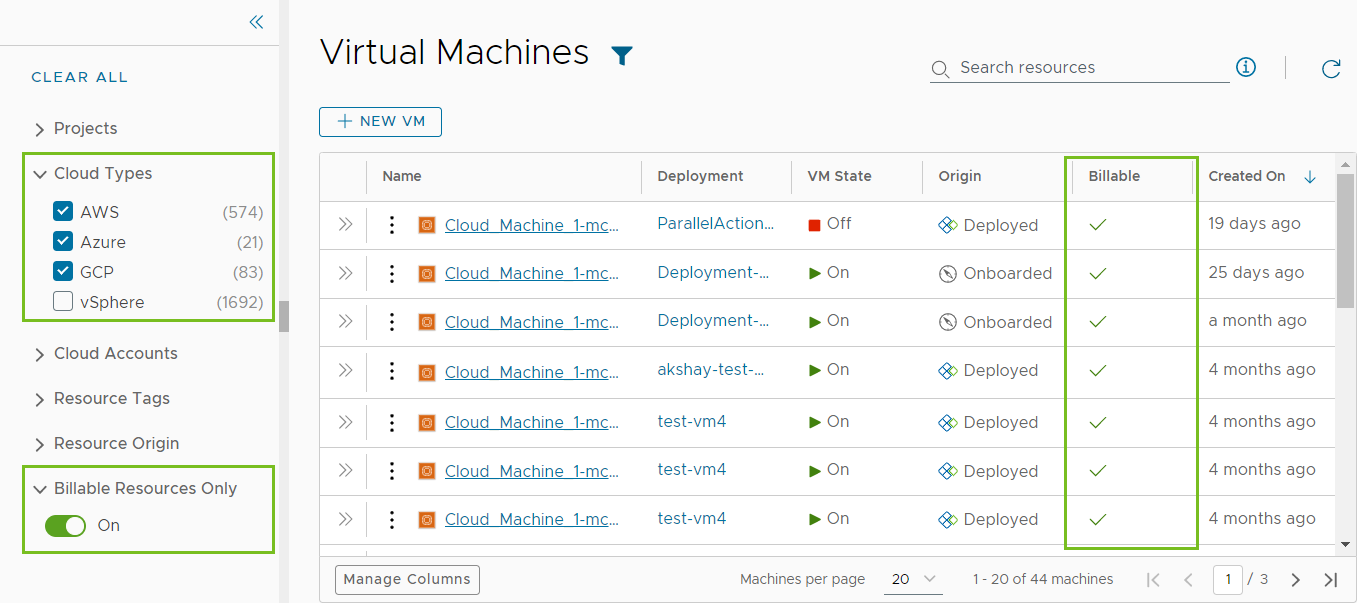
If you force delete a deployment, the resource count might not match what is displayed in the resource list. You must delete the virtual machine from the corresponding IaaS layer, such as vCenter.
What is actually counted towards the bill depends on your VMware Aria Automation subscription commit contract and entitlement type.
To learn more about billing in VMware Aria Automation, see this article.
Working with the resource lists
You can use the resource list to manage the machines, storage volumes, and networks that make up your deployments. In the resource list you can manage them in resource type groups rather than by deployments.
Similar to the deployment list view, you can filter the list, select a resource type, search, sort, and run actions.
If you click the resource name, you can work with the resource in the context of the deployment details.
If your administrator turned on the Create new resource setting, Automation Service Broker viewers and administrators, and project members have the option to Create New VM. Administrators can turn on the setting by selecting . To control the amount of resources that Automation Service Broker users might deploy, it is likely that your administrator added approval policies to reject or approve any deployment requests based on the image used or the flavor or size requested.
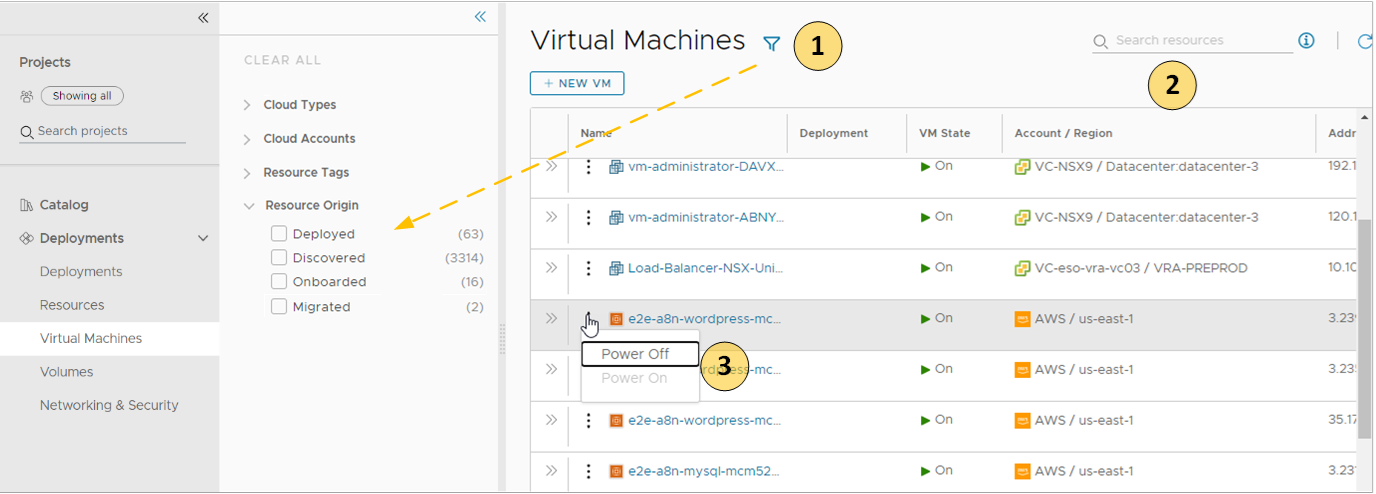
- Filter your list based on resource attributes.
For example, you can filter based on project, cloud types, origin, or other attributes.
- Search for resources based on name, account regions, or other values.
- Run available day 2 actions that are specific to the resources type and the resource state.
For example, you might power on a discovered machine if it is off. Or you might resize an onboarded machine.
List of managed resources by origin
You can use the Resources tab to manage the following types of resources.
| Managed Resource | Description |
| Deployed | Deployments are fully manage workloads that are deployed cloud templates or onboarded resources. The workload resources can include machines, storage volumes, networks, load balancers, and security groups. You can manage your deployments in the Deployments section. |
| Discovered | Discovered resources are the machines, storage volumes, networks, load balancers, and security groups that the discovery process identified for each cloud account region that you added. Only Automation Assembler Administrators can see and manage discovered resources in the Resources section. |
| Migrated | Migrated resources are the 7.x deployments that your migrated to VMware Aria Automation. The migrated resources can include machines, storage volumes, networks, load balancers, and security groups. Migrated resources are managed like deployments. You can manage migrated resources in the Deployments section. |
| Onboarded | Onboarded resources are discovered resources that you bring under more robust VMware Aria Automation management. Onboarded resources are managed like deployments. You can manage onboarded resources in the Deployments section. |
What is the resource details view
You can use the resource details view to get a deeper look at the selected resource. Depending on the resource, the details can include networks, ports, and other information collected about the machine. The depth of the information varies depending on cloud account type and origin.
To open the details pane, click the resource name or the double arrows.
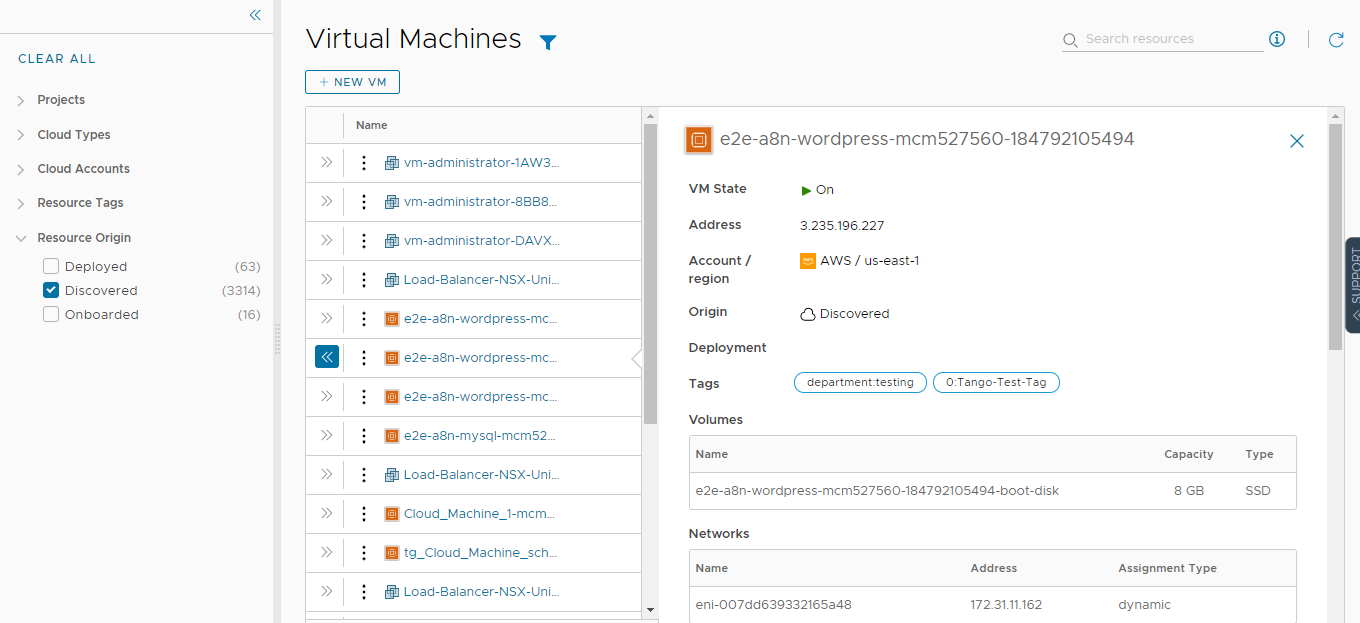
What day 2 actions can I run on resources
The available day 2 actions depend on the resource origin, cloud account, resource type, and state.
| Resource Origin | Day 2 Actions |
| Deployed | The actions that are available to run on the resources depend on the resource type, cloud account, and state. For a detailed list, see What actions can I run on Automation Service Broker deployments or supported resources. |
| Discovered | The available actions for discovered resources are limited to virtual machines. Depending on the status, you can perform the following actions.
Additional vSphere virtual machine action.
|
| Migrated | Migrated resources have the same day 2 action management options as deployments. The actions that are available to run on the migrated resources depend on the resource type, cloud account, status, and day 2 policies. For a detailed list, see What actions can I run on Automation Service Broker deployments or supported resources. |
| Onboarded | Onboarded resources have the same day 2 action management options as deployments. The actions that are available to run on the onboarded resources depend on the resource type, cloud account, and state. For a detailed list, see What actions can I run on Automation Service Broker deployments or supported resources. |