After running a migration assessment on your vRealize Automation 7 source environment, you can migrate individual business groups to VMware Aria Automation 8.
The infrastructure results of your migration assessment are listed on the tab. All assessed business groups are listed with their status:
- Ready - Business group is ready for migration. No action is needed for migration readiness.
- Ready with warnings - Business group is ready but needs review. Remediate any issues that might impact migration.
- Not ready - Business group is not ready for migration. Review details of the business group in your source environment and correct areas needing attention.
- Assessing - Business group is still being assessed for migration readiness.
- Assessment failed - The assessment failed, retry assessment.
If applicable, after modifying any business groups listed as not ready or ready with warnings, select the business group and click Update to update its status in the assessment results table.
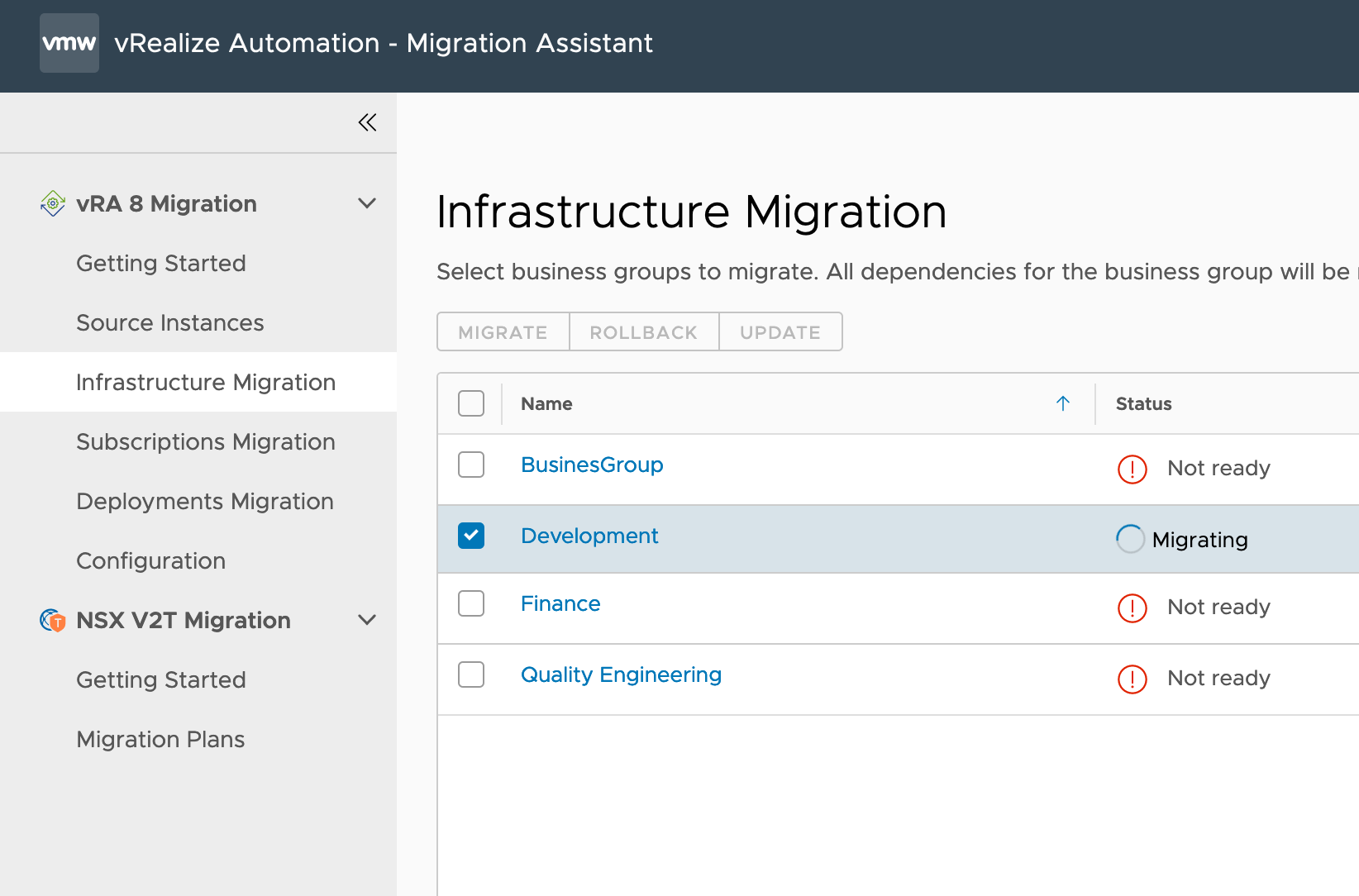
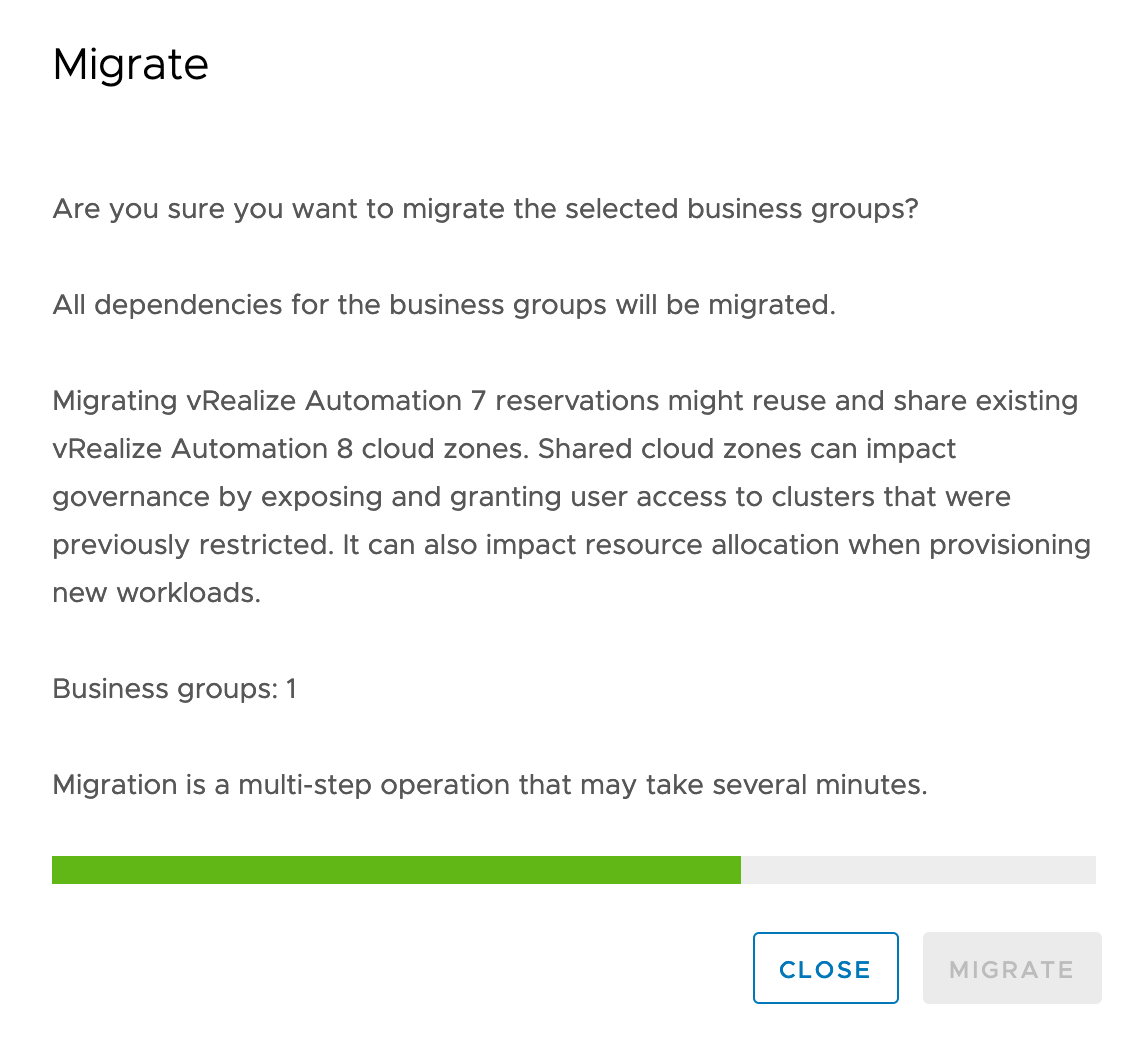
After migrating, you can click the business group name to view its assessment and migration results and status:
- Migrating - Business groups is being migrated.
- Migrated - Migration is complete and successful. You can view and use the migrated business group in your VMware Aria Automation 8 environment.
- Failed - The migration failed. Review the business group in your source environment, modify as needed, retry migration.
- Excluded - Business group that was listed as Not ready was migrated but it is not ready items were not migrated and are listed as excluded. To migrate the not ready/excluded items, you must correct them, reassess, and then remigrate them.
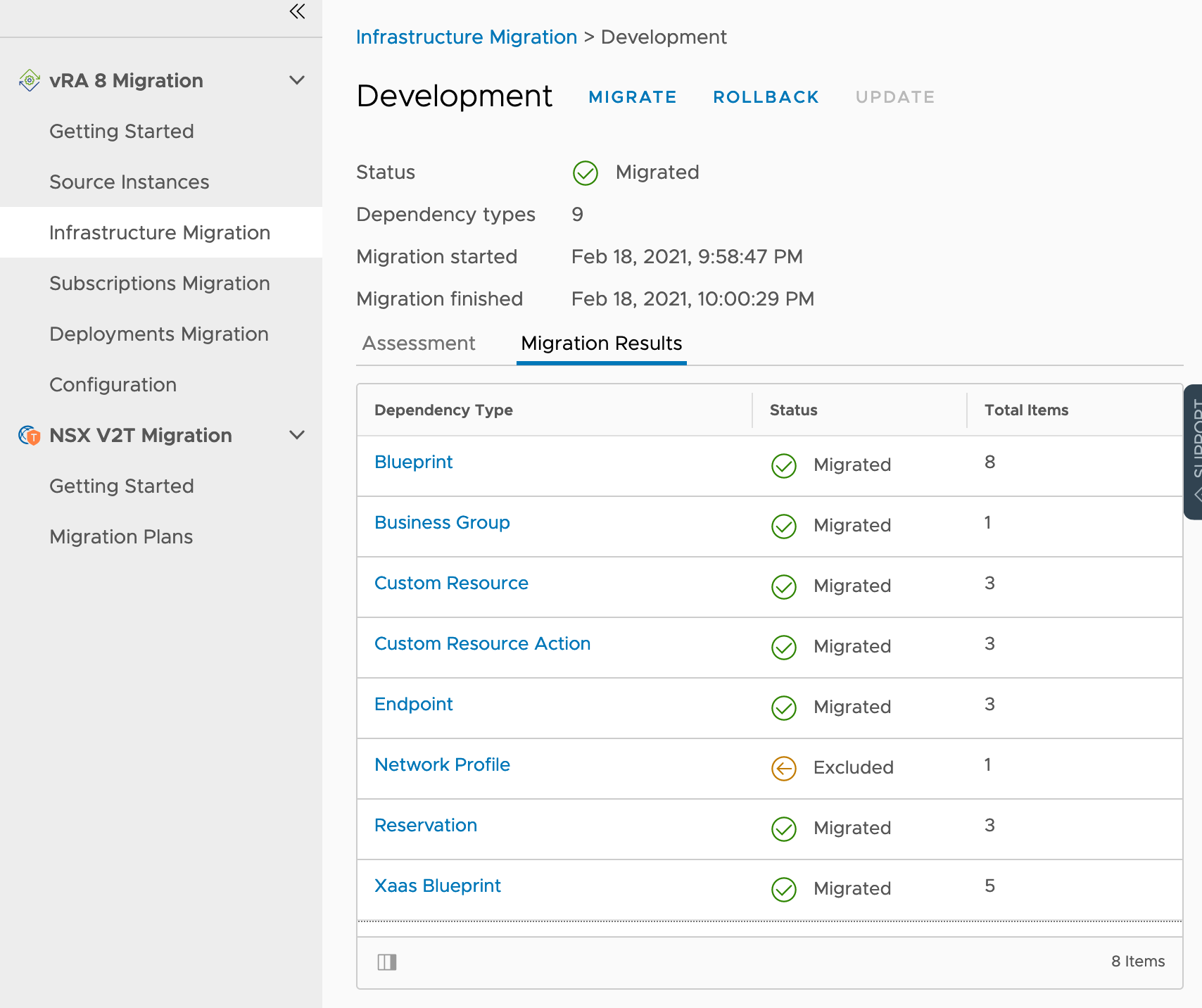
You can continue to explore the details of the migrated business group by clicking a dependency type and viewing the itemized statuses. Any unsupported infrastructure components that were not able to be migrated are listed as excluded.
In the event your business group migration fails, it might be due to a stale token. Restart all vRA services and retry migration. For more information on restarting your vRA services, see Starting and Stopping vRealize Automation.