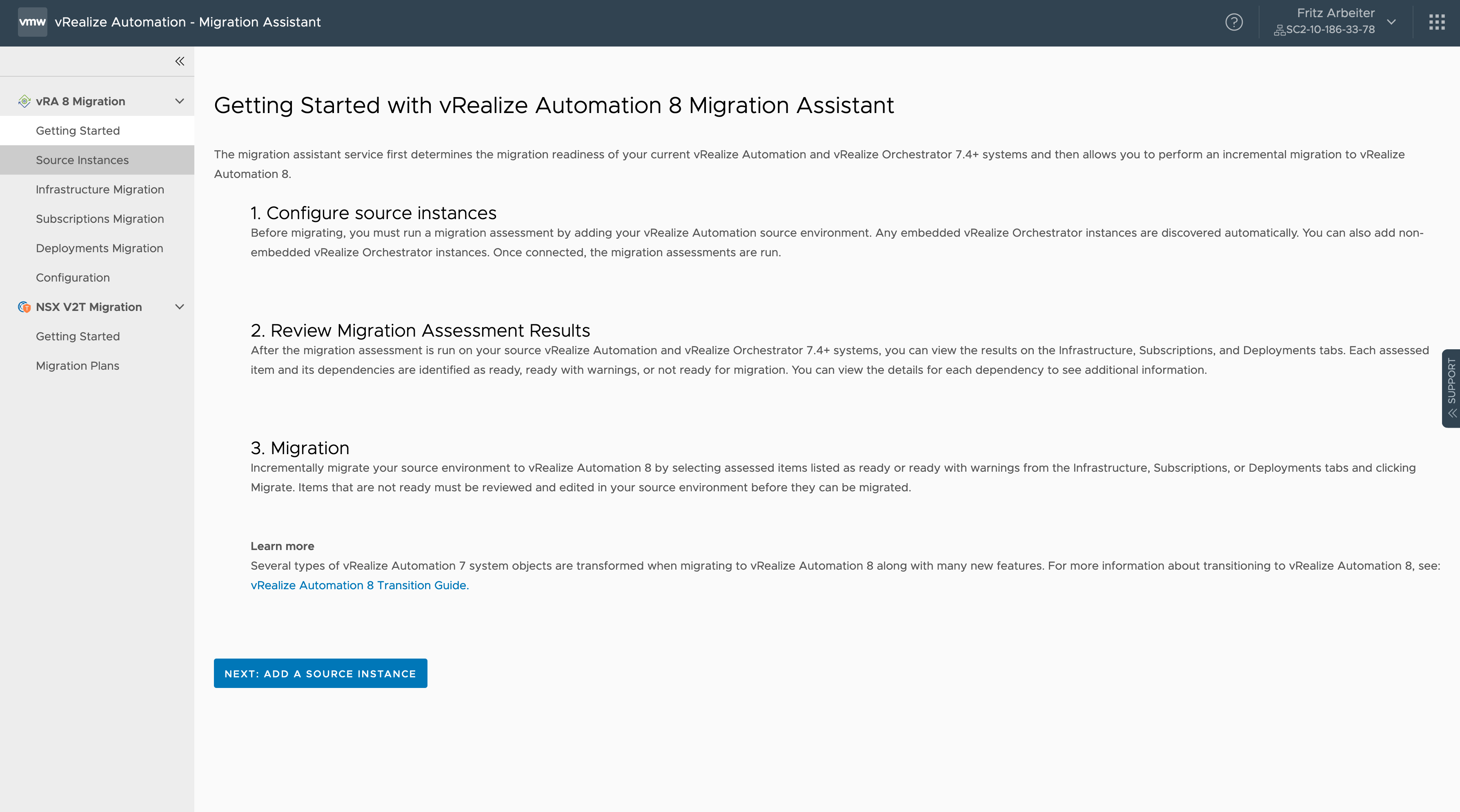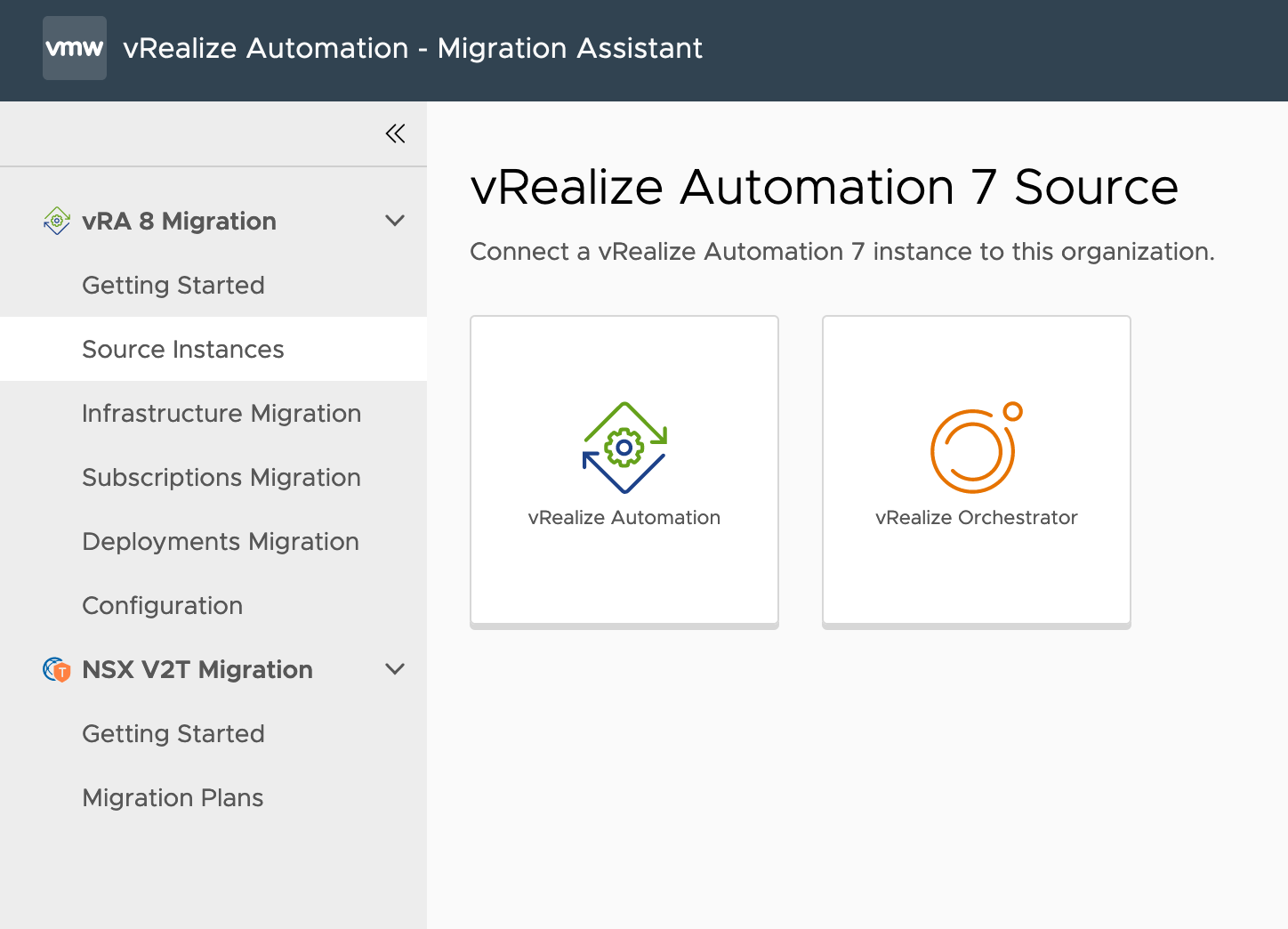You can run a migration assessment against a single vRealize Automation 7, or vRealize Orchestrator source instance to determine migration readiness.
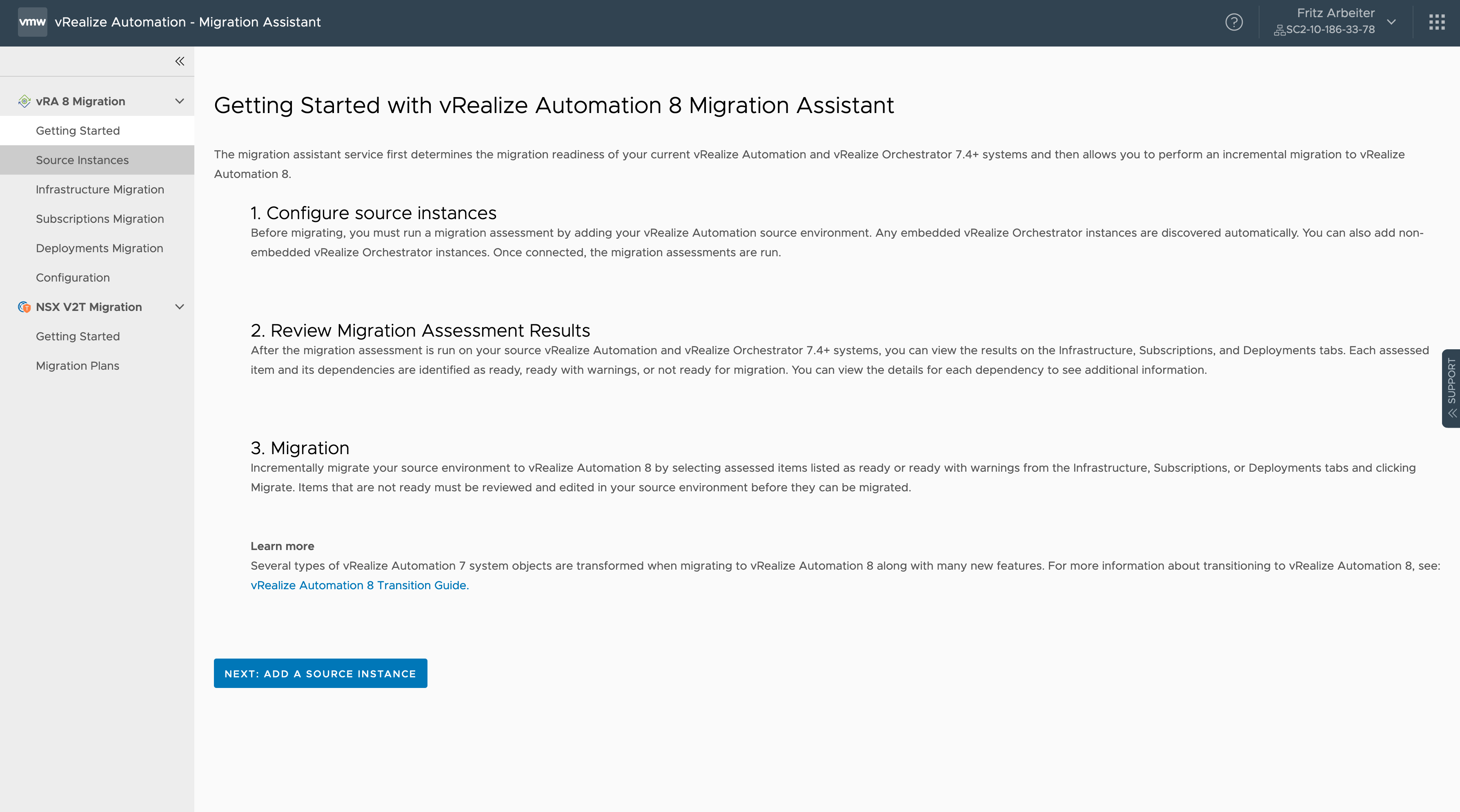
The migration assessment process includes connecting to your vRealize Automation 7 source instances and assessing the vRealize Automation 7 and embedded vRealize Orchestrator instances.
The migration assessment identifies what objects to carry over and migrate. You can review the assessment results and correct items in your source environment that are not correctly set up or ready for migration.
Procedure
- From the Source Instance page, Click Add a Source Account.
- Select a vRealize Automation or vRealize Orchestrator source type.
- Enter the credentials of your vRealize Automation 7 or vRealize Orchestrator source environment.
Note: You must provide the vRealize Automation primary node's FQDN or an IP address for the source in the hostname text box. For example, test-n-88-087.test.vmware.com
- Click Validate and Save to validate and identify all the tenants that are available for migration.
Note: You must provide the system administrator and password of your source environment to identify all available tenants.
- In Allow migrations from these tenants, toggle and select which tenants you want to assess in VMware Aria Automation 8.
Note: To assess and migrate multi-tenant environments, you must manually create all tenants and run a migration from each tenant individually. All vRA 7 tenants are visible to
VMware Aria Automation 8 tenants.
Note: When running a migration assessment on an embedded vRealize Orchestrator only, do not select any tenants.
- (Optional) To run the migration on an embedded vRealize Orchestrator , select Enabled Assessment for the embedded vRealize Orchestrator.
- Click Save to finish the migration assessment of the selected source tenants.
Results
Your source environment is assessed for migration readiness. You can view the details of the source environment configuration on the source instances page. Additionally, you can export the assessment report to your local drive by clicking
Export on the source instance's tile.
Note: Do not export reports containing more than 200 business groups. A report for an assessment larger than 200 business groups will be compiled from assessment service memory and will not contain business group details.