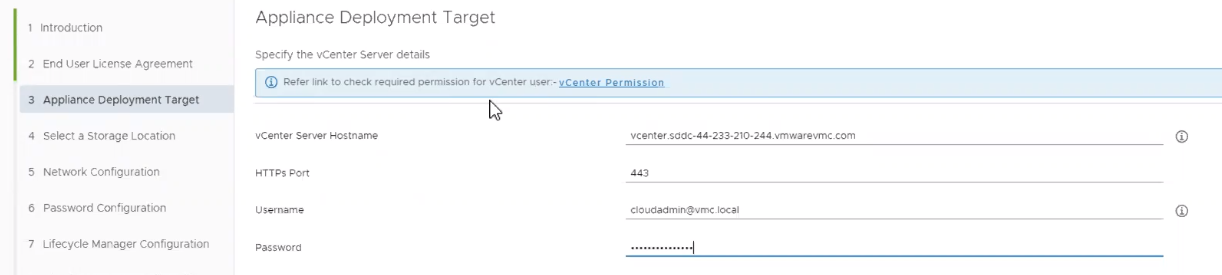Using the easy installer, you can set up an VMware Aria Suite Lifecycle instance on a VMware Cloud, such as AWS.
By default, VMware Cloud includes one vCenter with clusters and objects. You can use the easy installer to set up an VMware Aria Suite Lifecycle instance on your VMC. You can use VMware cloud to set up a software defined data center. By default, only the Compute-ResourcePool, and the Management VMs and Workloads folders are available. To deploy VMs, configure all deployments under the Workloads folder and on the WorkloadDatastore.
Note: The Easy Installer does not support migration for
VMware Aria Suite Lifecycle to 8.2 on a VMC vCenter. You must install and configure a new
VMware Aria Suite Lifecycle instance.
Procedure
- Navigate to the Appliance Deployment Target tab of the easy installer.
- Enter the details of your VMC vCenter, using the cloud admin account as your username click Next.
Note: The required user role and privileges are highlighted on screen.
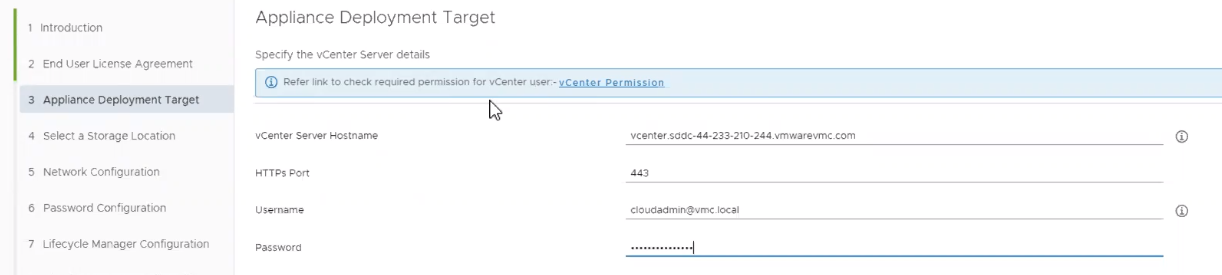
Note: By default, the VMC vCenter cloud admin account is the only user account with access the vCenter inventory.
- On the Select a Location tab, select Workloads and click Next.
- Select a cluster under Select a Compute Resource and click Next.
- Select WorkloadDatastore as the storage location and click Next.
- On the Network Configuration and Password Configuration tabs, set up your Network and Password configuration by entering the required fields, and clicking Next.
- For a VMware Aria Suite Lifecycle VM, enter the NTP Server for the appliance and click Next.
The network configurations provided for all products are a one time entry for your configuration settings. The password provided is also common for all products and you need not enter the password again while you are installing the products.
Password should have minimum one upper case, one lower case, one number, and one special character. Special characters can be !@#$%^&*(). Colon(:) is not supported in the password for VMware Aria Automation 8.0 and 8.0.1.
- Set up VMware Aria Suite Lifecycle configuration settings,
- Enter a Virtual Machine Name, IP Address, and Hostname.
- Provide configuration information. Enter the Data Center Name, vCenter Name and Increase the Disk Space fields.
- Enable or disable the FIPS Mode Compliance, as required.
- Click Next.
Results
A
VMware Aria Suite Lifecycle instance is successfully configured on VMC. However, if configuration fails ensure these settings are correct and retry configuration:
- User role and permissions are not correct. Refer to vCenter Permissions for information on what roles and permissions are required.
- The selected resources are not correct. You can only select and use ComputeResourcePool, the Workload folder, and Workload Datastore in your configuration.