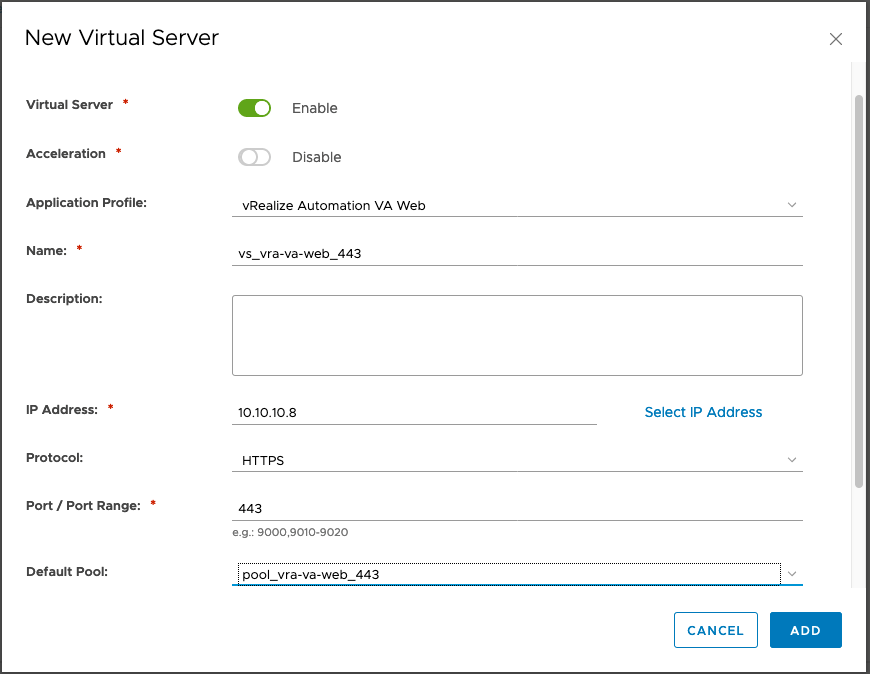It is required to configure virtual servers for VMware Aria Automation, and for an external VMware Aria Automation Orchestrator (optional).
Procedure
- Click Virtual Servers in the left pane.
- Click the Add icon to create the virtual servers required for the different product as outlined in this table. Use default values if nothing is specified.
Name
Acceleration
IP Address
Protocol
Port
Default Pool
Application Profile
vVMware Aria Automation
Not enabled
IP Address
HTTPS
443
vRealize Automation
vRealize Automation
VMware Aria Automation Orchestrator
Note:Use only for external vRealize Orchestrator instances.
Not enabled
IP Address
HTTPS
443
vRealize Orchestrator
vRealize Orchestrator
- (Optional) When using VMware Aria Automation Orchestrator you may need to expose the health check port as a virtual server. In order to do that click the Add icon to create a new virtual server for the health check port. Use default values if nothing is specified.
Name
Acceleration
IP Address
Protocol
Port
Default Pool
Application Profile
VMware Aria Automation
Not enabled
IP Address
HTTP
8008
vRealize Automation
vRealize Automation
VMware Aria Automation Orchestrator Note:Use only for external instances.
Not enabled
IP Address
HTTP
8008
vRealize Orchestrator
vRealize Orchestrator
Results
The completed configuration should look similar to this screen.