You use the Design page in Automation Assembler to create and design VMware Aria Automation cloud template specifications for the machines and applications that you want to provision, including property groups, custom resources, and resource actions.
How to use the Design page
To create a cloud template from scratch, go to . Then, click .
Note that other options allow you to create the template from either existing Terraform code or from another, existing Automation Assembler template to which you have access.
Once you have created the template, you can populate it by adding and configuring resources as shown below.
- Locate resources.
- Drag resources to the canvas.
- Connect resources.
- Configure resources by editing the cloud template code.
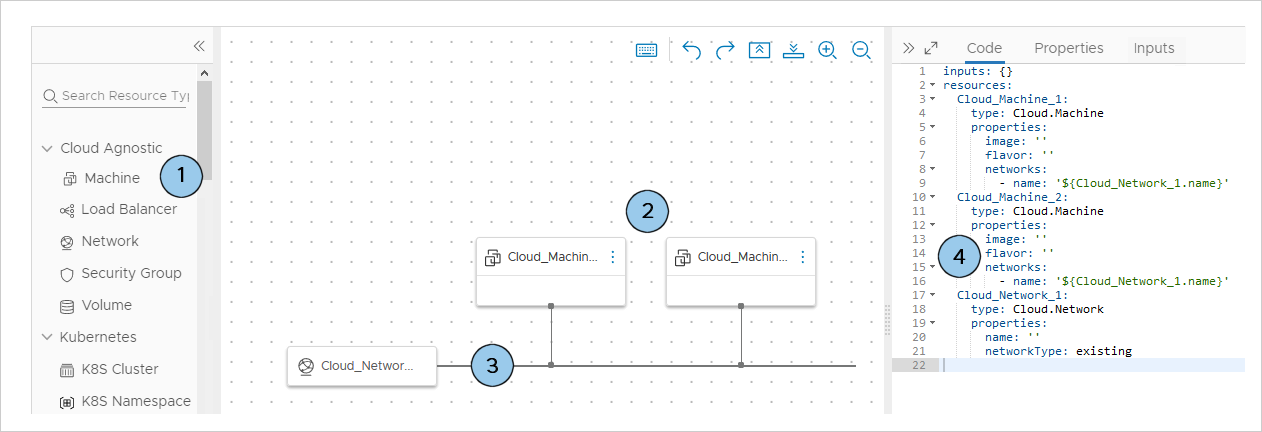
Selecting and adding resources to the design canvas
Resources appear at the left of the design page for selecting and dragging.
| Cloud agnostic resources |
You can deploy cloud agnostic resources to any cloud vendor. At provisioning time, the deployment uses cloud specific resources that match. For example, if you expect a cloud template to deploy to both AWS and vSphere cloud zones, use cloud agnostic resources. |
| Cloud vendor resources |
Vendor resources, such as those specific to Amazon Web Services, Microsoft Azure, Google Cloud Platform, or VMware vSphere, can only be deployed to matching AWS, Azure, GCP, or vSphere cloud zones. You can add cloud agnostic resources to a cloud template that contains cloud specific resources for a particular vendor. Just be aware of what the project cloud zones support in terms of vendor. |
| Configuration management resources |
Configuration management resources depend on your integrated applications. For example, a Puppet resource can monitor and enforce the configuration of the other resources. |
Connecting resources
Use the Automation Assembler design canvas graphical controls to connect resources.
Resources must be compatible for a connection. For example:
- Connecting a load balancer to a cluster of machines.
- Connecting a machine to a network.
- Connecting external storage to a machine.
A solid line connector requires that the two resources be deployed in the same cloud zone. If you add conflicting constraints to the resources, deployment might fail.
For example, you can't deploy connected resources where constraint tags force the placement of one to a zone in us-west-1, and the other to a zone in us-east-1.
Solid or dashed arrows only indicate a dependency, not a connection. For more about dependencies, see Creating bindings and dependencies between resources in Automation Assembler.
To connect, hover over the edge of a resource to reveal the connection bubble. Then, click and drag the bubble to the target resource and release.
In the code editor, additional code for the source resource appears in the target resource code.
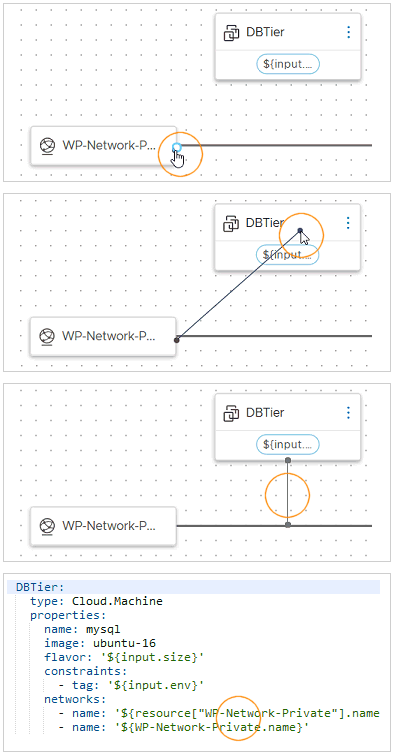
In the figure, the SQL machine and private network are connected, so they must be deployed in the same cloud zone.
Editing cloud template code
The code editor allows you to type, cut, copy, and paste code directly. If you're uncomfortable editing code, you can click a resource that's already in the design canvas, click the code editor Properties tab, and enter values there. Property values that you enter appear in the code as if you had typed them directly.
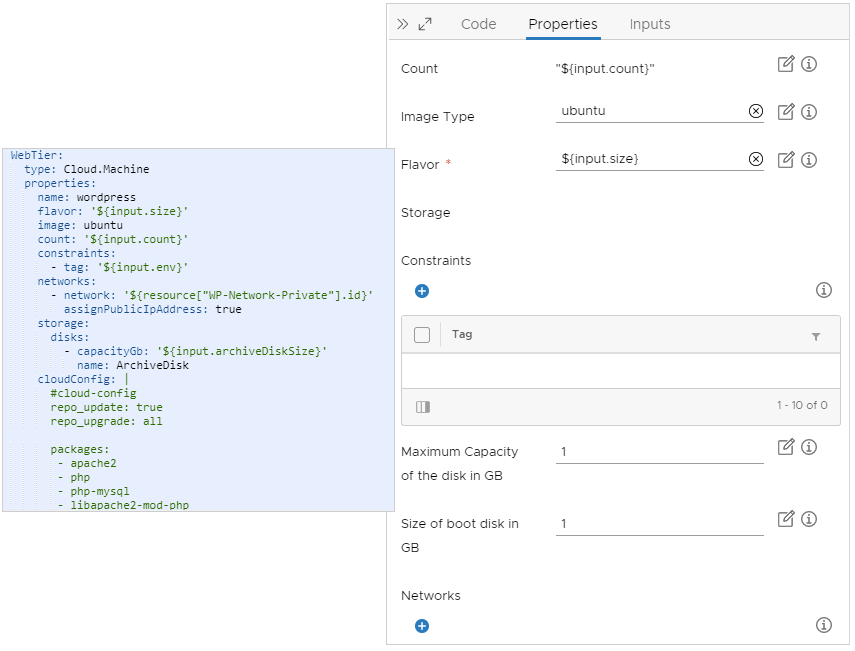
Note that you can copy and paste code from one cloud template to another.
Video - Creating and designing cloud templates
 Refer to this VMware channel YouTube video for a helpful overview on how to create and design cloud templates in VMware Aria Automation.
Refer to this VMware channel YouTube video for a helpful overview on how to create and design cloud templates in VMware Aria Automation.