As a cloud administrator or project owner, you can monitor and manage machine resources for best possible optimization by using data that is obtained from VMware Aria Operations and displayed in VMware Aria Automation.
When you connect VMware Aria Automation with VMware Aria Operations, you can access data-collected information about resources in the projects that you manage. Alerts and insights data is provided to inform you of various concerns about the projects that you manage, and provide an easy means to communicate optimization suggestions and supporting data collected from VMware Aria Operations to project owners easily and efficiently without ever leaving the VMware Aria Automation application. For example, you can see reclaimable resource capacity, with specific cost savings, for each deployment in a cloud zone. Where a cloud zone contains multiple deployments that can be optimized, you can notify some or all of the project and deployment owners.
Deployment optimization alerts can be generated from the Insights dashboard. See How to use the Insights dashboard to monitor resource capacity and notify project owners in VMware Aria Automation. You can contact project owners so that they can open a named deployment to be optimized from a link provided on the Alerts page. As well, project owners can open their deployments directly and use the Optimize tab to perform available optimization tasks. Actions that a project owner can take include reclaiming resources by deleting non-critical deployments, and stopping further provisioning within a cloud zone.
To learn about other resource remediation actions that you can take, see How to use Alerts to manage resource capacity, performance, and availability in VMware Aria Automation.
Prerequisites
See How to use Alerts to manage resource capacity, performance, and availability in VMware Aria Automation for needed credentials and configuration information for accessing VMware Aria Operations data in VMware Aria Automation.
To request that project owners be alerted of deployments that are optimizeable, see How to use the Insights dashboard to monitor resource capacity and notify project owners in VMware Aria Automation.
About
- Machines that can be rightsized - Displays information and actions for oversized and undersized machines in the deployment, along with optimization cost savings.
- Machines that are under-utilized - Displays information and actions for idle or powered off machines in the deployment, along with optimization cost savings.
- Machine snapshots - Displays information and actions for machine snapshots if machines in the deployment contain snapshots, along with optimization cost savings.
As an administrator, you can notify project owners that they have deployments to optimize. Notifications appear on the Alerts tab in Automation Assembler.
The Alerts tab is only available if access to VMware Aria Operations is configured. Project owners can open and optimize their deployments to respond to alerts.
Procedure
You can display alerts threshold information about the resources that you manage by using filtering options on the Alerts page. Alerts data is supplied by your associated VMware Aria Operations application. Suggested actions are provided for each alert. In this example the project owner opens their deployment from a link supplied on an alert notification. The deployment's Optimize tab displays available machine parameters to optimize.
- As a project owner or administrator, click the Alerts tab in the main menu.

- Find an alert that contains information about a deployment that can be optimized and click the deployment name from Deployments to review to open that deployment and display its Optimize tab.
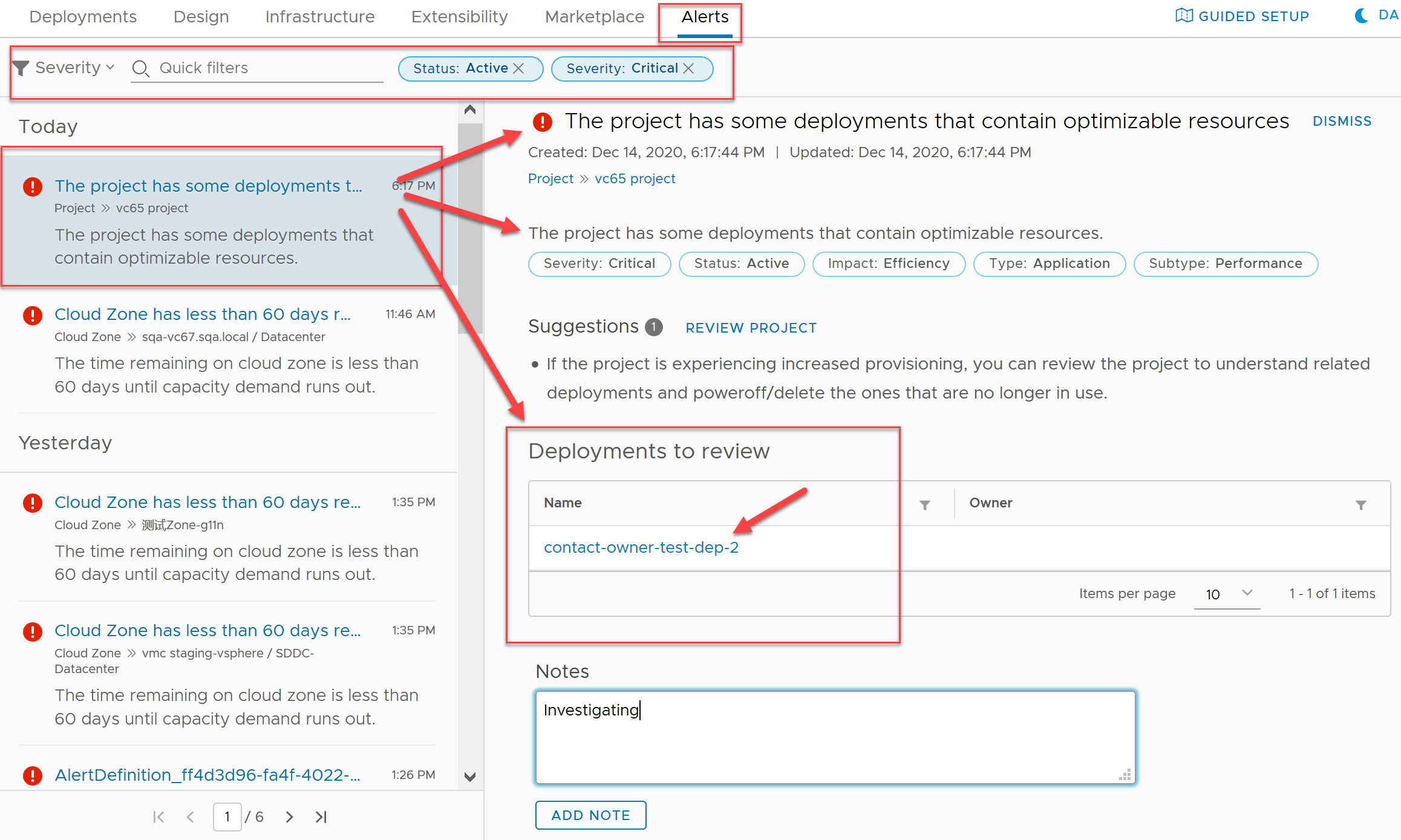
- When the deployment opens, click the Optimize tab.
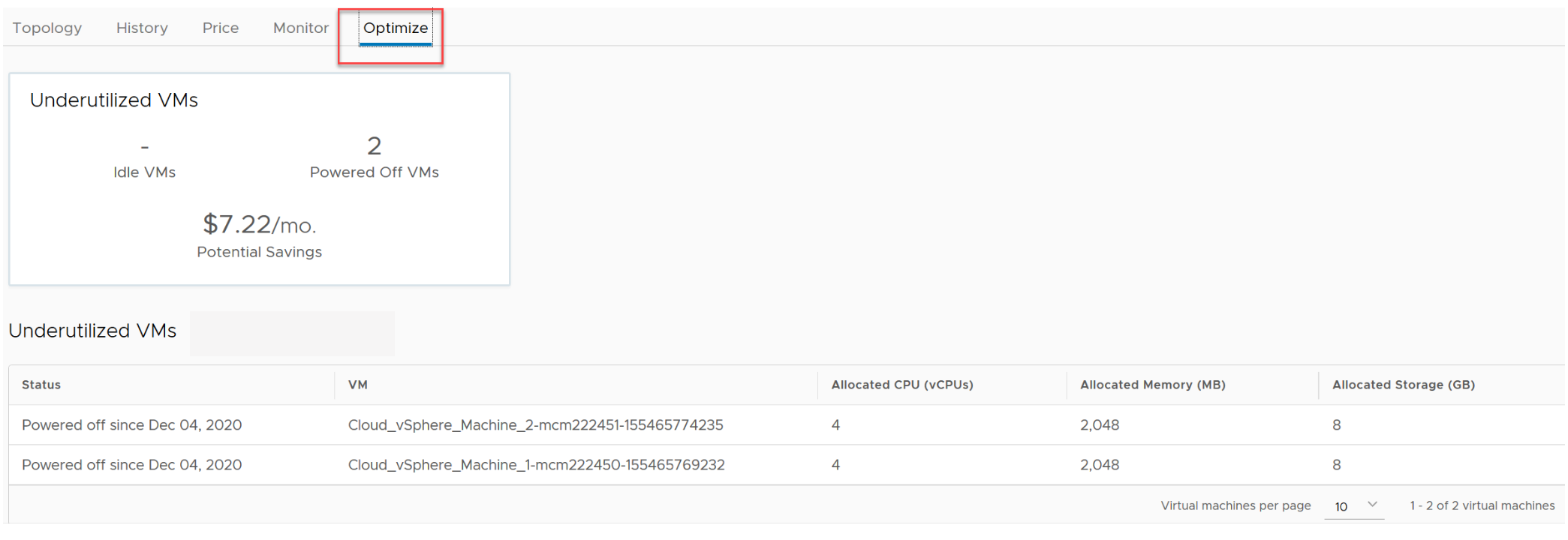
- If there are underutilized machines, examine and act on idle and powered off machines. You can power off or delete an undersized deployment.
- If there are machines that can be rightsized, examine and act on any oversized and undersized machines in the deployment.
- If one or more of the machines in the deployment contains a snapshot, you can delete or export each snapshot.
- When you are finished, confirm that the deployment has been optimized to your satisfaction and close the deployment
Next steps
To learn about other actions that are available, see How to use Alerts to manage resource capacity, performance, and availability in VMware Aria Automation.
You can also display capacity Insights for cloud zone-based resources in projects that you manage. For information about using VMware Aria Operations- supplied Insights data in VMware Aria Automation, see How to use the Insights dashboard to monitor resource capacity and notify project owners in VMware Aria Automation.