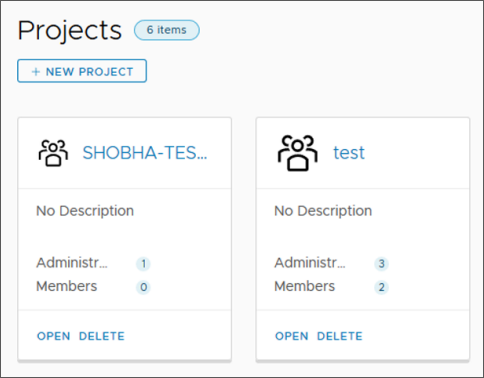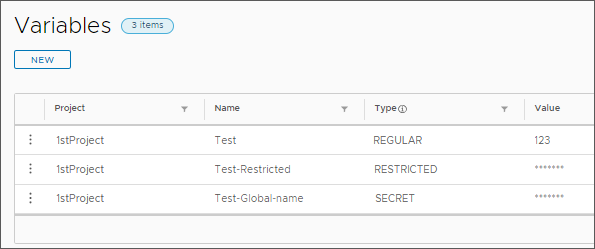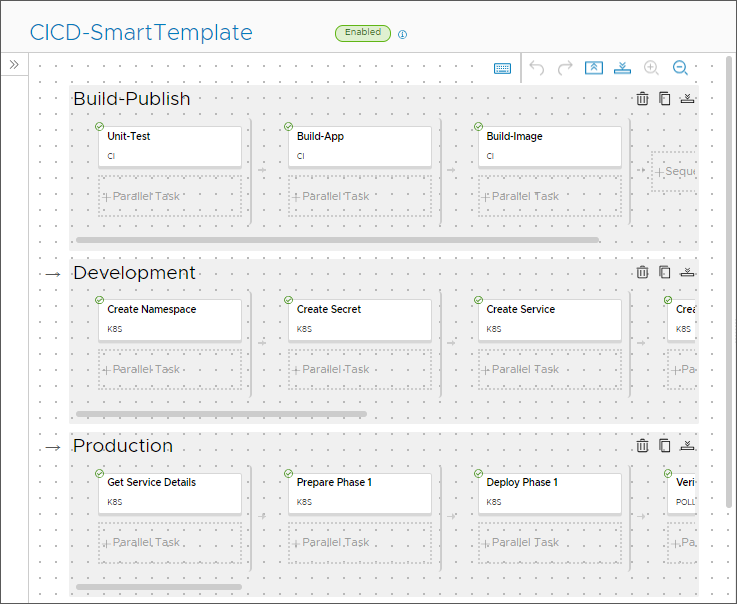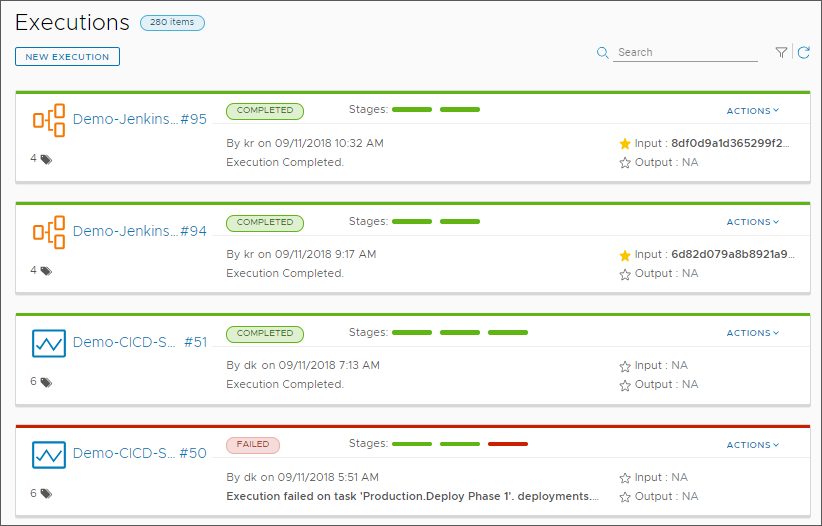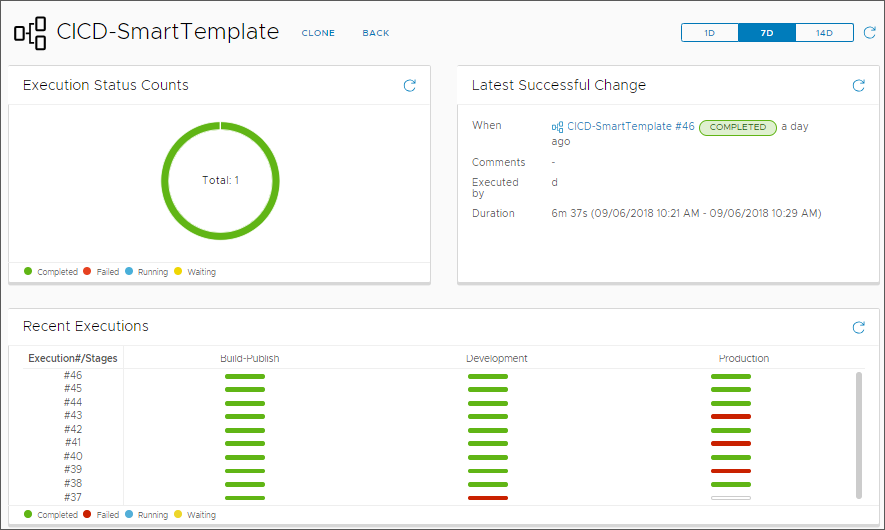To model your release process, you create a pipeline that represents the stages, tasks, and approvals that you normally use for releasing your software. Automation Pipelines then automates the process that builds, tests, approves, and deploys your code.
Now that you have everything for modeling your software release process, here's how you do it in Automation Pipelines.
Procedure
- Examine the projects available in Automation Pipelines and select one that is right for you.
- If no projects appear, ask a Automation Pipelines administrator who can create a project and make you a member of the project. See How do I add a project in Automation Pipelines.
- If you are not a member of any projects listed, ask a Automation Pipelines administrator who can add you as a member of a project.
- Add any new endpoints that you need for your pipeline.
For example, you might need Git, Jenkins,
Automation Pipelines Build, Kubernetes, and Jira.
- Create variables so that you can reuse values in your pipeline tasks.
To constrain the resources used in your pipelines, such as a host machine, use restricted variables. You can restrict the pipeline from continuing to run until another user explicitly approves it.
Administrators can create secret variables and restricted variables. Users can create secret variables.
You can reuse a variable as many times as you want across multiple pipelines. For example, a variable that defines a host machine can be
HostIPAddress. To use the variable in a pipeline task, you enter
${var.HostIPAddress}.
- If you are an administrator, mark any endpoints and variables that are vital to your business as restricted resources.
When a user who is not an administrator attempts to run a pipeline that includes a restricted resource, the pipeline stops at the task that uses the restricted resource. Then, an administrator must resume the pipeline.
- Plan the build strategy for your native CICD, CI, or CD pipeline.
Before you create a pipeline that continuously integrates (CI) and continuously deploys (CD) your code, plan your build strategy. The build plan helps you determine what
Automation Pipelines needs so that it can natively build, integrate, test, and deploy your code.
| How to create a Automation Pipelines native build |
Results in this build strategy |
| Use one of the smart pipeline templates. |
- Builds all the stages and tasks for you.
- Clones the source repository.
- Builds and tests your code.
- Containerizes your code for deployment.
- Populates the pipeline task steps based on your selections.
|
| Add stages and tasks manually. |
You add stages, add tasks, and enter the information that populates them. |
- Create your pipeline by using a smart pipeline template, or by manually add stages and tasks to the pipeline.
Then, you mark any resources as restricted. Add approvals where needed. Apply any regular, restricted, or secret variables. Add any bindings between tasks.
- Validate, enable, and run your pipeline.
- View the pipeline executions.
- To track status and key performance indicators (KPIs), use the pipeline dashboards, and create any custom dashboards.
Results
You created a pipeline that you can use in the selected project.
You can also export your pipeline YAML, then import it and reuse it in other projects.
What to do next
Learn about use cases that you might want to apply in your environment. See Tutorials for using Automation Pipelines.