Catalog items are imported templates that you can request for deployment. At request time, the information that you must provide or configure depends on how the template was designed by your administrator. When you deploy an item, it is provisioned to based on the cloud regions or datastores that are associated with the selected project.
For a general review of how to deploy, see How do I deploy an Automation Service Broker catalog item.
Using the filter and search to locate a catalog item
Depending on your company goals and project members, the catalog available to you can be extensive. In addition to filtering available items based on project in the Projects drop-down menu, you can use the following tools to locate a catalog item.
- Search. Enter a search term.
- Filter. Opens the left panel where you can filter by content type and projects.
- Sort. If the list is still too long, you can sort in ascending or descending order.
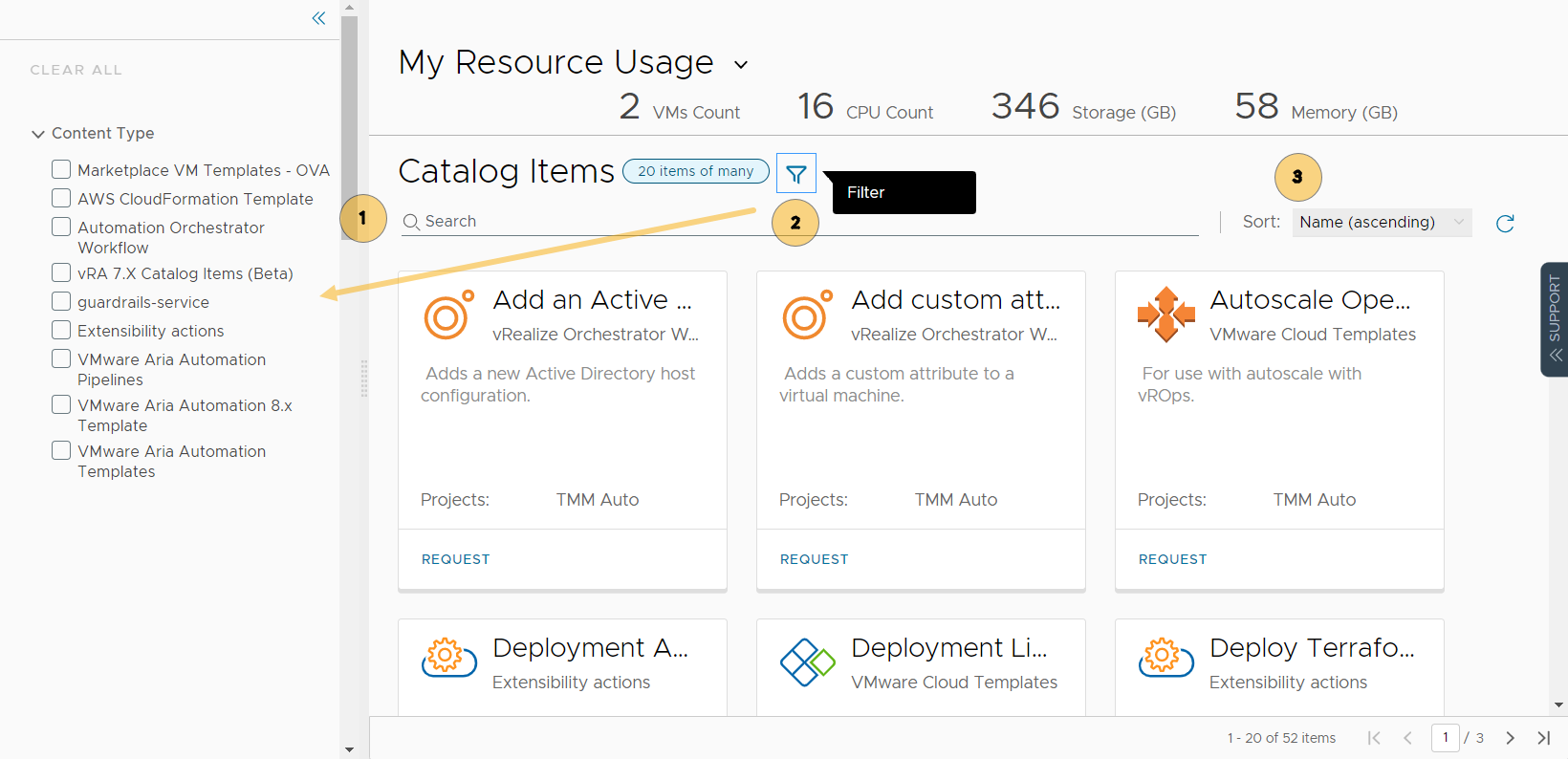
My Resource Usage dashboard
The My Resource Usage dashboard provides the current number of VMs, CPUs, storage, and memory that your deployments consume. This information is provided so that you can understand how much you are consuming before you deploy another catalog item. If the numbers seem large, you might consider destroying some of your unused deployments.
The calculated resource usage is for all the deployments where you are the owner, including across projects.
The usage is calculated for resources provisioned by cloud templates for the following resource types:
- VMware vSphere
- VMware Cloud on AWS
- Amazon Web Services
- Microsoft Azure
- Google Cloud Platform
The usage is calculated when any of the following occurs:
- You deploy a catalog item that is provisioned on vSphere, AWS, Azure, or GCP.
- Your administrator onboards deployments where you are the owner. VMs, CPUs, storage, and memory are available for onboarded vSphere deployments. However, CPU and memory are not available for all the endpoints.
- You change a deployment by running a day 2 action. For example, if you add two CPUs to a machine in a deployment, the calculated number of CPUs increases by two.
Automation Service Broker listens for events, such as deployment, onboarding, or day 2 actions, make the calculations, and then updates your resource usage. This usually takes one to two minutes after the change is finished.
The change might include you assigning the deployment to another user. When the change owner action is finished, the resources are subtracted from your resource usage board and added to the new owner's board.