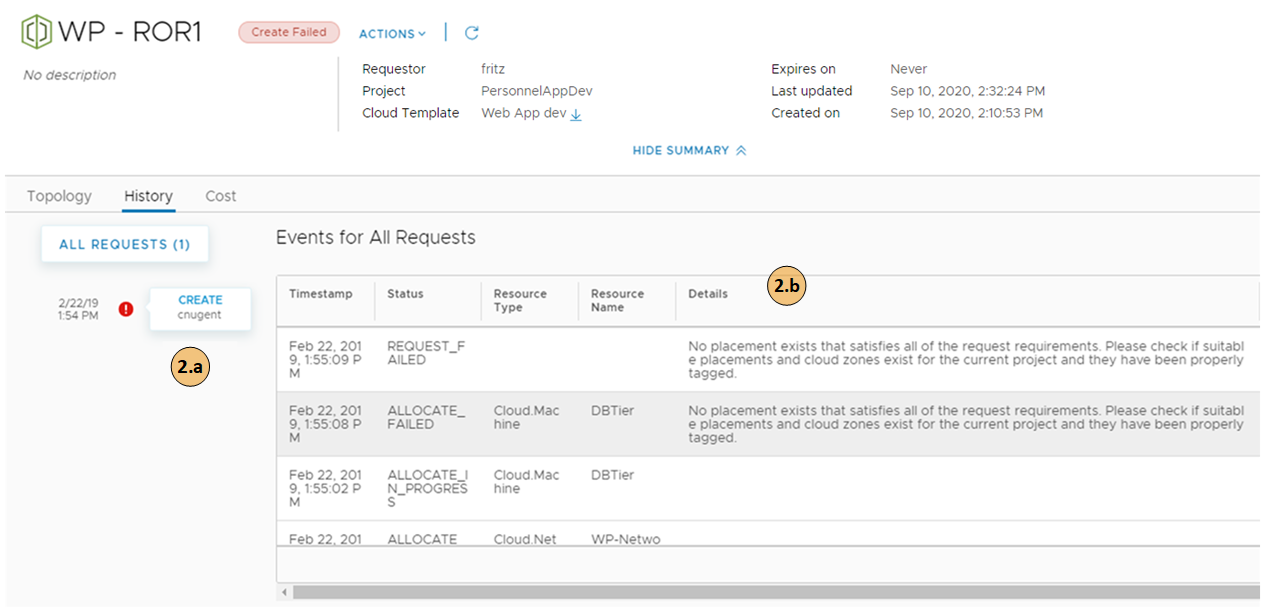Your deployment request might fail for many reasons. It might be due to network traffic, a lack of resources on the target cloud provider, or a flawed deployment specification. Or, the deployment succeeded, but it does not appear to be working. You can use Automation Service Broker to examine your deployment, review any error messages, and determine whether the problem is the environment, the requested workload specification, or something else.
You use this workflow to begin your investigation. The process might reveal that the failure was due to a transient environmental problem. Redeploying the request after verifying the conditions have improved resolves this type of problem. In other cases, your investigation might require you to examine other areas in detail.
Procedure
What to do next
If you are unable to resolve your problem, contact your cloud administrator for additional assistance.