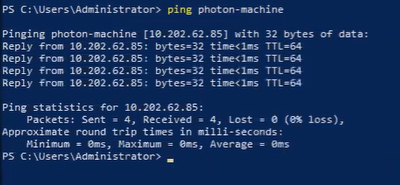The goal of this use case is to programmatically install the Salt minion service on a minion by connecting a Windows VM to your Automation Config environment.
Prerequisites
Before you can deploy a minion using the API in a Windows environment you must:
- Have a Automation Config environment with RaaS deployed.
- Have a Salt master and Salt minion installed.
- Have a Windows VM deployed.
Note: Going forward,
Automation Config is no longer included in the Aria Automation suite of products. The new name of this product is VMware Tanzu Salt and this product is available as part of the VMware Tanzu Platform suite of products. See
Using and Managing Tanzu Salt for more information.
Procedure
- Verify that the folder etc/salt/cloud.deploy.d on the Salt master contains these files.

If you do not see the files, contact support.
Note: The xxxx in the filename, for example,
salt-xxxx-windows--x86.tar.gz, should match the version of the Salt master. To verify the version of the Salt master, run the
salt-master -V command on the Salt master.
- If your environment is air-gapped, complete these steps:
- Open the RaaS configuration file in
/etc/raas/raas.
- Add these lines to the configuration file:
minion_deployment:
airgap_install: true
- Restart the RaaS service using the
service raas restart command.
Note: If you are using a hardened Linux VM, there are some situations where scripts cannot be run from
/tmp on the VM.
- In the Salt master's terminal, install the following libraries by running the
pip3 install pypsexec smbprotocol and pip3 install impacket --ignore-installed commands.
Note: This step is not required when using LCM to install the
Automation Config appliance that includes the Salt Master. However, this step is necessary when manually installing the Salt Master.
- To identify the FQDN of the Salt master, run the
salt saltmaster grains.get fqdn command in the Salt master's terminal.
- On your Windows machine, verify that the C: \Windows\System32\drivers\etc\hosts file is configured with the Salt master's IP and FQDN.
- Open PowerShell on the Windows machine and run the following command to open the required ports:
| Port |
Commands |
| 445 |
New-NetFirewallRule -Name "SMB445" - DisplayName "SMB445" -Protocol TCP - LocalPort 445Enable-Psremoting |
- In the Salt master's terminal, use this command to open ports 4505 and 4506 on the Salt master:
| Port |
Commands |
| 4505-4506 |
netsh advfirewall firewall add rule name="Salt" dir=in action=allow protocol=TCP localport=4505-4506 |
See Understanding Automation Config for more information about the Salt communication model.
- Ensure that the FQDN is configured for the Salt master by running the ping [FQDN] command on your Windows machine.
- Make this API call using an SSEAPI client with the correct credentials for your environment.
Note: If you integrated
Automation Config with
VMware Aria Automation, the
VMware Aria Automation service makes this API call for you when you deploy minions using a cloud template.
from sseapiclient import APIClient
client = APIClient('https://<master-ip>', '<ssc-username>', '<sscpassword>', ssl_validate_cert=False)
client.api.minions.deploy_minion(
master_id = '<master-id>',
host_name_ip = '<prospective minion’s ip>',
os = ‘<prospective minion’s os>’,
minion_id = '<desired-minion-name-for-prospective-minion>',
username = '<ssh-username-for-prospective-minion>',
password = '<ssh-password-for-prospective-minion>',
)
The
deploy.minion function begins running in your
Automation Config environment. You can verify that the job is running in the
Activity tab of the
Automation Config user interface or by running the
python3 command, followed by
client.api.minions.get_minion_deployments().
Results
The minion was successfully deployed and configured from your Windows environment and API call.
What to do next
Verify that the minion was deployed successfully by running a
test.ping command against the minion using the
Run Command window or by running the
\* test.ping and
\* test.versions commands in the Salt master command window.