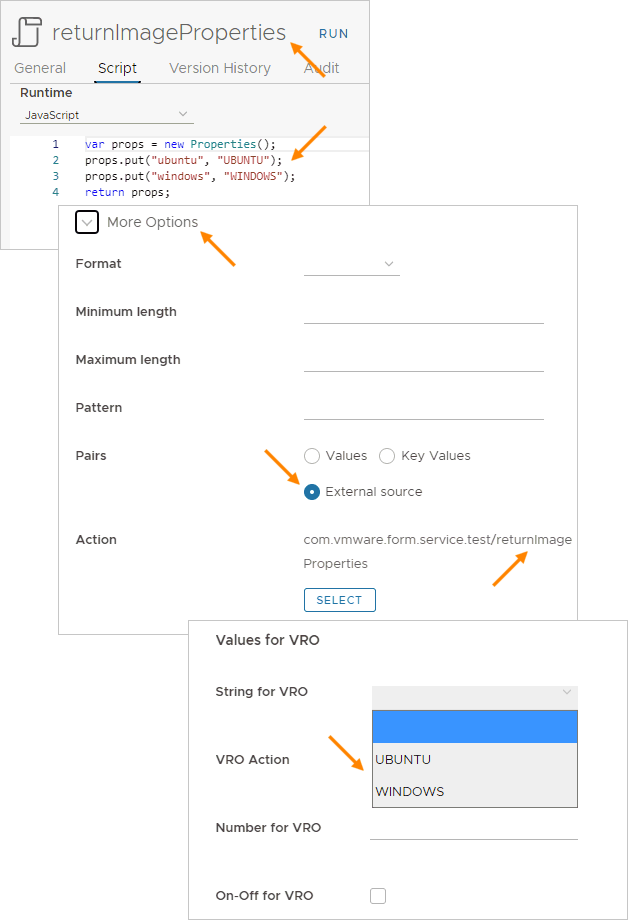In an Automation Assembler input property group, you can add dynamic interaction with VMware Aria Automation Orchestrator.
Adding a VMware Aria Automation Orchestrator action to an input property group
To add dynamic interaction with VMware Aria Automation Orchestrator to an input property group, follow these guidelines.
- In the instance of VMware Aria Automation Orchestrator that is embedded with VMware Aria Automation, create an action that does what you want.
The VMware Aria Automation Orchestrator action must only include primitive string, integer, number, and boolean types. VMware Aria Automation Orchestrator types are not supported.
In this simple example, the VMware Aria Automation Orchestrator action collects three inputs and returns a hard-coded string.
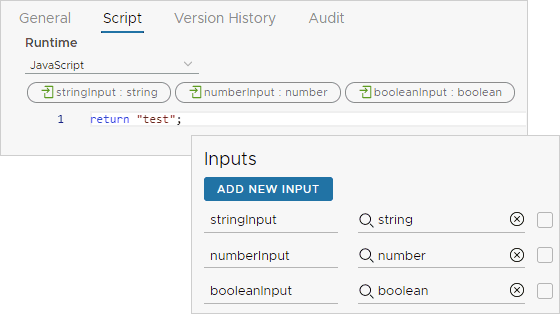
- In Automation Assembler, start the process of creating or editing an input property group. See Input property groups in Automation Assembler if necessary.
- To add the VMware Aria Automation Orchestrator action inputs to a property group, add new properties, click the type, and click Constant.
Separately add each VMware Aria Automation Orchestrator action input.
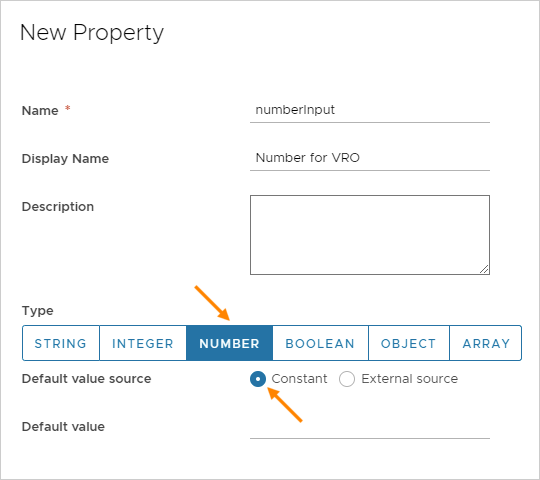
- After adding the inputs, add a new property, click the type, click External source, and click Select.
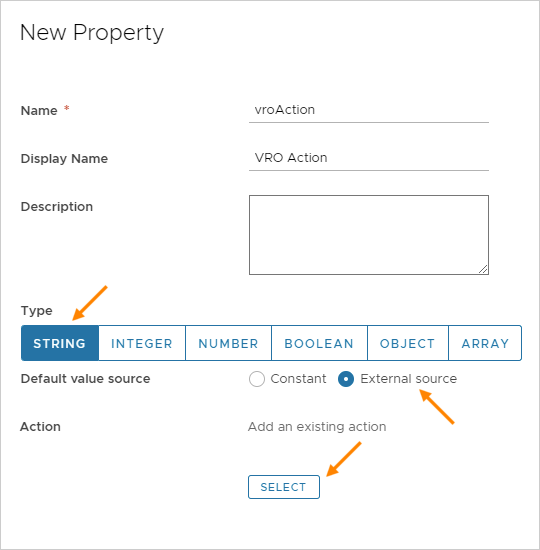
- In Action, search for and select the VMware Aria Automation Orchestrator action that you created, and click Save.
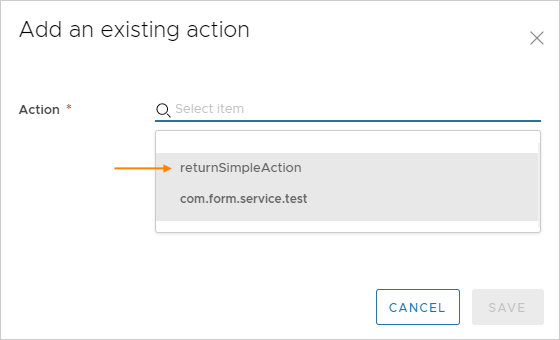
- Save the property group, and add it to your cloud template. See Input property groups in Automation Assembler if necessary.
When deploying the cloud template, the VMware Aria Automation Orchestrator action property group appears in the input form for the requesting user.
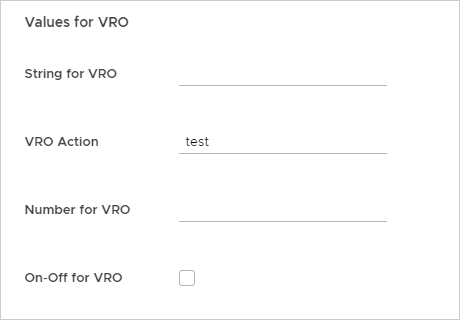
Configurable defaults
To populate the input form with default values, do one of the following when adding the VMware Aria Automation Orchestrator action as the external source.
- Manually supply the default property value.
Clear the Bind option, and enter the value.
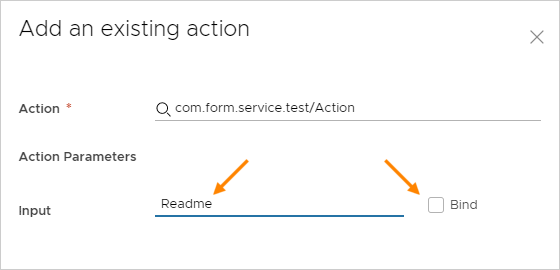
- Use another property value from the same property group.
Select the Bind option, and select a property from the drop-down list.
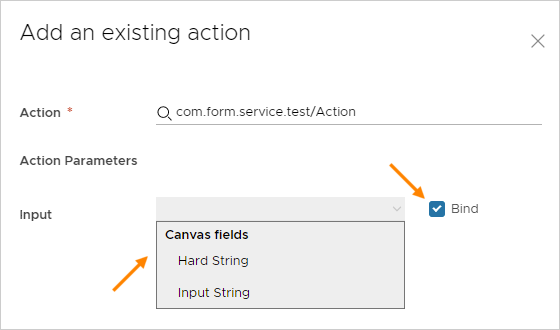
Adding VMware Aria Automation Orchestrator enumerated input selections
To create a VMware Aria Automation Orchestrator based selection list in an input form, do the following when adding to a property group.
- In VMware Aria Automation Orchestrator, create an action that maps the values that you want for the list.
- In Automation Assembler, when adding a property to the group, expand More Options.
- For Pairs, click External source, click Select, and add the VMware Aria Automation Orchestrator action that you created.
Note: If you also create a default value when adding the property, that default must exactly match one of the enumerated values from the VMware Aria Automation Orchestrator action.