The following example shows a rebalancing workflow for VMware Aria Automation continuous optimization with VMware Aria Operations.
- From the VMware Aria Operations home page, click Workload Optimization.
- Select the automatically created VMware Aria Automation datacenter.
- Under Operational Intent, click Edit, and select Balance.
You cannot select or edit Business Intent, which is disabled when the datacenter is for VMware Aria Automation optimization.
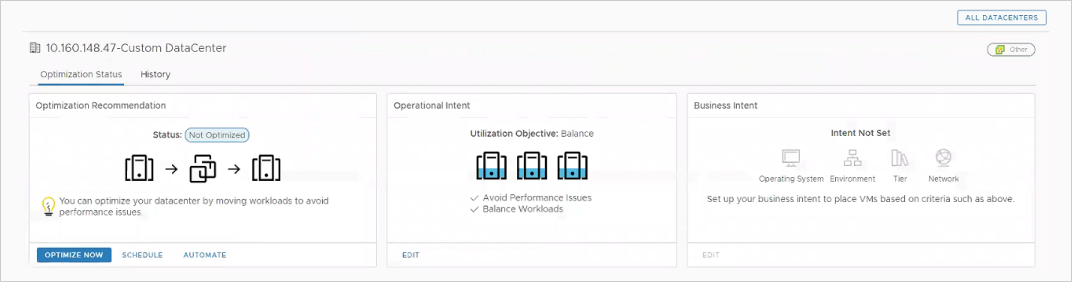
- Under Optimization Recommendation, click Optimize Now.
VMware Aria Operations displays a before-and-after diagram of the proposed operation.
- Click Next.
- Click Begin Action.
- In VMware Aria Automation, monitor the operation in progress by clicking and looking at event status.

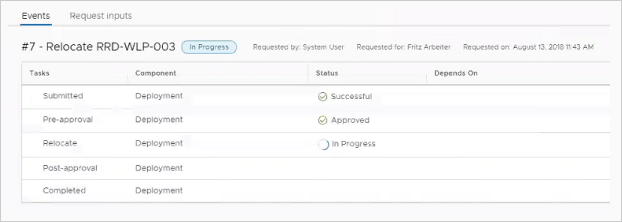
When rebalancing finishes, VMware Aria Automation refreshes. The Compute Resources page shows that machines have moved.
In VMware Aria Operations, the next data collection refreshes the display to show that optimization is complete.
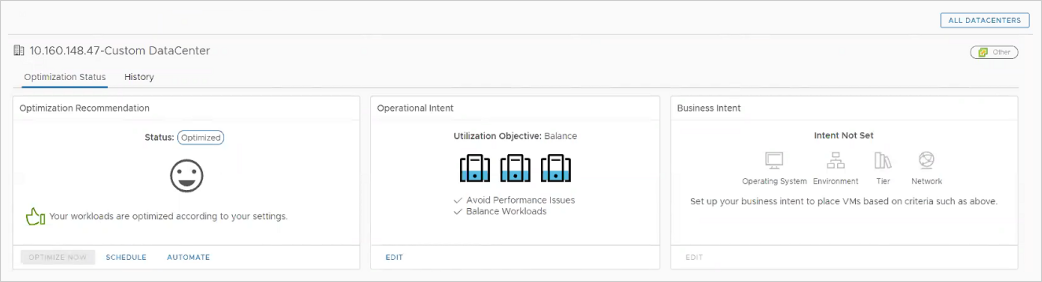
In VMware Aria Operations, you can review the operation by clicking .