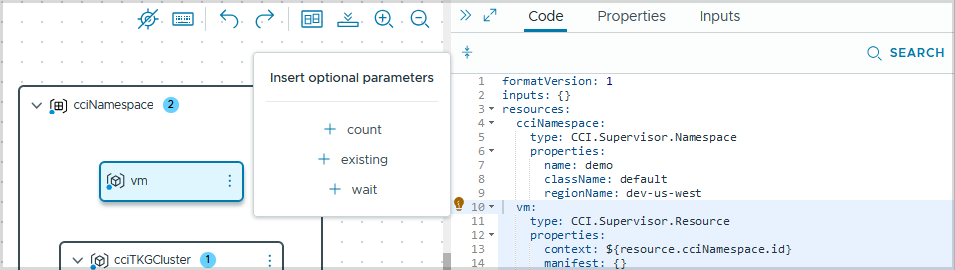You can add Cloud Consumption Interface (CCI) elements to use the CCI service within a VMware Aria Automation template so that your users can request Kubernetes-based workloads using the Virtual Machine service and Tanzu Kubernetes Grid service within a supervisor namespace.
To see the CCI elements, expand the Cloud Consumption Interface section within the resource library in your cloud template or type cci in the Search resource types field.
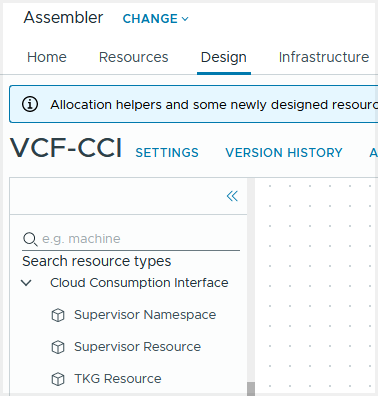
| Supervisor Namespace resource
|
Create a new Supervisor Namespace, that provides a Kubernetes-based workspace with resource limits, user access, and available Supervisor services, so that users can provision VM and TKG resources based on application needs. |
| Supervisor resource
|
Create any supported Supervisor Kubernetes resource within a Supervisor Namespace, such as virtualmachines, virtualmachineservices, tanzukubernetesclusters, persistentvolumeclaims, secrets, and so on, depending on the Kubernetes manifest passed to the Supervisor resource that is being configured. |
| TKG resource
|
Create any supported Kubernetes resource within a TKG cluster. |
CCI.Supervisor.NamespaceDrop directly onto canvas.CCI.Supervisor.ResourceDrop onto a Supervisor Namespace resource or directly on canvas.CCI.TKG.ResourceDrop onto another TKG Resource, a Supervisor Resource, or directly on canvas. CCI resources are limited to five levels of nesting.
In the canvas view below, you see a TKG resource being dragged into a supervisor resource named cciTKGCluster. A supervisor namespace that contains a supervisor resource that contains a TKG resource, shows three levels of nesting.
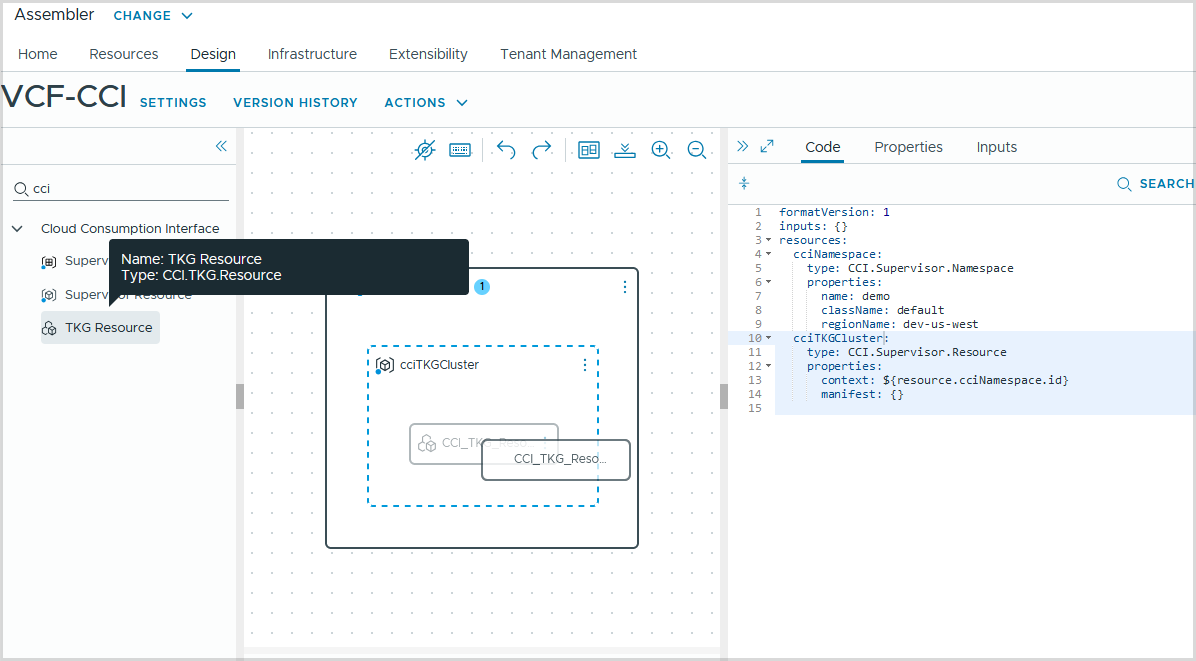
The following examples show how the CCI resources such as cciNamespace and cciTKGCluster appear in the YAML code of your cloud template. Each example is pruned to show only the important lines.
Supervisor Namespace Resource example
CCI.Supervisor.Namespace represents the Supervisor Kubernetes-based workspace where the user-managed vSphere Supervisor IaaS resources for the application are created.
This example defines a CCI supervisor namespace resource named cciNamespace to provision a Supervisor Namespace called demo.
name property in the YAML code.
formatVersion: 1
inputs: {}
resources:
cciNamespace:
type: CCI.Supervisor.Namespace
properties:
name: demo
className: default
regionName: dev-us-west
Supervisor Resource example
You use CCI.Supervisor.Resource to pass the Kubernetes manifest for Kubernetes objects supported to run within a supervisor namespace context.
- To provision the supervisor resource within a particular supervisor namespace, you configure the supervisor resource context property by mapping it to the Supervisor Namespace ID using a template bind expression, for example context: ${resource.cciNamespace.id}.
- To specify the objects to provision, you configure the manifest property of the Supervisor Resource by passing the Kubernetes manifest to the Kubernetes object that you are creating.
formatVersion: 1
inputs: {}
resources:
cciTKGCluster:
type: CCI.Supervisor.Resource
properties:
context: ${resource.cciNamespace.id}
manifest:
apiVersion: cluster.x-k8s.io/v1beta1
kind: Cluster
metadata:
name: ${input.tkg_Name}
labels:
tkg-cluster-selector: ${input.tkg_Name}
spec:
clusterNetwork:
cni:
name: antrea
pods:
cidrBlocks:
- 192.168.156.0/20
services:
cidrBlocks:
- 10.96.0.0/12
serviceDomain: cluster.local
topology:
class: tanzukubernetescluster
version: v1.24.9---vmware.1-tkg.4
variables:
- name: storageClasses
value:
- tmm-kubernetes-storage-policy
- name: defaultStorageClass
value: tmm-kubernetes-storage-policy
- name: vmClass
value: ${input.controlPlaneVmClassName}
- name: storageClass
value: tmm-kubernetes-storage-policy
controlPlane:
replicas: ${input.controlPlaneCount}
metadata:
annotations:
run.tanzu.vmware.com/resolve-os-image: os-name=photon
workers:
machineDeployments:
- class: node-pool
name: ${input.tkg_Name}-nodepool
replicas: ${input.workerCount}
metadata:
annotations:
run.tanzu.vmware.com/resolve-os-image: os-name=photon
variables:
overrides:
- name: vmClass
value: ${input.workerVmClassName}
formatVersion: 1
inputs: {}
resources:
vm:
type: CCI.Supervisor.Resource
properties:
context: ${resource.cciNamespace.id}
manifest:
apiVersion: vmoperator.vmware.com/v1alpha1
kind: VirtualMachine
metadata:
finalizers:
- virtualmachine.vmoperator.vmware.com
generation: 1
labels:
vm-selector: vm-2rfx
name: vm-2rfx
spec:
className: best-effort-xsmall
imageName: vmi-c3d184be88e1af1cd
networkInterfaces:
- networkType: nsx-t
powerOffMode: hard
powerState: poweredOn
restartMode: hard
storageClass: vsan-default-storage-policy
suspendMode: hard
wait:
conditions:
- type: VirtualMachinePrereqReady
status: "False"
reason: VirtualMachineImageNotReady
indicatesFailure: true
On the canvas, the supervisor namespace cciNamespace contains two supervisor resources cciTKGCluster and vm.
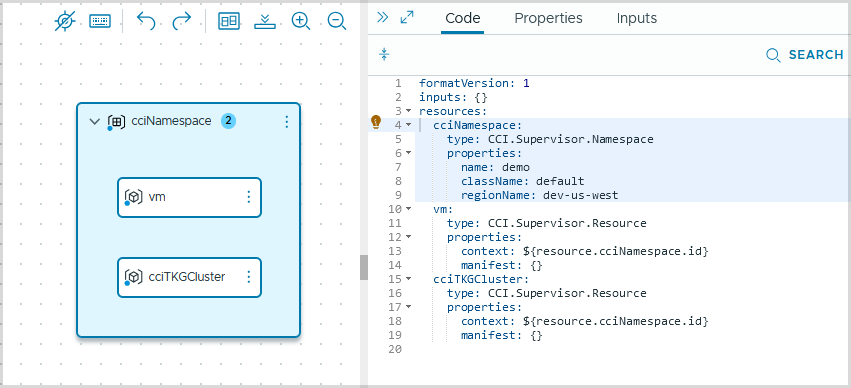
TKG Resource example
- To bind a TKG resource to a TKG cluster, you map the ID of the supervisor TKG Cluster resource with the context property, for example context: ${resource.cciTKGCluster.id}.
- If you are creating a namespace within a TKG resource named cciTKGNamespace for example, you can bind a TKG resource to the namespace by inserting the name of the TKG resource in the context property or context: ${resource.cciTKGNamespace.id}.
- The Kubernetes manifest that is passed within the resource properties specifies the type of the Kubernetes object to provision.
...
tkgSecret:
type: CCI.TKG.Resource
properties:
context: ${resource.cciTKGCluster.id}
manifest:
apiVersion: v1
kind: Secret
metadata:
name: nvaie-apikey
type: Opaque
data:
username: KM9hdCCodG9rZW4=
password: ${base64_encode(input.password)}
...
On the canvas, the TKG resource tkgSecret appears nested within the TKG resource cciTKGCluster.
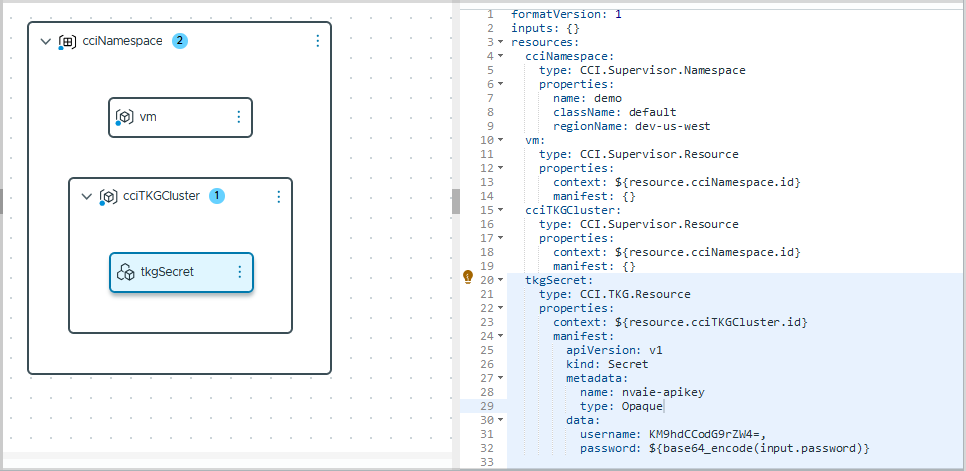
Adding a wait property
- Field Wait: List of fields where each field can be configured with a property path and a value. The value must be matched before the resource is considered completed.
- Condition Wait: List of conditions that indicate success or failure of resource creation.
...
wait:
conditions:
- type: VirtualMachinePrereqReady
status: "False"
reason: VirtualMachineImageNotReady
indicatesFailure: true
...
To add optional parameters using the UI, click the lightbulb next to the resource name in the Code panel.