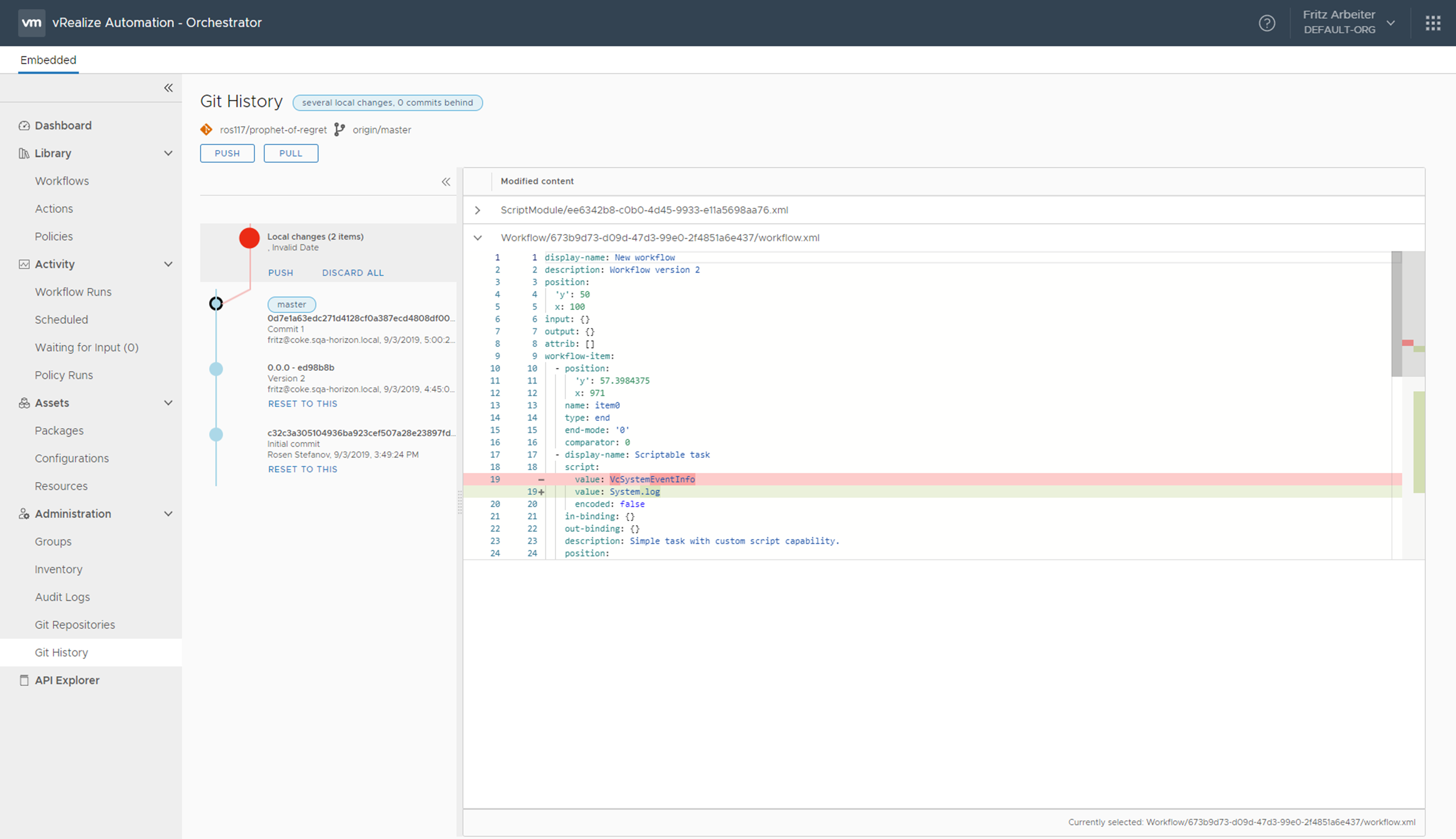Push the changes that you made to local Automation Orchestrator objects to your integrated Git repository. In this use case, you push changes to a Python-based Automation Orchestrator action to a specific Git branch.
You can push a local change set to a Git repository. Each change set can consist of one or more modified Automation Orchestrator objects.
Note: The process of pushing and discarding change sets to a Git repository is not limited by group permissions. Therefore, a workflow developer from one group can push or discard local changes made by another developer.
Prerequisites
- Verify that you have created a Git branch. See Prepare Your GitLab Environment.
- Verify that you have configured a connection with a Git repository. See Configure a Connection to a Git Repository.
- Verify that your Git integration is set to push changes to the Python-branch Git branch.
- Create a Python-based Automation Orchestrator object.
Procedure
What to do next
After you finish development in your Git branch, merge it with the main branch. See How to create a merge request.