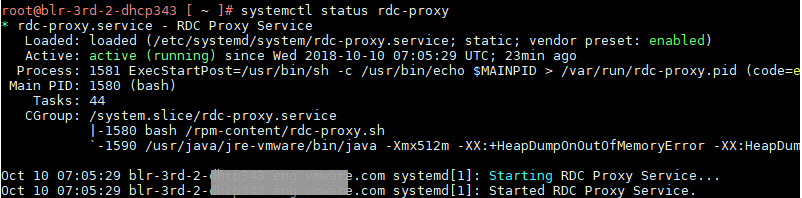When you work in Automation Assembler, you can check to see if an existing cloud proxy is running on a virtual machine on which it has been deployed.
A deployed cloud proxy service running on a host virtual machine is required for communication and data collection with vCenter-based cloud accounts and vCenter-based integrations when you work in Automation Assembler. If the cloud proxy service is not running, or if the host virtual machine on which the cloud proxy service has been deployed is not running, communication cannot occur.
Note:
As an alternative to this procedure, you can test the status of a cloud proxy while working in Automation Assembler by clicking , selecting the cloud proxy, and selecting Status from the drop-down actions menu.
Procedure
- Log in to the virtual machine where the cloud proxy has been deployed by using any of the following methods:
- IP address of the virtual machine
- SSH into the virtual machine
- Interactive window in the vSphere web client
After you log in, URLs in the external network connectivity section are listed as
Connected.

If a URL in the external network connectivity section is listed as
Connection Failed, verify that the virtual machine is connected to the internet and that the URL is available.
- To display the status of all containers that are running on the VA, open a command window and run the following command.
sh /data-collector-status --containers
The output is as follows:
#################################################################
VMware Cloud Services Data Collector
Status Page
(Detailed)
-----------------------Running Containers------------------------
CONTAINER ID IMAGE NAMES CREATED STATUS
5ae006245dca symphony-docker-external.jfrog.io/vmware/tango-vro-agent:486 vro-agent About an hour Up About an hour
a6164d68a6c3 symphony-docker-external.jfrog.io/vmware/cloudassembly-cmx-agent:223 cloudassembly-cmx-agent 7 hours Up 7 hours
b05cc6b7f240 symphony-docker-external.jfrog.io/symphony/codestream-lemans-agent:150 codestream-lemans-agent 29 hours Up 29 hours
832d24c7b603 symphony-docker-external.jfrog.io/vmware/cloudassembly-sddc-agent:36eb79eb5 cloudassembly-sddc-agent 29 hours Up 29 hours
14812ac95571 symphony-docker-external.jfrog.io/symphony/cloudassembly-blueprint-agent:14 cloudassembly-blueprint-agent 29 hours Up 29 hours
- To determine if the cloud proxy service on the VM is running, run the following command.
systemctl status rdc-proxy
If the service is running, your result is similar to the following.
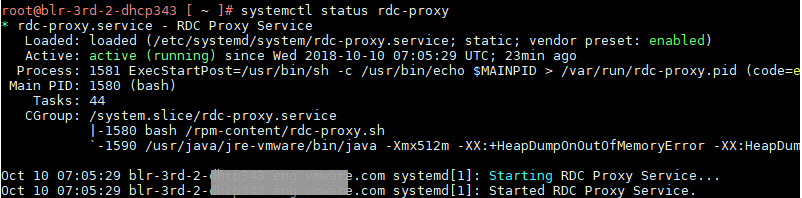
- If the service is not running, enter the following command to examine the service log.
vi/data1/proxylogs/va-remote-proxy.0.log
Look for a startup:true line similar to the following:

Relevant logs include the following:
- /data1/*
- /usr/local/bin/proxy.properties
- /opt/vmware/var/log/firstboot
- /opt/vmware/var/log/subsequentboot
- You can restart a cloud proxy service by selecting the Restart option.
The restart process takes approximately 5 minutes to reestablish connectivity.