Cloud accounts are the configured permissions that Automation Assembler uses to collect data from the regions or data centers, and to deploy cloud templates to those regions.
The collected data includes the regions that you later associate with cloud zones.
When you later configure cloud zones, mappings, and profiles, you select the cloud account to which they are associated.
As a cloud administrator, you create cloud accounts for the projects in which team members work. Resource information such as network and security, compute, storage, and tags content is data-collected from your cloud accounts.
If you remove a cloud account that is used in a deployment, resources that are part of that deployment become unmanaged.
Some cloud accounts and some integrations require a cloud proxy.
What is a cloud proxy
A cloud proxy routes information to, and collects data from, an Automation Assembler account and your on-premises applications such as vCenter and NSX and integrations such as Puppet and Google Cloud Platform. You deploy a supplied cloud proxy to a vCenter of your choice by using on-screen instructions. You can configure one cloud proxy for multiple vCenter instances, or you can have one cloud proxy for a specific vCenter.
- vCenter
- NSX-T
- NSX-V
- VMware Cloud on AWS
- Automation Orchestrator
- Ansible
- Puppet
For details about how the cloud proxy works, see Understanding the VMware Cloud Services Cloud Proxy.
Monitoring the cloud account health
To ensure that your cloud accounts are communicating with the target system, the status of the account appears on the card based on periodic health checks.
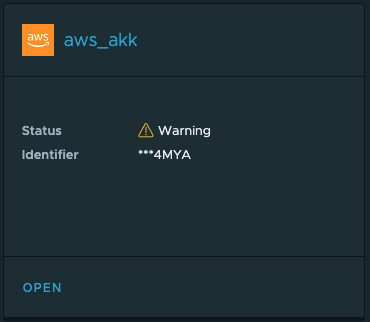
Warnings indicate that there might be a problem that needs your attention.
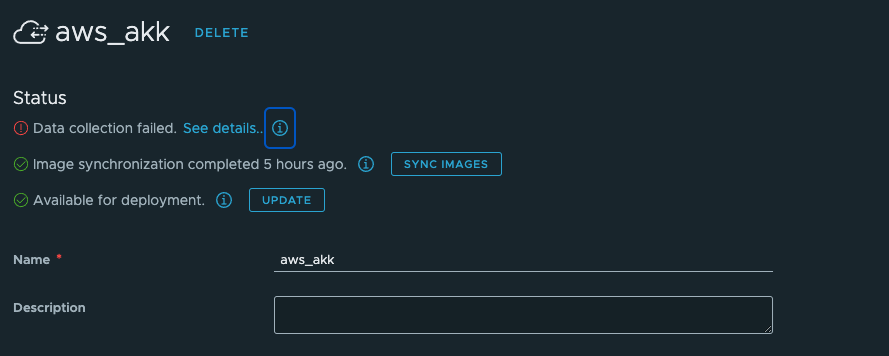
In some cases, the details can help you resolve the issue. In other cases, you can run the Update option. It might be that the connection has been, in which case Update does not resolve the problem. One possible scenario is that the credentials have expired. To troubleshoot, first re-establish a connection with the updated credentials.