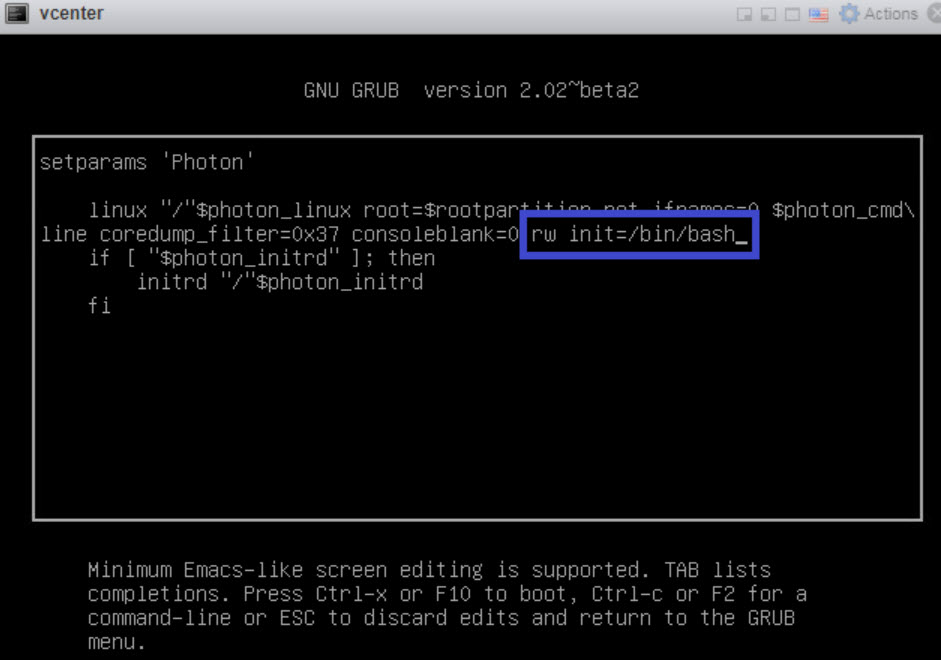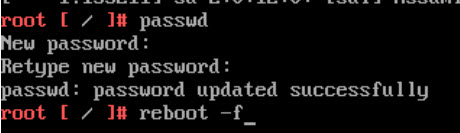After deploying the cloud extensibility proxy, you can perform additional configuration procedures to help you with maintenance and troubleshooting.
After performing the initial deployment of the cloud extensibility proxy, you might encounter scenarios, such as troubleshooting your Automation Orchestrator instance, where you must change the cloud extensibility proxy configuration. Covered configuration procedures include:
- Shutting down and starting the cloud extensibility proxy.
- Resetting the root password of the cloud extensibility proxy.
- Replacing the cloud extensibility proxy certificate.
- Scaling the heap memory of the cloud extensibility proxy.
Shutdown and start the cloud extensibility proxy
You can shutdown and start your cloud extensibility proxy from the vSphere Client.
Procedure
- Log in to the vSphere Client as an administrator.
- In the VMs and templates inventory, expand the management domain vCenter tree and expand the management domain data center.
- Select the virtual machine on which the cloud extensibility proxy is deployed.
- Right-click on the virtual machine and select the relevant option depending on the operation you want to perform.
Operation Option Shutdown Select . Start Select . Verify the operational state of the cloud extensibility proxy virtual machine after the startup.
Reset the root password of the cloud extensibility proxy
You can reset a lost or forgotten cloud extensibility proxy root password.
Prerequisites
Verify that you have administrator credentials to access the host vCenter appliance.
Procedure
Replace the certificate of the cloud extensibility proxy
By using the .8.chain.pem file, generated with the CertGen-VVS utility, you update the self-signed certificate of the cloud extensibility proxy.
Prerequisites
Verify that the .8.chain.pem file, generated with the CertGen-VVS utility, is available. See Certificate Generation Utility for VMware Validated Solutions.
Procedure
How to scale the heap memory size of the cloud extensibility proxy
You can scale the heap memory size of the cloud extensibility proxy by creating a custom profile and modifying the resource metrics file. By adjusting the heap memory, your environment can manage changing workloads.
Prerequisites
- Enable SSH access to the cloud extensibility proxy.
- Increase the RAM of the virtual machine on which cloud extensibility proxy is deployed up to the next suitable increment. Because it is important that enough memory is left available for the rest of the services, the cloud extensibility proxy resources must be scaled up first. For example, If the desired heap memory is
7Gthen the cloud extensibility proxy RAM must be increased with4Grespectively because the subtraction between the default heap value of3Gand the desired heap memory is4G. For information on increasing the RAM of a virtual machine in vSphere, see Change the Memory Configuration in vSphere Virtual Machine Administration.