A dashboard projected on the large screen serves a different business purpose than a dashboard on your laptop or desktop. It is placed strategically because it displays time sensitive information. The information presented is more urgent in nature than alerts and is used to complement alerts.
These dashboards are designed for your network or server operations teams. NOC Dashboards aid your operations teams to monitor the health and availability of the VMware cloud infrastructure in real time. Due to the specific purpose of it, not all operational use cases are suitable for these. For examples, Capacity and Cost use cases are not highly time critical. They tend to stay static for hours, rendering them unsuitable for live screen.
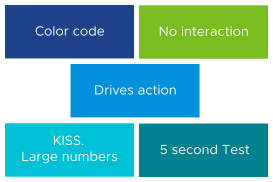
Color Coded: All the information is color coded to classify the severity of the issue.
-
Colors are easier to understand than text as you do not have to read them. Lots of texts can confuse viewers and texts can be hard to read from a distance.
-
Use key colors (green, yellow, amber, and red).
-
By default, all green. Avoid having red staying for long durations of time (use alerts for something less urgent).
No interaction on the projected screen.
-
Zero interaction, because there is no mouse and keyboard.
-
Toolbars and buttons must not be used as they add confusion and you cannot use them.
-
Most widgets are not suitable as a result.
KISS (Keep it simple show).
-
These dashboards are designed to show you only the minimal and critical information.
-
They do not show detailed charts as those are hard to read from a distance. Be aware of how far the information must be displayed. For example, 9 point Calibri font size is clear on a laptop, but not on the projector screen.
-
Ideally, all the numbers are in percentage with 0 indicating bad and 100 indicating perfect.
-
In cases like utilisation, use the following marker.
50% represents good or balanced utilization. Ideally, this should be 75%.
0% represents wastage.
100% represents highly utilized.
Remember the 5 second test.
-
All NOC dashboards must be easy to interpret and user-friendly. They must not require an explanation.
Choose content that drives immediate Actions.
-
Focuses on the immediate remediation. Remediation actions have to be immediate (within the same hours). If something cannot be fixed within the same day, why show it live? Remediations that take more than a day, must not be shown as the dashboard will be red for hours. Use alerts for longer remediation windows.
-
If you display something that is red most of the time, after a while the viewer ignores it. This defeats the purpose of displaying on the big screen.
-
When something on the big screen is red, take immediate action.
-
The dashboard is showing 5 minute data as it is Live and the history is not so relevant because it focuses on urgent remediations.
-
Problems that do not require immediate attention must be avoided, as they are a distraction.
-
Examples of suitable actions: stop provisioning of new VMs, take action on VMs that abuse the shared infrastructure.
-
Examples of not suitable actions: Increase supply of infrastructure, such as adding hardware.
Designed to be displayed on a big screen.
-
Configure them to auto-rotate in a logical flow.
-
Each dashboard is designed to fit the screen and does not require scrolling.
The above principle applies to the part of the dashboard that is projected on the big screen. You can dual-purpose the same dashboard to cater for the operators in the NOC room. Help desk administrators should have the same dashboard on their desktop or laptop. They can use keyboard and mouse to interact with the dashboard, enabling them to drill down and find more information.
The Management pack for Horizon provides two sample dashboards in this release. You can consider adding a dashboard to cover availability, if you can distinguish between planned and unplanned availability.