You can configure monitoring for desktops that are not in use.
Procedure
- From the left menu, click , and then click Create.
- In the View Types screen, click List.
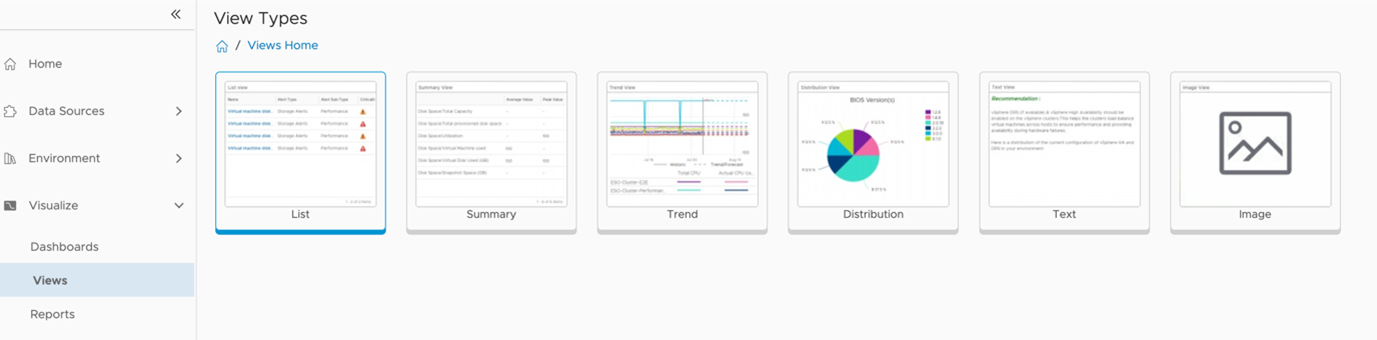
- In the Create View screen, enter the name as Desktop Pools Not in Use and click Next.
- Enter the subject as Horizon VDI Pool.
- Expand the Metrics section and click .
- Select and drag the Number of Sessions metric to the Data pane.
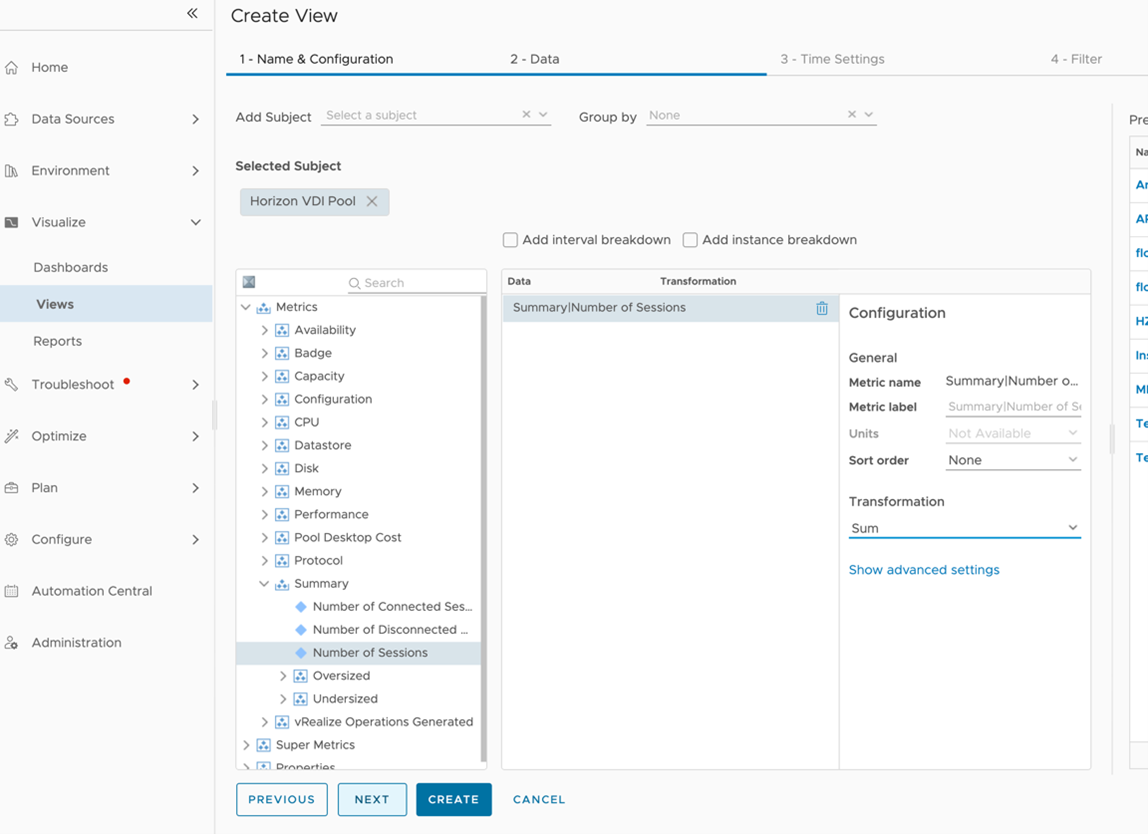
- In the Configurations pane, select Sum from the Transformations drop-down and click Next.
You see the options to set the date range.
- Set the Relative Date Range to 30 days and click Next.
You see the options to set the criteria.
- In the drop-downs:
- Select Metrics in the first drop-down
- Select Summary/Number of sessions in the second drop-down
- Change the third drop-down from Current to Sum
- Select is from the fourth drop-down and set the value as 0

- Click Create.
Dashboard
- From the left menu, click , and then click Create.
- Enter the dashboard name as Horizon Desktop Monitoring.
- Enable Views and select List.
- Drag the List widget from the bottom and click Edit for New List View.
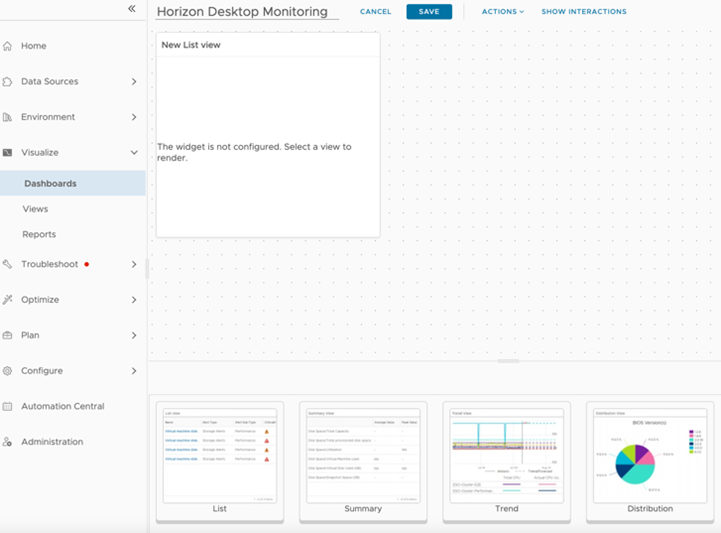
- Enter the view name as Desktop Pools Not in Use for 30 Days.
Expand the Configuration section:
- Set Refresh Content to On
- Set Self Provider to On
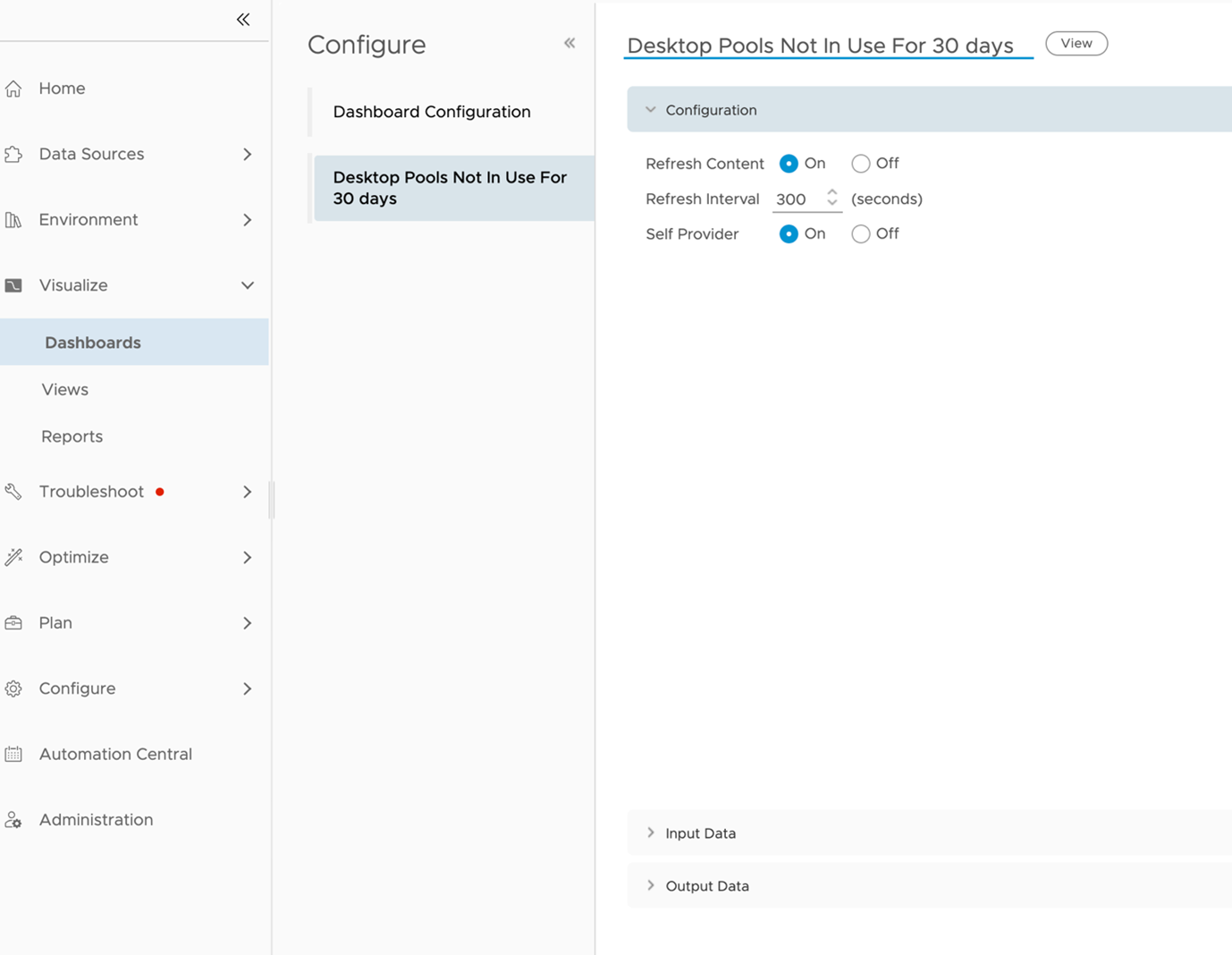
Expand the Input Data section and enter Horizon World in Object.
- Expand the Output Data section and select the Desktop Pools Not in Use view.
- Click Save.
- Click Save to create the dashboard for future use.