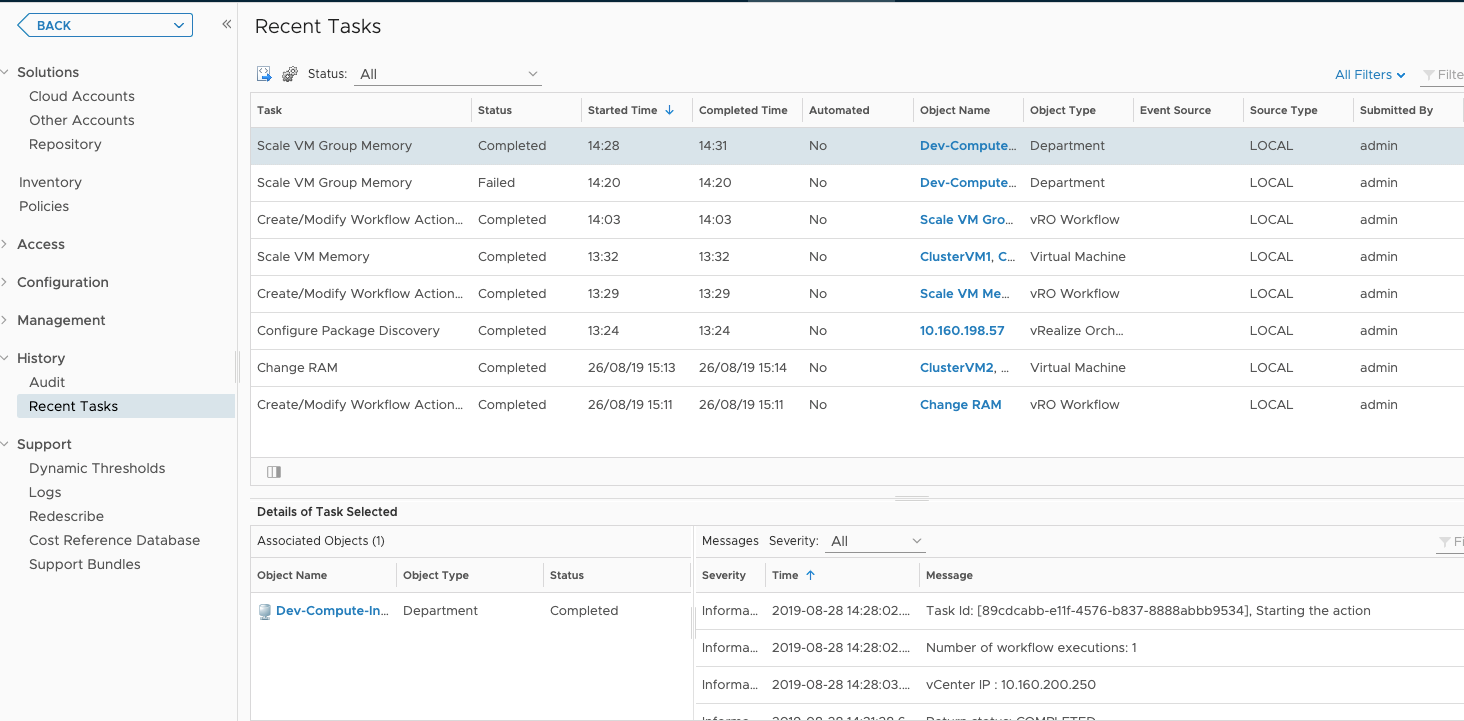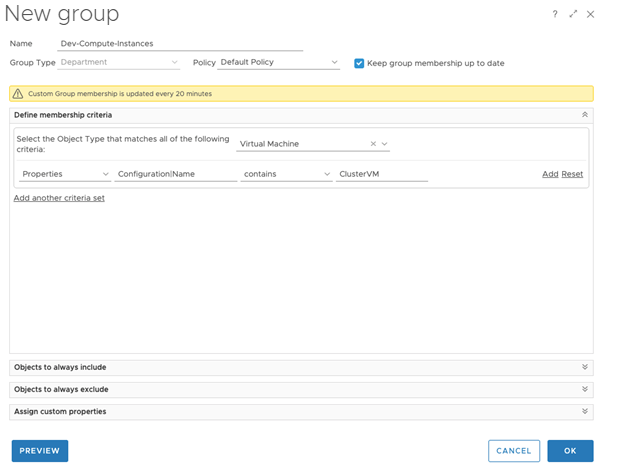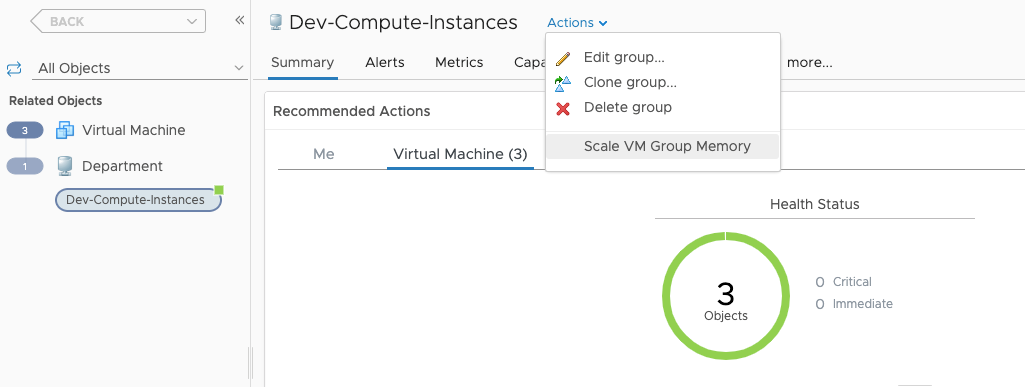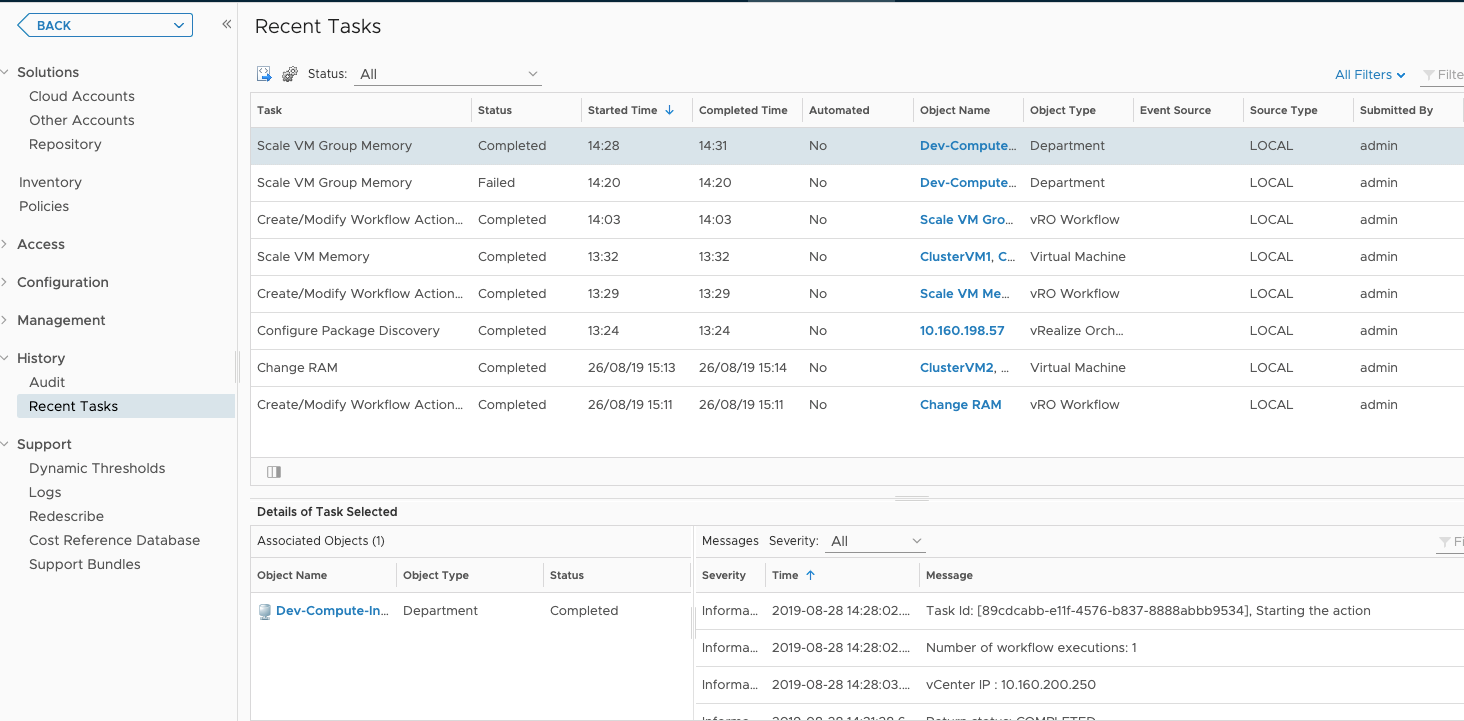The following example is to scale out the group of Virtual Machine memory that is part of the custom group 'Dev-Compute-Instances' and of the Group Type 'Department'.
Prerequisites
Create and import the custom workflow 'Scale VM Group Memory' in the Management Pack for VMware Aria Automation Orchestrator. This workflow accepts an array of Virtual Machines as the input parameter (Array/VC: Virtual Machine).
Procedure
- Log in to VMware Aria Operations.
- Click Environment, and then click Custom Groups.
- Click Add. Provide the following details to create a custom group.
- Name: Provide a name for the group. For example, 'Dev-Compute-Instances'.
- Description: Provide a description for the group name.
- Group Type: Select the type as Department.
- Policy: Select the policy as Default Policy.
- Select the Object Type that matches all of the following criteria: Select Virtual Machine from the list.
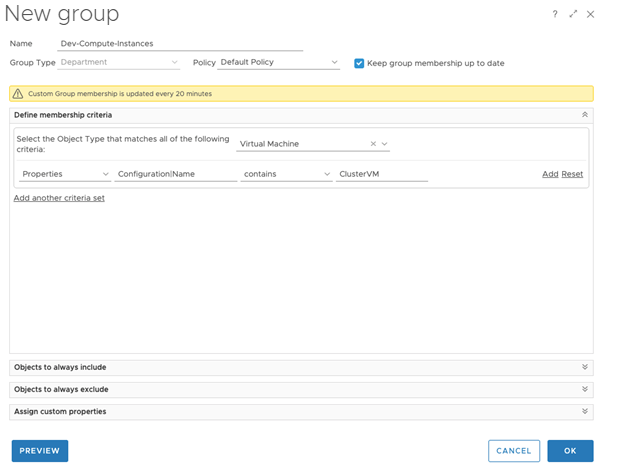
Note: All resources must be of the same Object Type and must belong to the same vCenter. In this example, Virtual Machine has to be the Object Type and you cannot select Virtual Machine from multiple vCenters.
- Click OK to create a custom group.
- From the left menu, click Environment, and then click Inventory.
- Select Adapter Instances, and then select VMware Aria Automation Orchestrator Adapter Instance from the list of adapter instances.
- Select the VMware Aria Operations Management Pack for VMware Aria Automation Orchestrator adapter instance that contains the workflow that you want to run.
A list of all the workflows are displayed on the right pane.
- From the right pane, select the workflow that you want to add to a resource.
- Click the Actions icon and then Create/Modify Workflow Action on vCenter Resources.
Note: Ensure that there is at least one input parameter in the workflow, otherwise the action fails when it is run.
- Select the Resource Type as Department and Target Resource Type as Virtual machine.
- Click Begin Action.
- From the left menu, click Environment, and then in the right pane, select the custom group 'Dev-Compute-Instances' that you created.
- Click the Actions icon, and then select the custom workflow Scale VM Group Memory from the list.
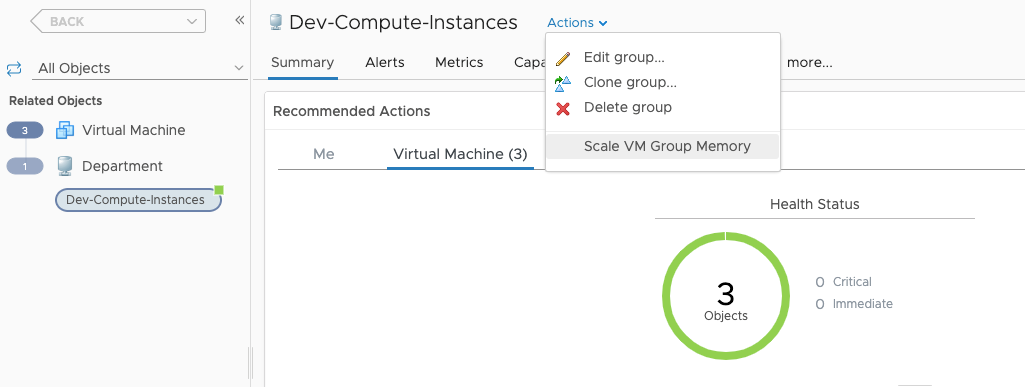
The Virtual Machines are listed as comma-separated values.
- Enter the memory that you want to scale and click Begin Action.
The workflow is run for the array of Virtual Machines that are part of the listed group. To view the status of the workflow, click
Administration, and then click
Recent Tasks.