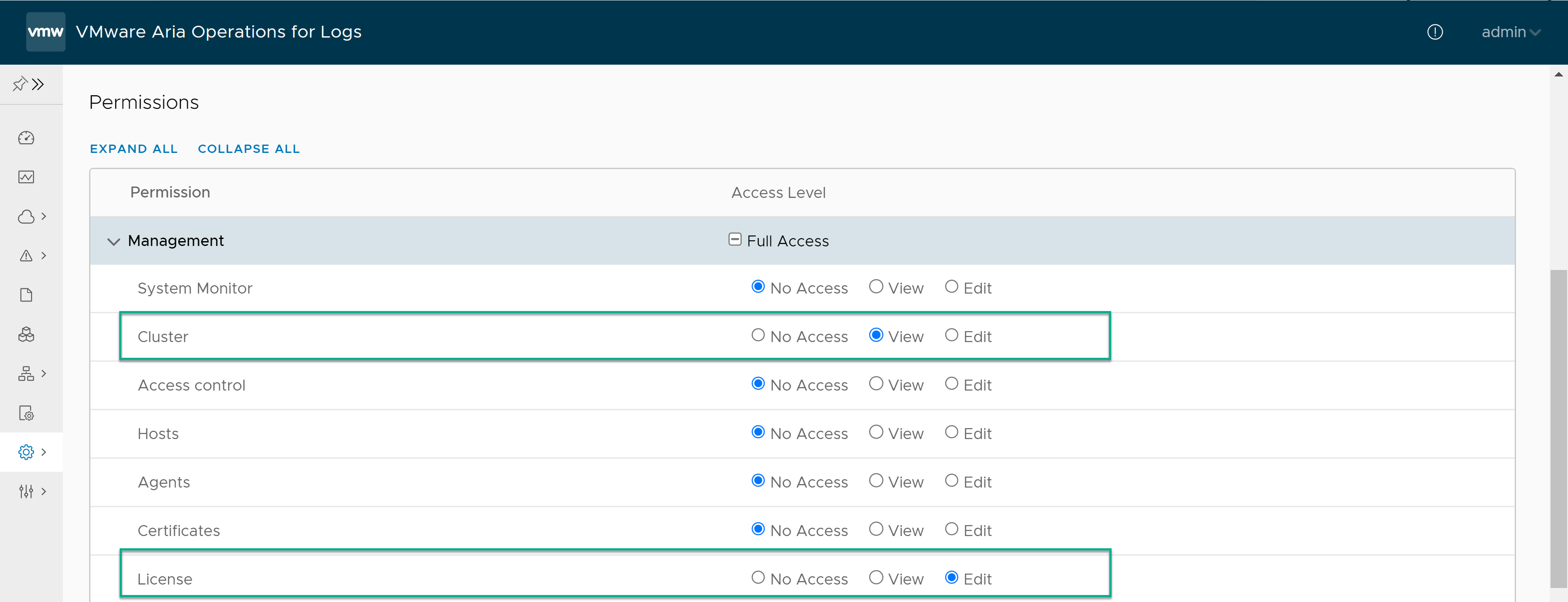To connect to VMware Cloud Gateway and work with cloud packs, you must:
- Create a custom role with EDIT_LICENSE and VIEW_CLUSTER privileges.
- Create a user and assign the custom role to the user.
Prerequisites
Verify that you are logged in to the VMware Aria Operations for Logs web user interface as a Super Admin user, or a user associated with a role that has the relevant permissions. See Create and Modify Roles for more information.
Procedure
Results
The assigned user will receive an email with a link to update the password. After updating the password, the user can connect VMware Aria Operations for Logs to VMware Cloud Gateway.