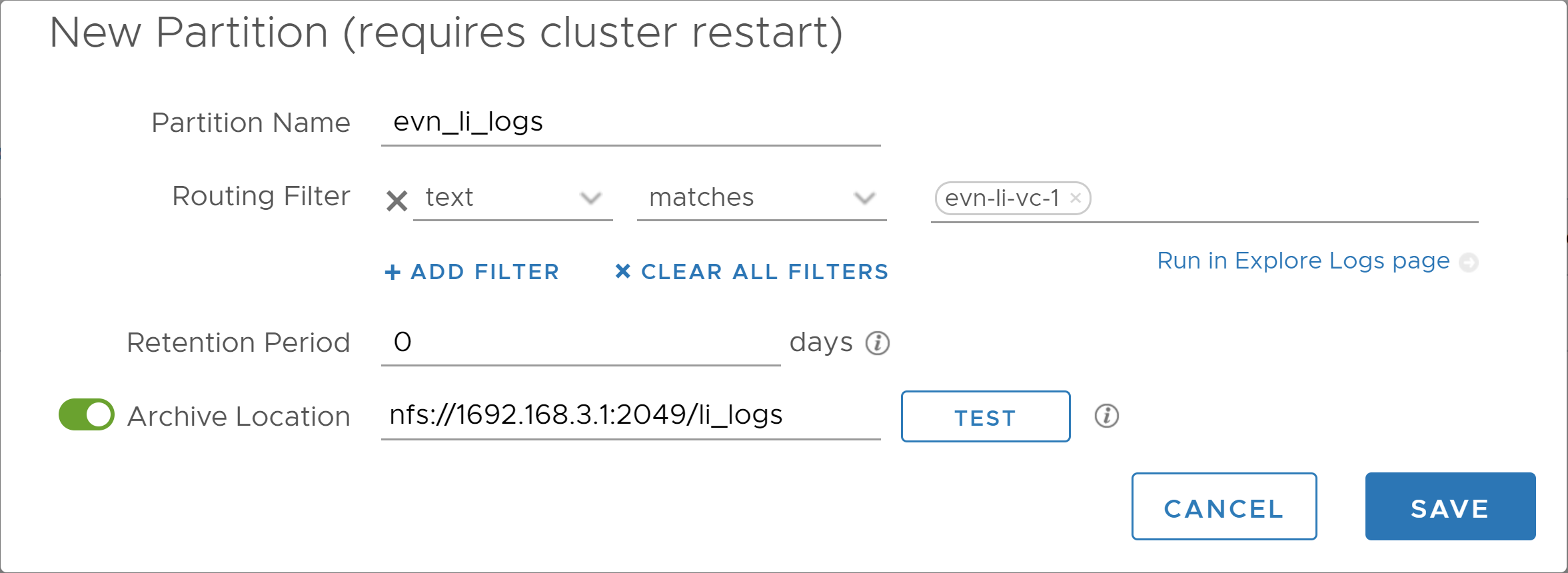You can retain log data in a partition with a filter and a retention period. Index partitions let you define different retention periods for different types of logs. For example, logs with sensitive information might require a short retention period, such as five days. You can also archive the data in an index partition to an NFS mount, to retain the logs for an extended period.
Note: You can have a maximum of 10 index partitions.
Prerequisites
- If you want to activate archiving for an index partition, verify that you have access to an NFS partition that meets the following requirements.
- The NFS partition must allow reading and writing operations for guest accounts.
- The mount must not require authentication.
- The NFS server must support NFS v3 or v4.
- If using a Windows NFS server, allow unmapped user UNIX access (by UID/GID).
-
Verify that you are logged in to the VMware Aria Operations for Logs web user interface as a Super Admin user, or a user associated with a role that has the relevant permissions. See Create and Modify Roles for more information.