VMware Aria Operations for Logs (SaaS) groups similar events into event types. You can use event trends to observe the current progression of each event type as compared to a previous time.
On the Explore Logs page, the Event Trends tab displays the trends that event types follow. A maximum of 50 event types are displayed. You can use several options associated with event trends to perform actions such as sorting event trends and changing the default time to analyse event trends.
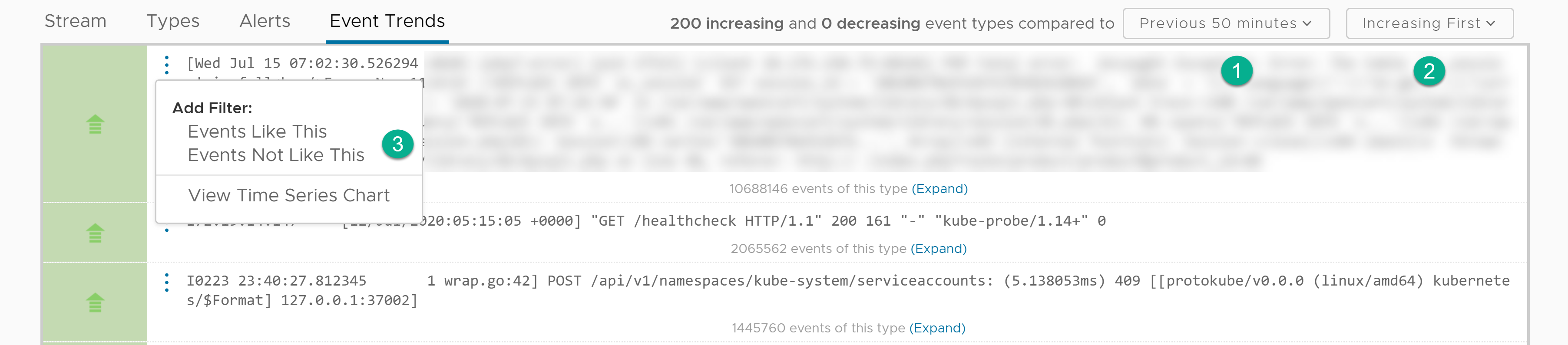
| Options | Description |
|---|---|
| Time Range drop-down menu (1) | Select the time that is used as a basis to analyze the progression of event types. The default time is Previous 50 minutes, which means that, for each event type, the system compares the current number of events arriving per minute with the number of events that arrived per minute, 50 minutes ago. |
| Sort drop-down menu (2) | Sort event types by:
|
| More Options icon (3) | Add a filter in the query to:
|
- Increasing and decreasing event types, and the increase and decrease rates.
- Event types with events newly added to the system, to help identify unexpected behavior.
- Event types with events arriving at a constant rate.
- Event types with events that are no longer in the system.
Event trends use the following icons for new, existing, and deleted events in each event type, by comparing the current event rate to the event rate at the time that you select in the first drop-down menu. You can point to these icons to view the increase and decrease rates.
| Icon | Description |
|---|---|
 |
The event type has newly added events. |
 |
The event type has a high increase rate for events. |
 |
The event type has a moderate increase rate for events. |
 |
The event type has a low increase rate for events. |
 |
The event type has the same number of events. |
 |
The event type has a low decrease rate for events. |
 |
The event type has a moderate decrease rate for events. |
 |
The event type has a high decrease rate for events. |
 |
The event type no longer has any events. |