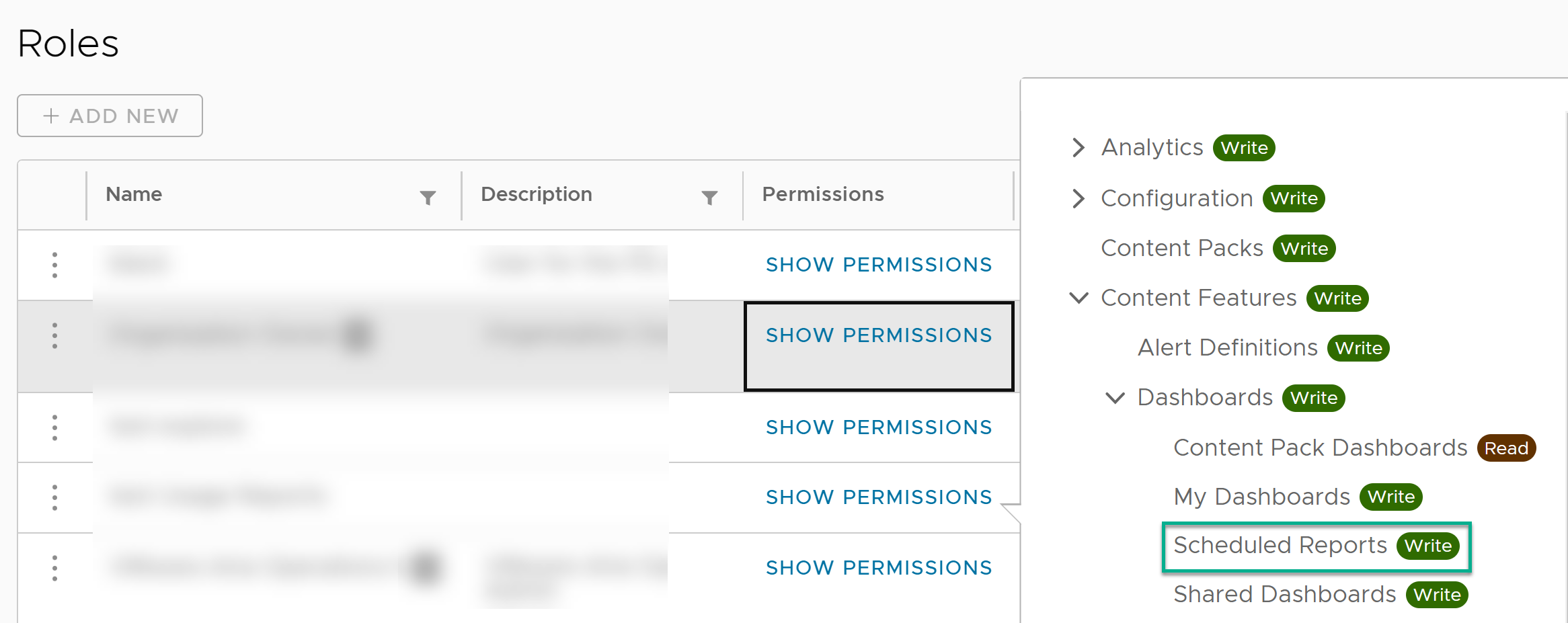You can schedule a report to automatically generate a snapshot of the data in your dashboard for the required time range and email them to specified recipients.
Procedure
- Expand the main menu and select Reports.
- On the Reports page, click Schedule Report.
Tip:
Alternatively you can open a dashboard from the Dashboards page and click the Schedule Report icon in the upper-right corner of the page.
- In the Report Details section, enter a name and description for the report.
- From the Dashboard Selection drop-down menu, select the dashboard for which you want to schedule the report.
Note: You can select only one dashboard per report.
- (Optional) Click Add Filter to filter the dashboard content and generate a report for your preferred information in the dashboard.
- From the Dashboard Duration drop-down menu, select the time duration for which you want to schedule the report.
You can select a duration of 10 minutes and the schedule time as 08:30 PM, the report is scheduled based on the dashboard data from 08:20 PM to 08:30 PM.
Note: The time duration of the report cannot exceed a maximum of seven days.
- In the Schedule Details section, select the date, time, and frequency of the report.
You can set the frequency of the report to a single day of a week or month, or a range of days. The following report is sent to recipients on the 1st and 30th of every third month starting from the set date. As the report is scheduled from the 12th of June, the recipients will receive the first report on the 30th of June, followed by 1st and 30th of September, 1st and 30th of December, and so on.

- In the Recipient Details section, enter the recipients of the report. You can enter a maximum of ten email addresses.
- Click Save.
Results
Your report appears on the Reports page. Time displayed on the report is in UTC format.
For all enabled report configurations, the reports are generated and sent to corresponding recipients based on the provided schedule and for the specified dashboard.
For example, let us consider a scheduled report with a dashboard duration of 10 minutes and a schedule configured for every 5 days with a start time of 15:30. The report is generated every 5 days at 15:30 as a PDF attachment. The attachment contains information for the specified dashboard within the selected dashboard duration, which is from 15:20 to 15:30.
Note: Some widgets such as Event types and Event trends are not supported in scheduled reports. When the report is generated for a dashboard containing unsupported widgets, the report displays
Widget Type Not Supported in the PDF file.