Active Health Monitors
HTTPS Health Monitor (avinetworks.com)
Navigate to Templates → Profiles → Health Monitors → CREATE
Enter a name for this health monitor. For example: vRLI_HTTPS_Health
Select HTTPS as a type of the health monitor from Type dropdown
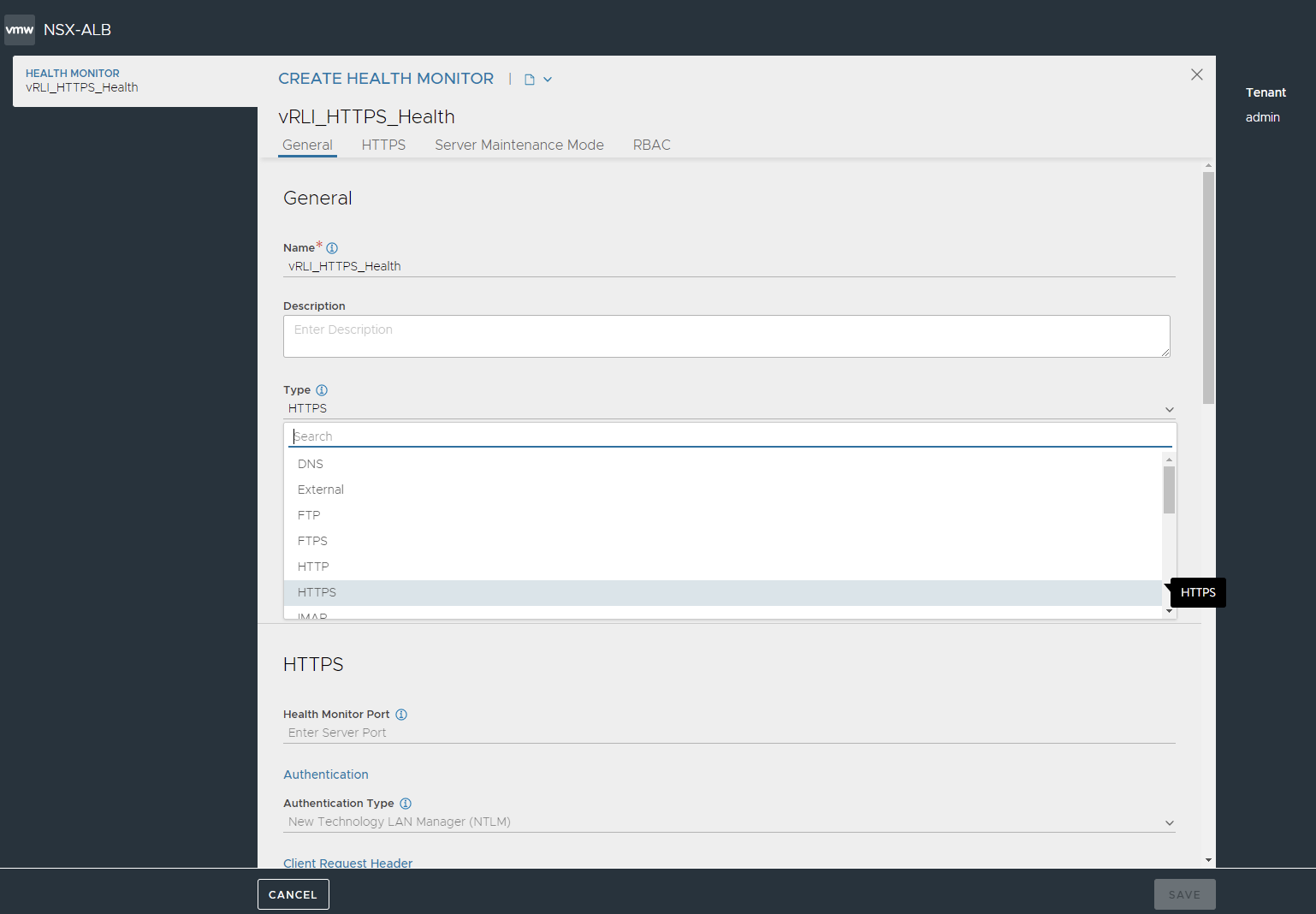
Enter GET / HTTP/1.1 under the Client Request Header as a User Input
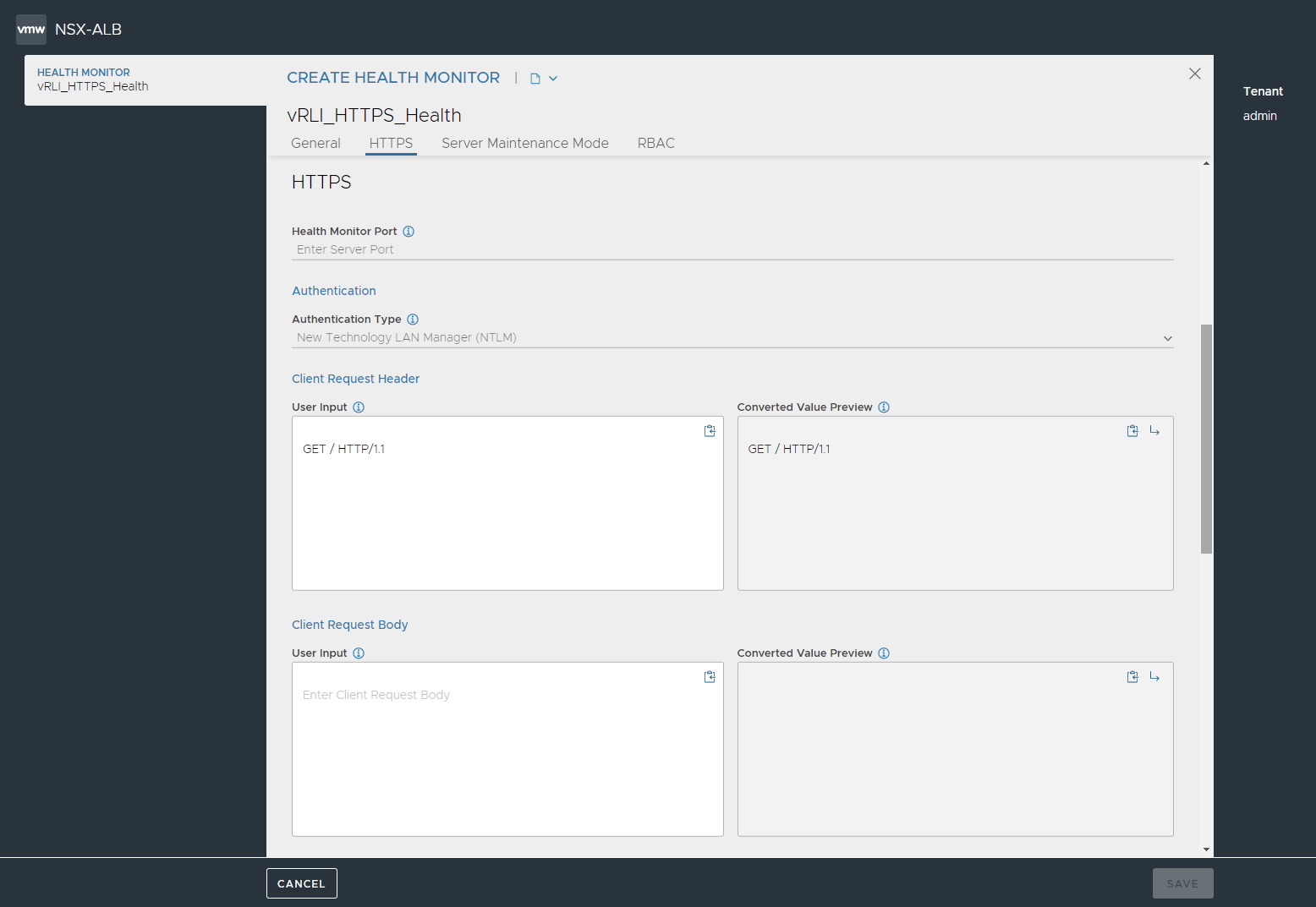
Select 2XX and 3XX from Response Code dropdown
Check the checkbox for Enable SSL Attributes and select System-Standard from SSL Profile dropdown
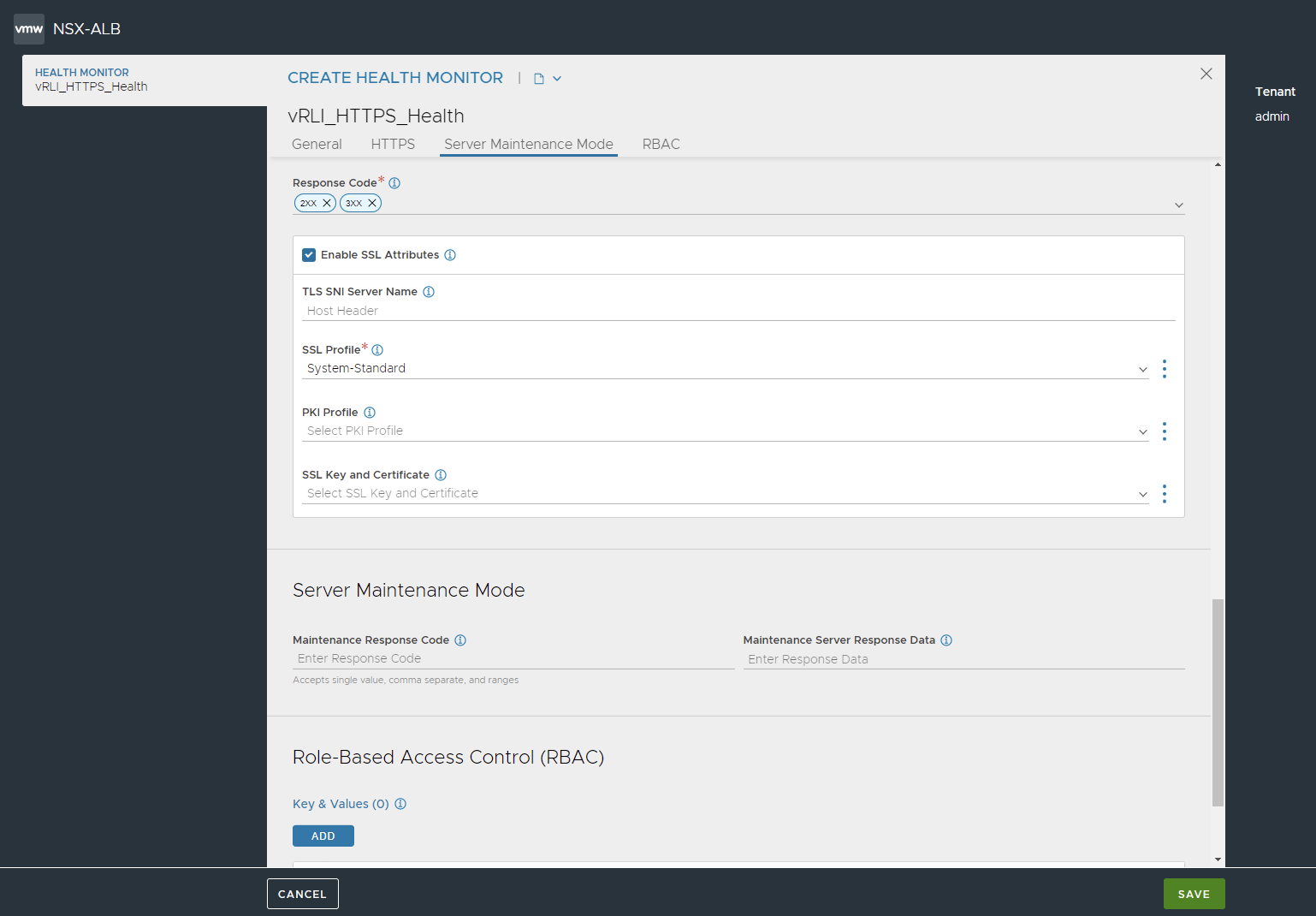
Click Save.
UDP Health Monitor (avinetworks.com)
Navigate to Templates → Profiles → Health Monitors → CREATE
Enter a name for this health monitor. For example: vRLI_UDP_Health
Select UDP as a type of the health monitor from Type dropdown
Enter a request header under the Client Request Header as a User Input. For example: UDPhealth
The AVI's internal UDP health monitor requires a payload which means that VMware Aria Operations for Logs will show this payload as a log received from Service Engines.
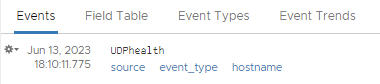
Click SAVE
TCP Health Monitor (avinetworks.com)
Navigate to Templates → Profiles → Health Monitors → CREATE.
Enter a name for this health monitor. For example: vRLI_TCP_Health.
Select TCP as a type of the health monitor from Type dropdown.
Check the checkbox for Half-Open (Close connection before completion) to monitor the health of backend servers thereby avoiding consumption of a full-fledged serverside connection and the overhead.
This method is light-weight as it makes use of listener in server's kernel layer to measure the health and child socket or user thread is not created on the server side.
Here is how it looks like:
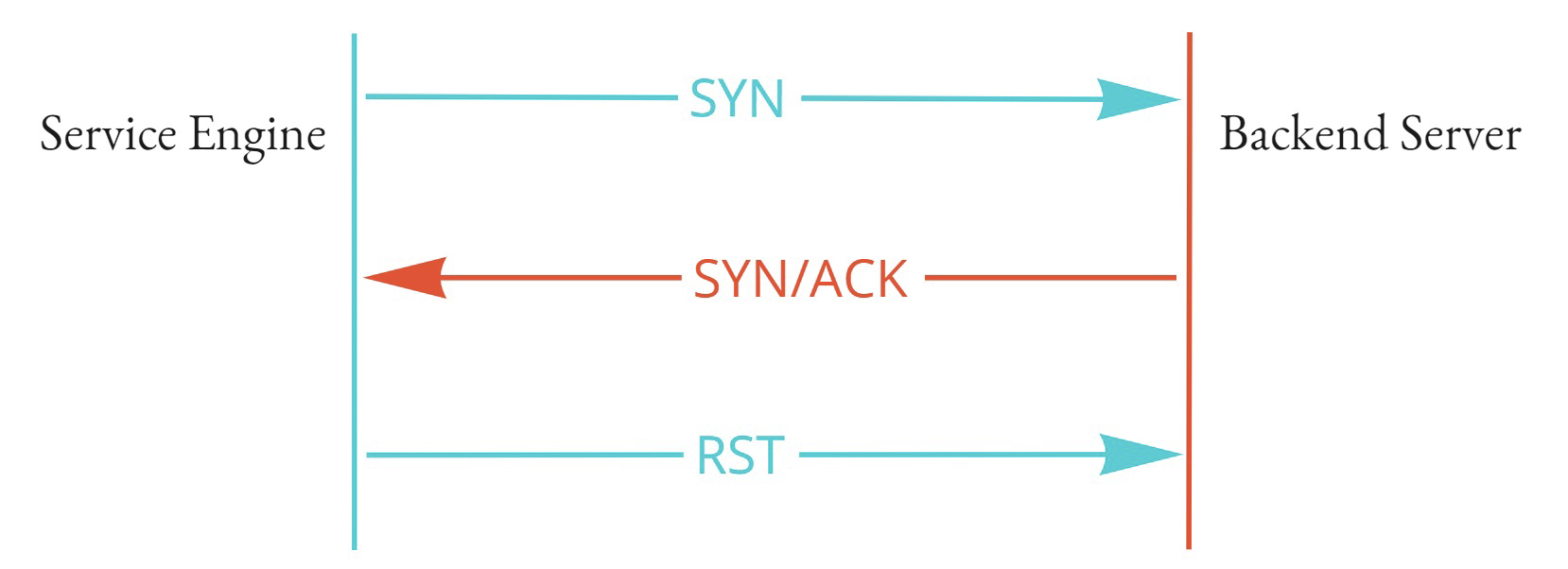
Click SAVE.