Change the default gateway of VMware Aria Operations for Logs nodes to the Floating IP that was configured in the Floating IP and IP Routing section.
Follow the steps given below to configure the nodes of VMware Aria Operations for Logs cluster.
To successfully configure the Aria Operations for Logs nodes with the new Floating IP, you need to implement all the steps listed below on all of your VMware Aria Operations for Logs cluster nodes.
Update the VM configuration:
In vSphere Web Client, select the VMware Aria Operations for Logs VM.
Click Actions > Power >Shut Down Guest OS > YES, to shut down the guest OS gracefully.
Go to the Configure tab and choose vApp Options from the Settings drop-down.
Under Properties, select the key starting with
vami.gatewaythat describes the Default Gateway.Click SET VALUE, enter the Floating IP address, and click OK to specify this as a default gateway for this node.
Click Actions > Power > Power On to power on the VM.
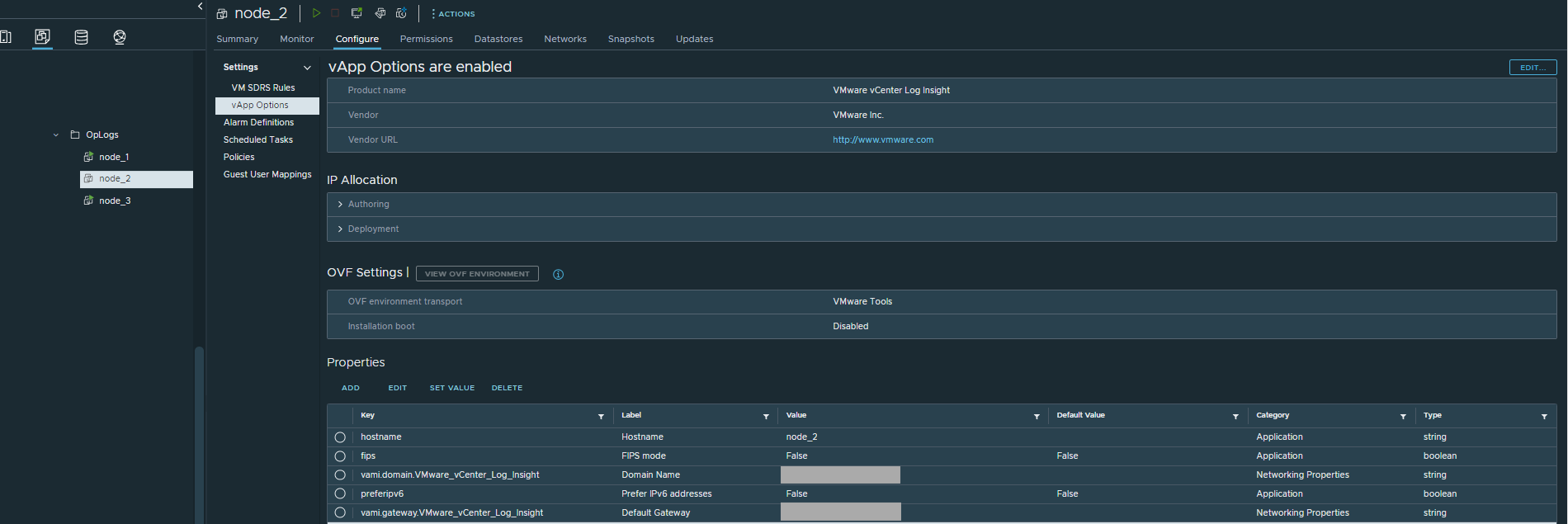
Change the Gateway of the node:
SSH to that Aria Operations for Logs node as root. Change the Gateway using the command given below.
Note:Replace the
<Floating_IP>with your Floating IP address before running the command.sed -i '/^Gateway=/d; /\[Network\]/a Gateway=<Floating_IP>' /etc/systemd/network/10-eth0.network
Run the command given below to verify that the network configuration is correct:
cat /etc/systemd/network/10-eth0.network
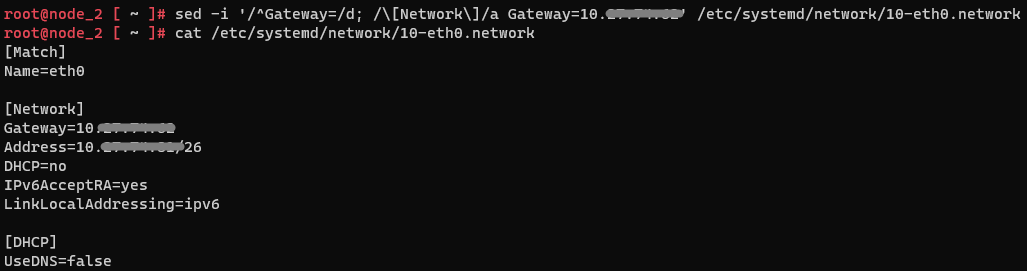
Restart the network service after you confirm that the network configurations are correct:
systemctl restart systemd-networkd