Once you have added a threshold configuration, you can view its details on the Threshold Configuration page.
Procedure
- On the left navigation pane, click Analytics. Click Thresholds.
- The following details for a threshold configuration are provided:
If the configuration is deactivated, then the alert for the violation of that particular threshold is not generated. You can also search for any particular threshold configuration on this page.
- Click the desired threshold configuration from the list to view the dashboard for that particular configuration.
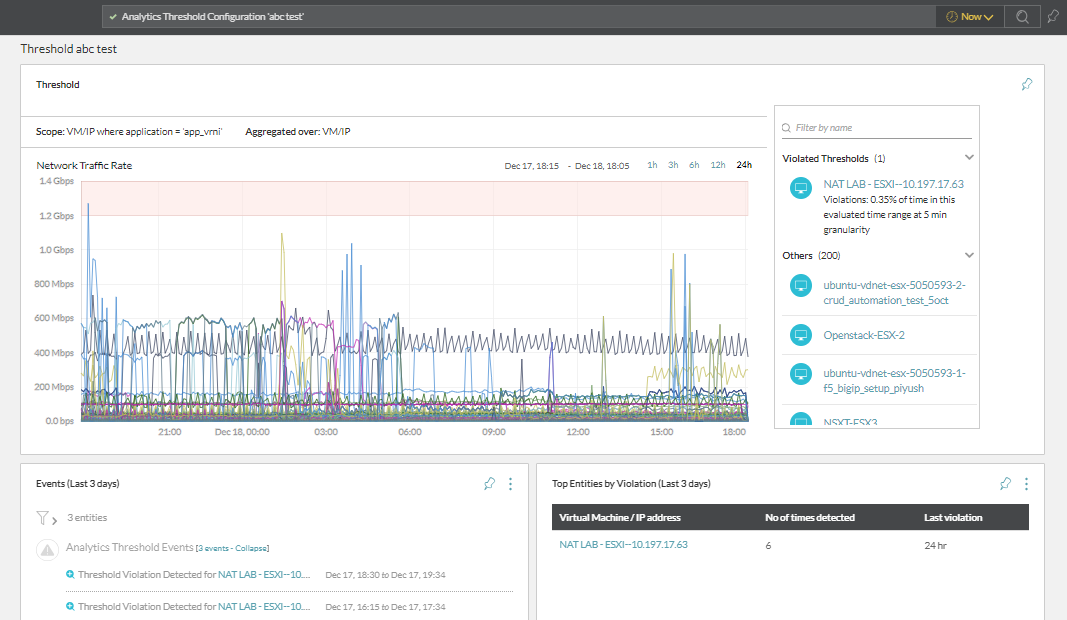
You can view the following widgets on the dashboard:
- Graph: The threshold graph helps you detect the entities that have violated the thresholds.
- Alerts: This widget provides the list of alerts that have been generated for violated thresholds for the last three days.
- Top Entities by Violation: This widget lets you know the top entities that have been the cause of aberrations for the last three days.