The Workload widget displays data indicating how hard a selected resource is working.
The Workload widget displays a graph depicting how hard the object that you selected is working. The Workload widget reports data on CPU usage, Memory usage, Disk I/O, and Network I/O.
Where You Find the Workload Widget
The widget might be included on any of your custom dashboards. From the left menu, click to see your configured dashboards.
To customize the data that appears in the dashboard widget, from the left menu, click . To create your dashboard, from the left menu, click . From the Dashboards panel, click Create. To edit your dashboard, from the left menu, click . From the Dashboards panel, select the dashboard you want to edit and select . Toggle between the Views and Widgets option to view and add a widget or view to the dashboard. The widgets list panel displays a list of all the predefined widgets. Drag a widget to the dashboard workspace in the upper panel.
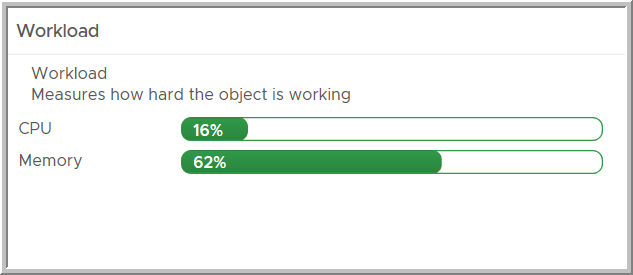
About Datastore Metrics for Virtual SAN
The metric named datastore|oio|workload is not supported on Virtual SAN datastores. This metric depends on datastore|demand_oio, which is supported for Virtual SAN datastores.
The metric named datastore|demand_oio also depends on several other metrics for Virtual SAN datastores, one of which is not supported.
- The metrics named devices|numberReadAveraged_average and devices|numberWriteAveraged_average are supported.
- The metric named devices|totalLatency_average is not supported.
As a result, VMware Aria Operations does not collect the metric named datastore|oio|workload for Virtual SAN datastores.
Workload Widget Configuration Options
On the title bar of the widget, click the Edit Widget icon to configure the widget.
The configuration options are grouped into one or more sections. You can select the objects on which you want to base the widget data and refine the objects in the following sections. Each section filters the objects further and pushes the filtered objects to the next section. The widget data is based on the objects that are the output of the last section.
The Configuration section provides general configuration options for the widget.
The Input Data section provides options to specify input for the widget. This section appears when the widget is in self provider mode.
| Option | Description |
|---|---|
| Title | Enter a custom title that identifies this widget from other instances that are based on the same widget template. |
| Configuration | |
| Refresh Content | Activate or deactivate the automatic refreshing of the data in this widget. If not activated, the widget is updated only when the dashboard is opened or when you click the Refresh button on the widget in the dashboard. |
| Refresh Interval | If you activate the Refresh Content option, specify how often to refresh the data in this widget. |
| Self Provider |
Indicates whether the objects for which data appears in the widget are defined in the widget or provided by another widget.
|
| Input Data | |
| Object | Search for objects in your environment and select the object on which you are basing the widget data. You can also click the Add Object icon and select an object from the object list. You can use the Filter text box to refine the object list and the Tag Filter pane to select an object based on tag values. |