Recommendations are probable solutions for an alert generated in VMware Aria Operations . You can create a library of recommendations that include instructions to your environment administrators or actions that they can run to resolve an alert.
Recommendations provide your network engineers or virtual infrastructure administrators with information to resolve alerts.
Depending on the knowledge level of your users, you can provide more or less information, including the following options, in any combination.
- One line of instruction.
- Steps to resolve the alert on the target object.
- Hyperlink to a Web site, runbook, wiki, or other source.
- Action that makes a change on the target object.
When you define an alert, provide as many relevant action recommendations as possible. If more than one recommendation is available, arrange them in priority order so that the solution with the lowest effect and highest effectiveness is listed first. If no action recommendation is available, add text recommendations. Be as precise as possible when describing what the administrator should do to fix the alert.
Where You Find Recommendations
To define recommendations, click , and then in the right pane, click Recommendations.
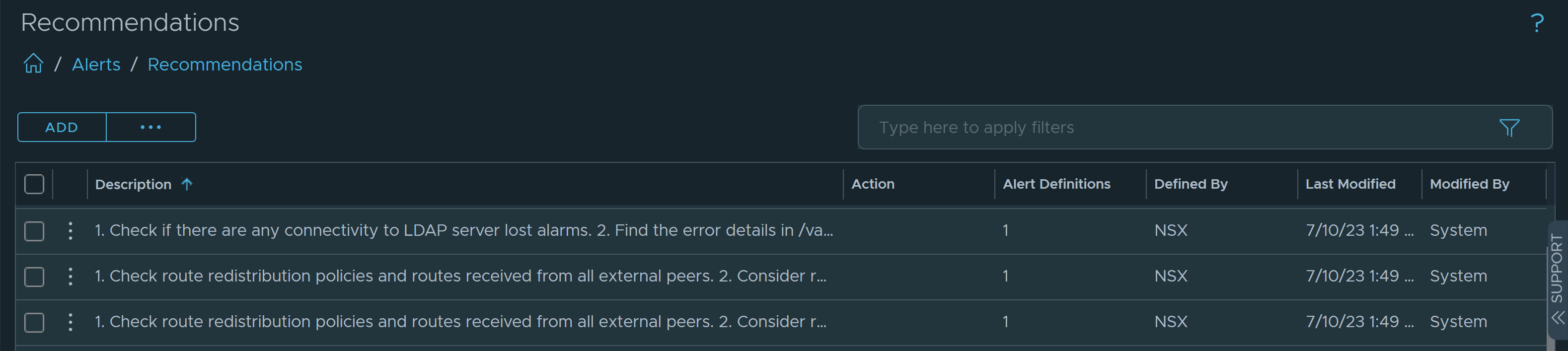
| Option | Description |
|---|---|
| Toolbar options |
Use the toolbar options to manage your recommendations.
Click the horizontal ellipsis to perform the following actions.
|
| Quick Filter | Limits the list based on the text you type. You can also sort on the columns in the data grid. |
| Description | Displays the recommendation text that is provided when the alert is generated. Click this link to view the Details Page. On this page, you can view the alert definitions assigned for a particular recommendation. To remove the selected recommendation from all alert definitions, click Edit and then, in the Edit Recommendation page, click Remove from all. |
| Action | If the recommendation includes running an action, the name of the action is displayed. |
| Alert Definitions | Displays the number of alert definitions assigned for a particular recommendation. |
| Defined By | Indicates whether the recommendation was created by a user or provided with a solution adapter. |
| Last Modified | Displays the date on which the recommendation was last modified. |
| Modified By | Displays the name of the user who last modified the recommendation. |