You can delete an old or expired certificate associated with an adapter.
Procedure
- In a Web browser, navigate to the VMware Aria Operations administration interface at https://node-FQDN-or-ip-address/ui.
- Log in with the administrator user name and password.
- In the menu, click Administration, and in the left pane click Management > Certificates.
- In the certificate window, select the certificate that has to be removed.
- Click Delete to remove the certificate.
Note: You must own the credential used to configure the adapter to be able to delete the certificate. For more information, see Configuring Credentials in Integrations.
- If the certificate is being used by the adapter, then the following message comes up:
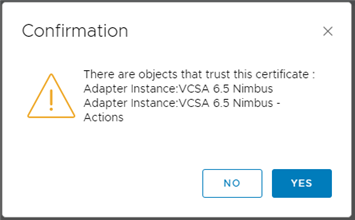
A certificate can be configured for one or more adapters if it is the same destination system. - If you delete a certificate which is already being used by another adapter, the adapter fails to connect or start. As a workaround, perform the following steps:
- On the left pane, click Data Sources > Integrations.
The Accounts tab appears.
- Select the particular integration and click the vertical ellipsis and then click Edit.
The Account Information page opens.
- Click Validate Connection.
Note: If the adapter instance is saved using a credential that is owned by another user, you must apply your own credentials to validate the connection. For more information, see Manage Credentials.
- A prompt comes up asking the user to import the associated certificate. Click OK.
- Restart the adapter from the Accounts tab. To do so, select the same integration and click the vertical ellipsis and then click Stop Collecting and then click Start Collecting.
- On the left pane, click Data Sources > Integrations.