After you log in to VMware Aria Operations from a web browser, you see the newly designed Launchpad in the Home page. You can set any dashboard to appear in the home page, beside the Launchpad. Click the Actions menu on a dashboard that you want to set as the landing page and select Set as Home landing page. To remove the dashboard as the home landing page, click the Actions menu on the relevant dashboard and select Reset from Home landing page.
Home page When You First Log In
If you have logged in using an administrative account, you must set the currency in the Global Settings page. From the left menu, click , and then click the Global Settings tile. You can do so from the message that you see in the Launchpad when you log in for the first time. Optionally, you can close the message. Once you set a currency, you cannot change it. As an administrator, you must also first set up a cloud account or configure an adapter before you can start using VMware Aria Operations.
The following message in the Launchpad indicates that VMware Aria Operations is in the evaluation mode or grace period: No valid license found on any of your vCenters. You are currently in grace period or using an evaluation license, please apply a license to one of your vCenter Servers. For more information on licensing, see the "About VMware Aria Operations Licenses" topic in the VMware Aria Operations Configuration Guide.
After logging in you land on the Launchpad and if you see a message like, "VMware Aria Operations internal certificates will expire on dd/mm/yyyy. Please install a new certificate before the expiry date. For details, see KB 71018", you must upgrade your internal certificates for VMware Aria Operations using the certificate renewal PAK file from the VMware Aria Operations Administrator interface. For more information, see the KB article 71018.
Launchpad After Cloud Accounts Are Configured
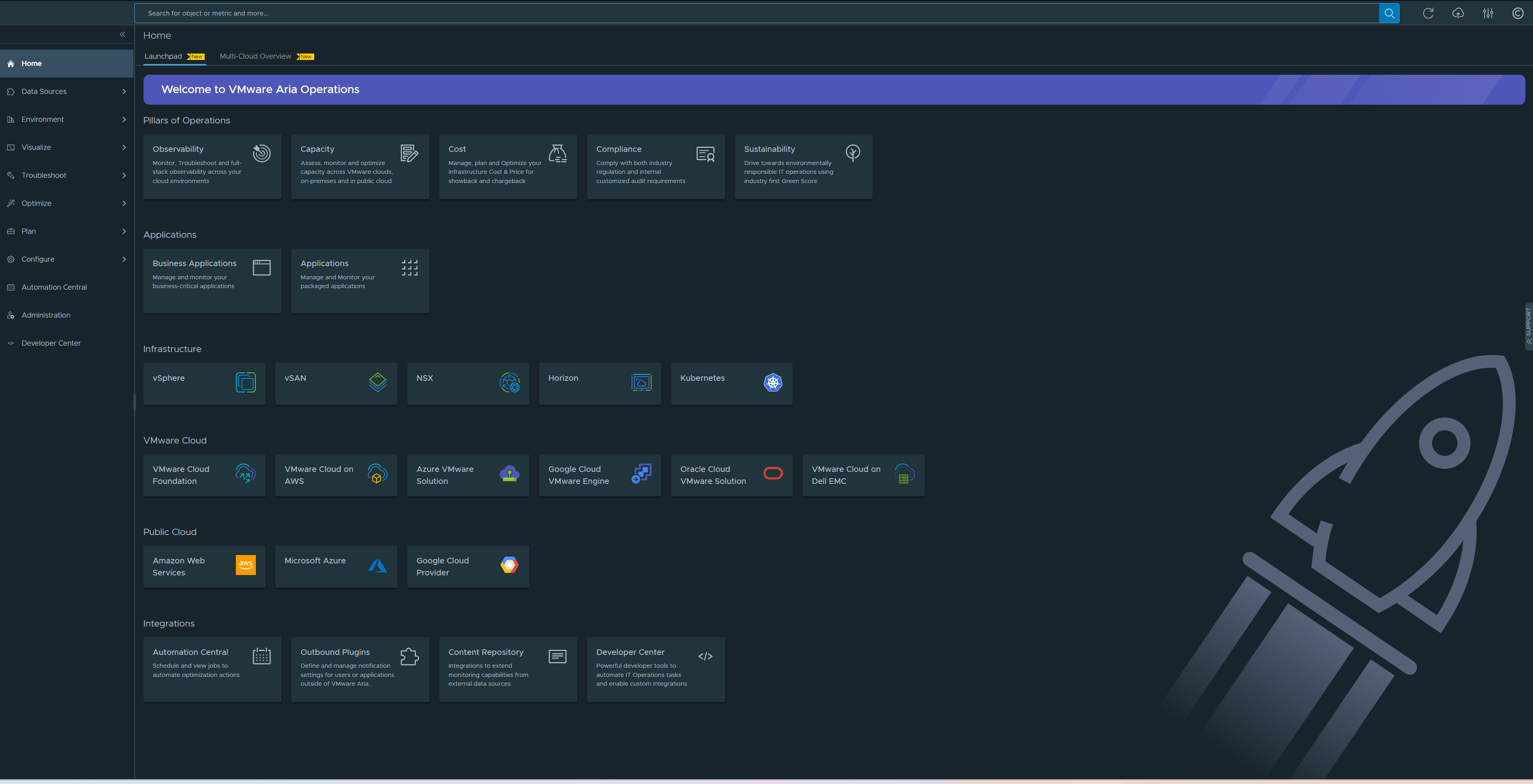
Beside the Launchpad tab, you see the Multi-Cloud Overview tab. To know more about the Multi-Cloud Overview, see the topic, Monitoring Multiple Cloud Accounts in VMware Aria Operations. On top of the Home page is the search bar. The search bar is available on all pages of VMware Aria Operations. To know more about the search capabilities, see the topic, Enhanced Search Capability.
The Launchpad helps you quickly get started with configuring and using VMware Aria Operations. The Launchpad replaces the existing Quick Start page and provides unified use-case based, easy-to-follow workflows in the UI, to represent key supported capabilities of VMware Aria Operations.
- Pillars of Operations
-
Helps you start a workflow based on the key operative areas of
VMware Aria Operations. Displays the following cards:
- Observability
- Capacity
- Cost
- Compliance
- Sustainability
- Applications
-
Helps you manage your business applications and applications. Displays the following cards:
- Business Applications
- Applications
- Infrastructure
-
Helps you monitor and evaluate the data based on your environment type, identifying trends in object behavior, calculating possible problems, and future capacity for objects in your system based on these trends. It displays alerts when an object exhibits defined symptoms. Displays the following cards:
- vSphere
- vSAN
- NSX
- Horizon
- Kubernetes
When you click on any one of the cards, it takes you to a page that displays ways in which you configure, manage and use the adapters. When you are on any of these pages, click Learn More to understand how to configure and use the adapter.
- VMware Cloud
-
Helps you monitor and evaluate the data based on your VMware Cloud environment type. It identifies trends in object behavior, calculating possible problems and future capacity for objects in your system, based on the trends. Alerts you when an object exhibits the defined symptoms. Displays the following cards:
- VMware Cloud Foundation
- VMware Cloud on AWS
- Azure VMware Solution
- Google Cloud VMware Engine
- Oracle Cloud VMware Solution
- VMware Cloud on Dell EMC
When you click on any one of the cards, it takes you to a page that displays ways in which you configure, manage and use the adapters. When you are on any of these pages, click Learn More to understand how to configure and use the cloud adapter.
- Public Cloud
-
Helps you monitor and evaluate the data based on your VMware Cloud environment type, identifying trends in object behavior. It calculates possible problems and future capacity for objects in your system based on the trends. Alerts you when an object exhibits defined symptoms. Displays the following cards:
- Amazon Web Services
- Microsoft Azure
- Google Cloud Provider
Click on any of the public cloud adapter cards to configure the cloud account if you already have not done so.